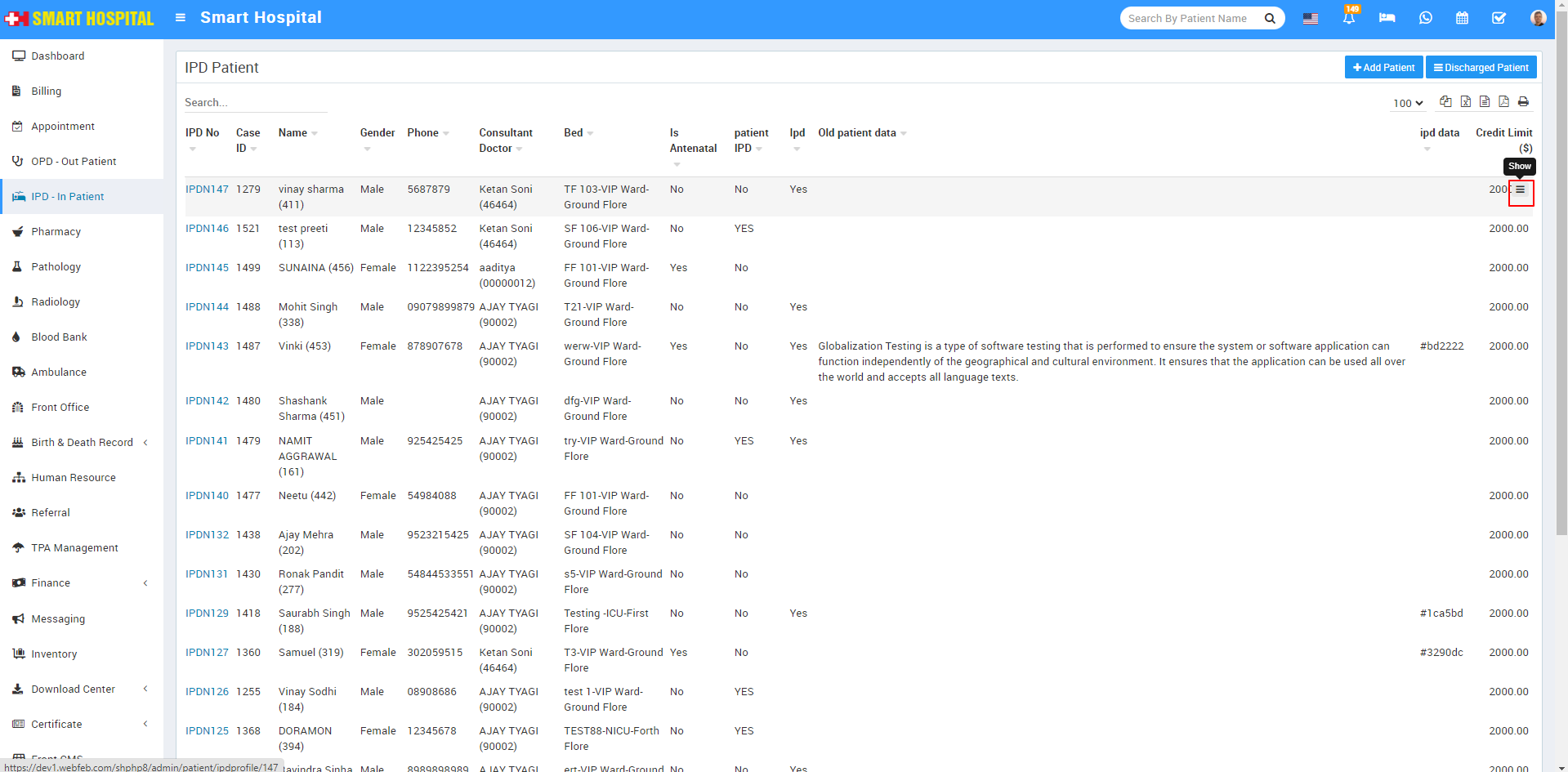
You can choose the any both of option, both option will give the vitals path, first you go to top right last option for the vitals and add the details or you can go via show icon and reach the vitals option both are same to add the vitals details of the patient Now click on Show icon displaying at the last column while hovering the mouse on it, patient Overview page will open, here you can see all the patient related details
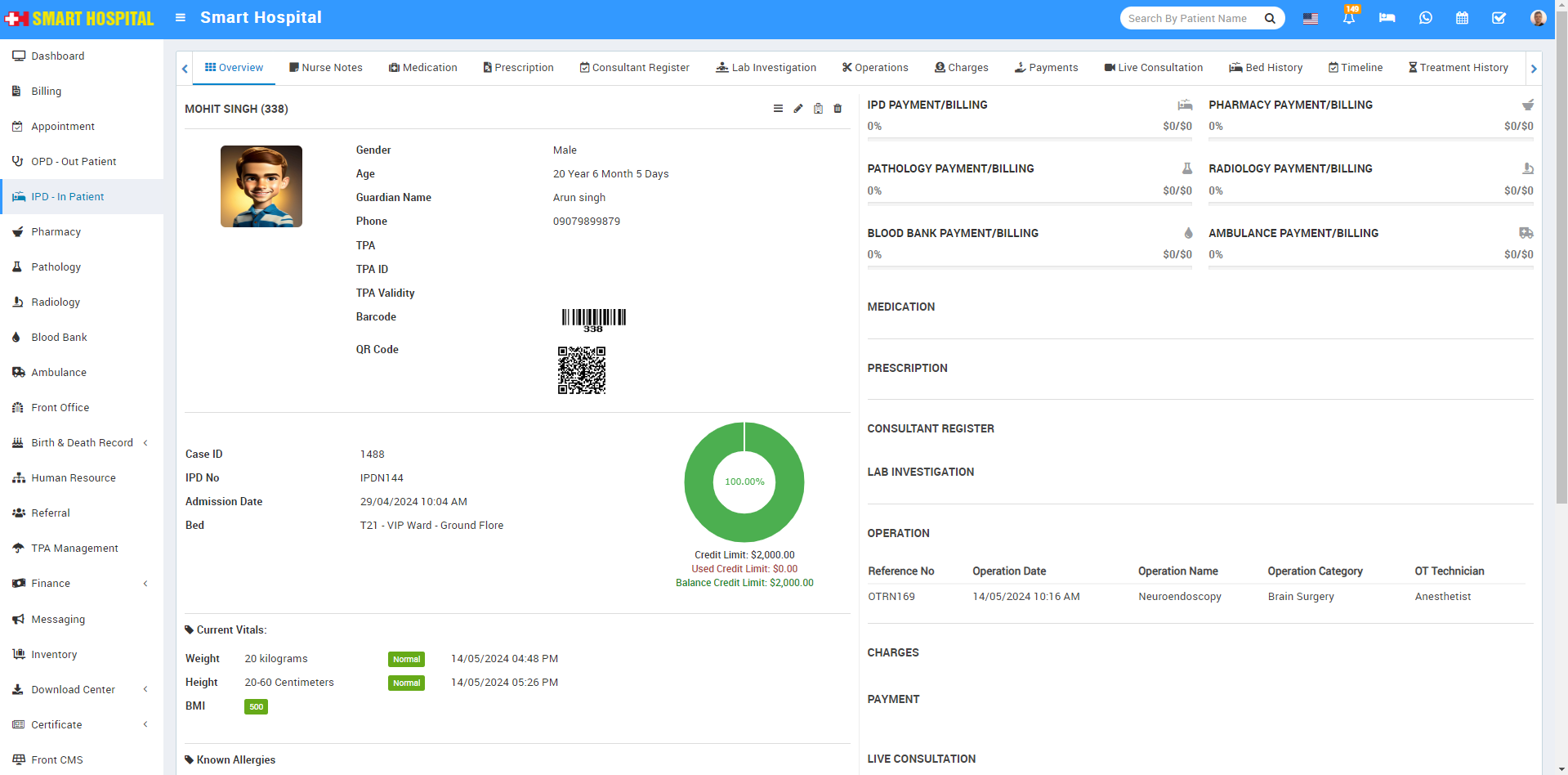
Simply click on Vitals, the Vitals form window will open. If you have previously added some details for this patient's vitals, you can see them on this page
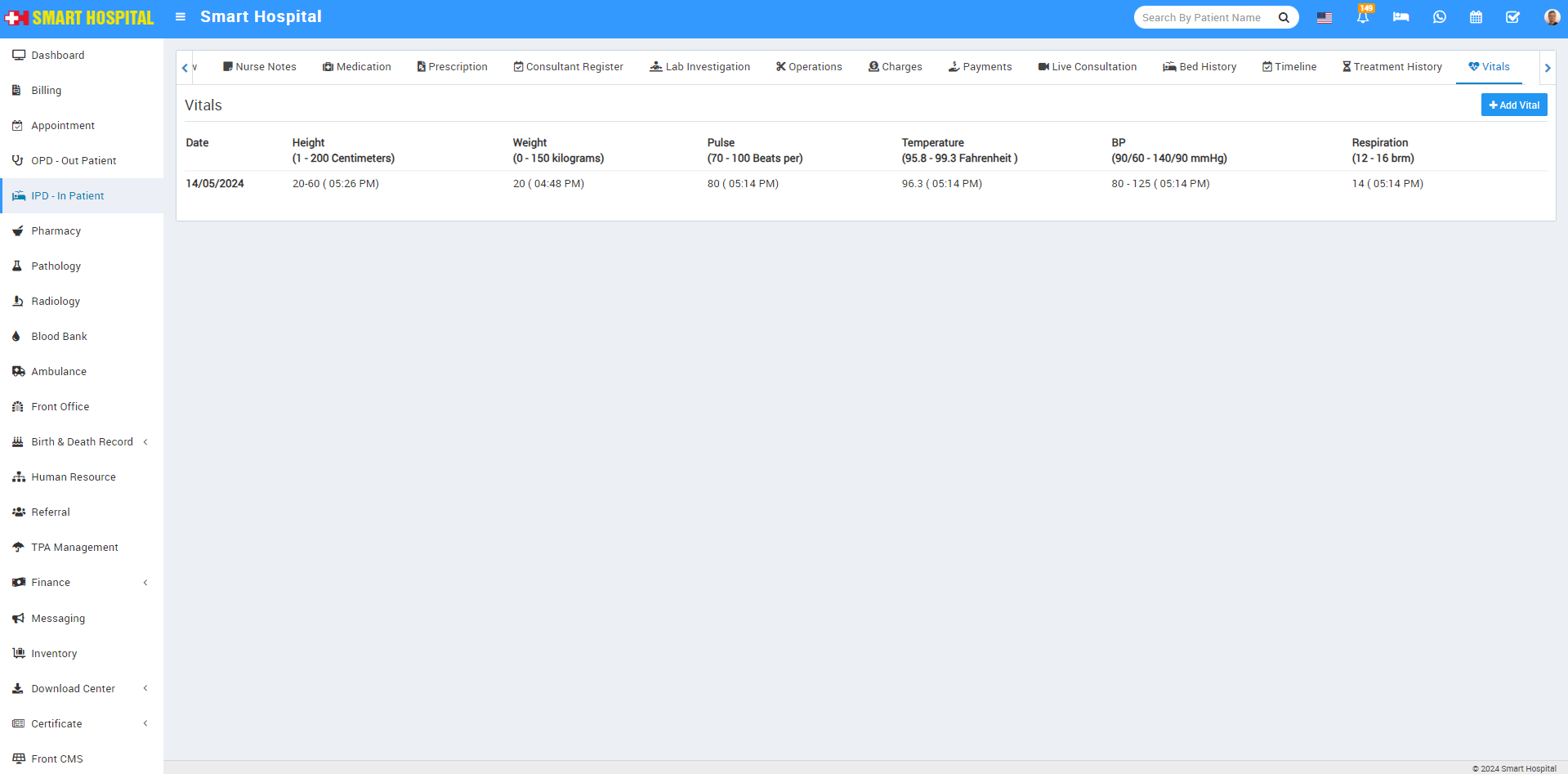
Now click on the Add Vitals button to add the patient's vital details, vitals window willl be open
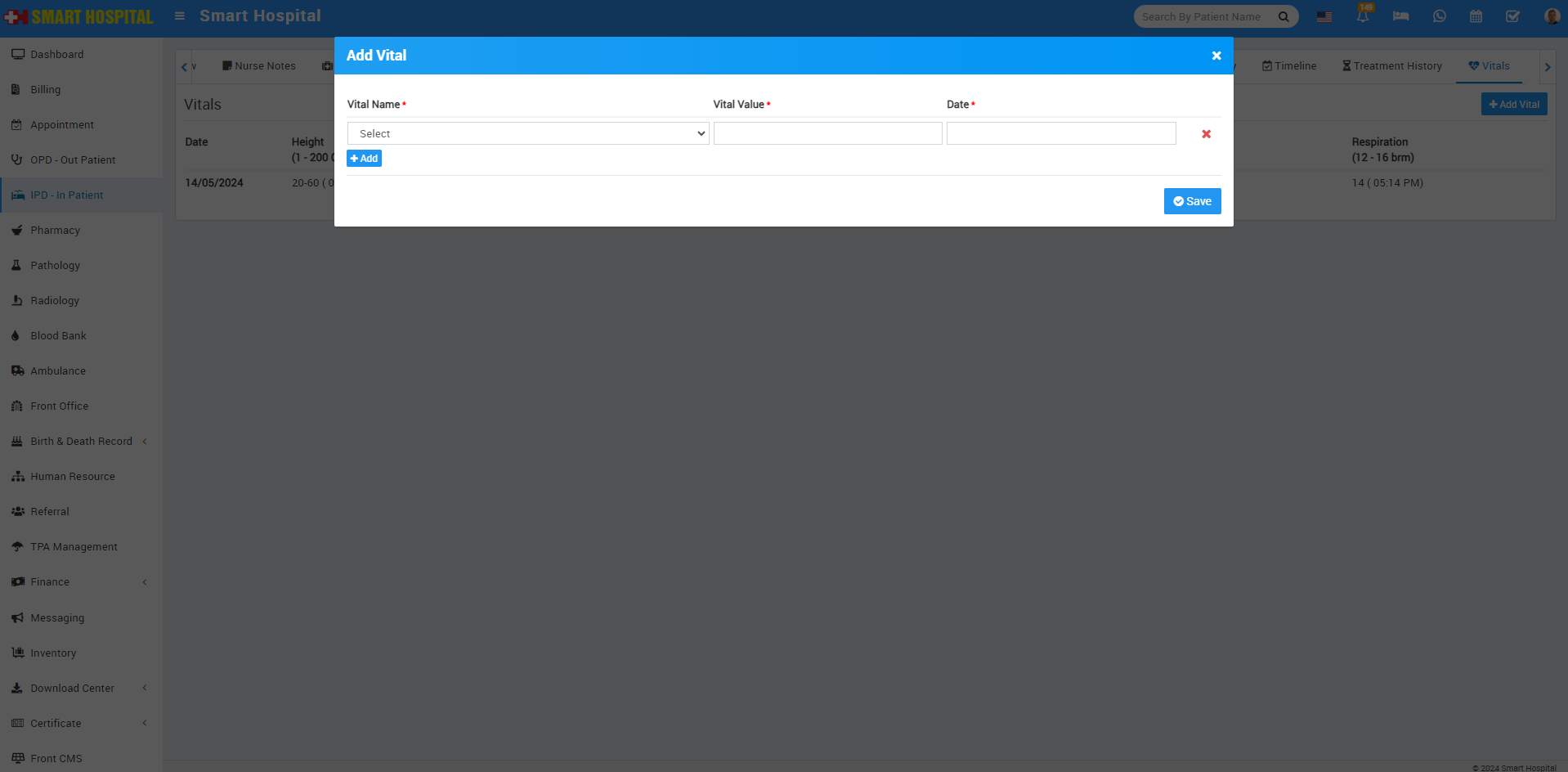
Next, click on Vitals Name. A dropdown will open, and you can select one value from the multiple options. Then, enter the Vital Value and the Date. You can also add multiple fields of vitals for that patient by clicking on the add button and then saving it
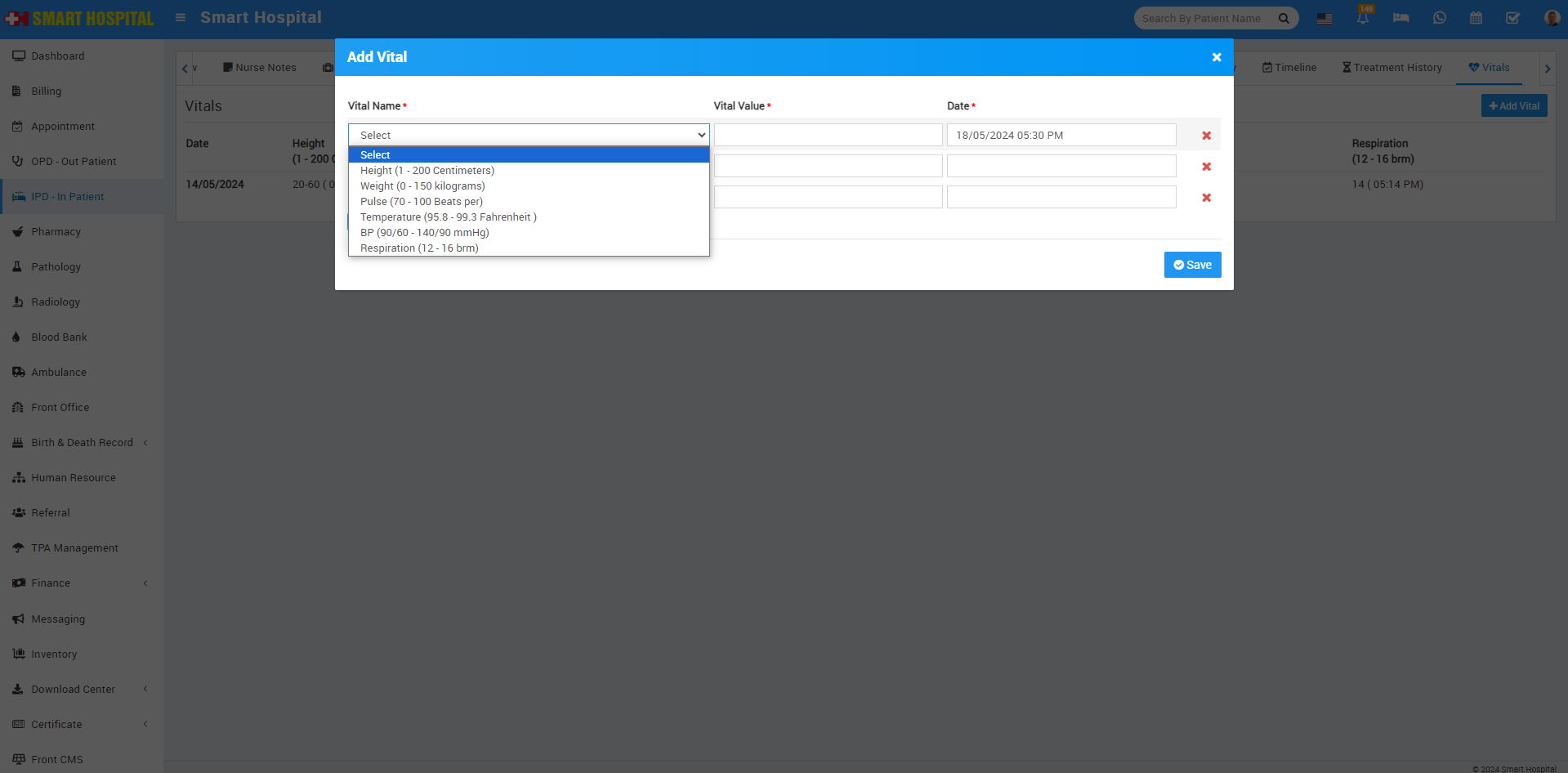
After Save the vitals details of the patient it will show in below
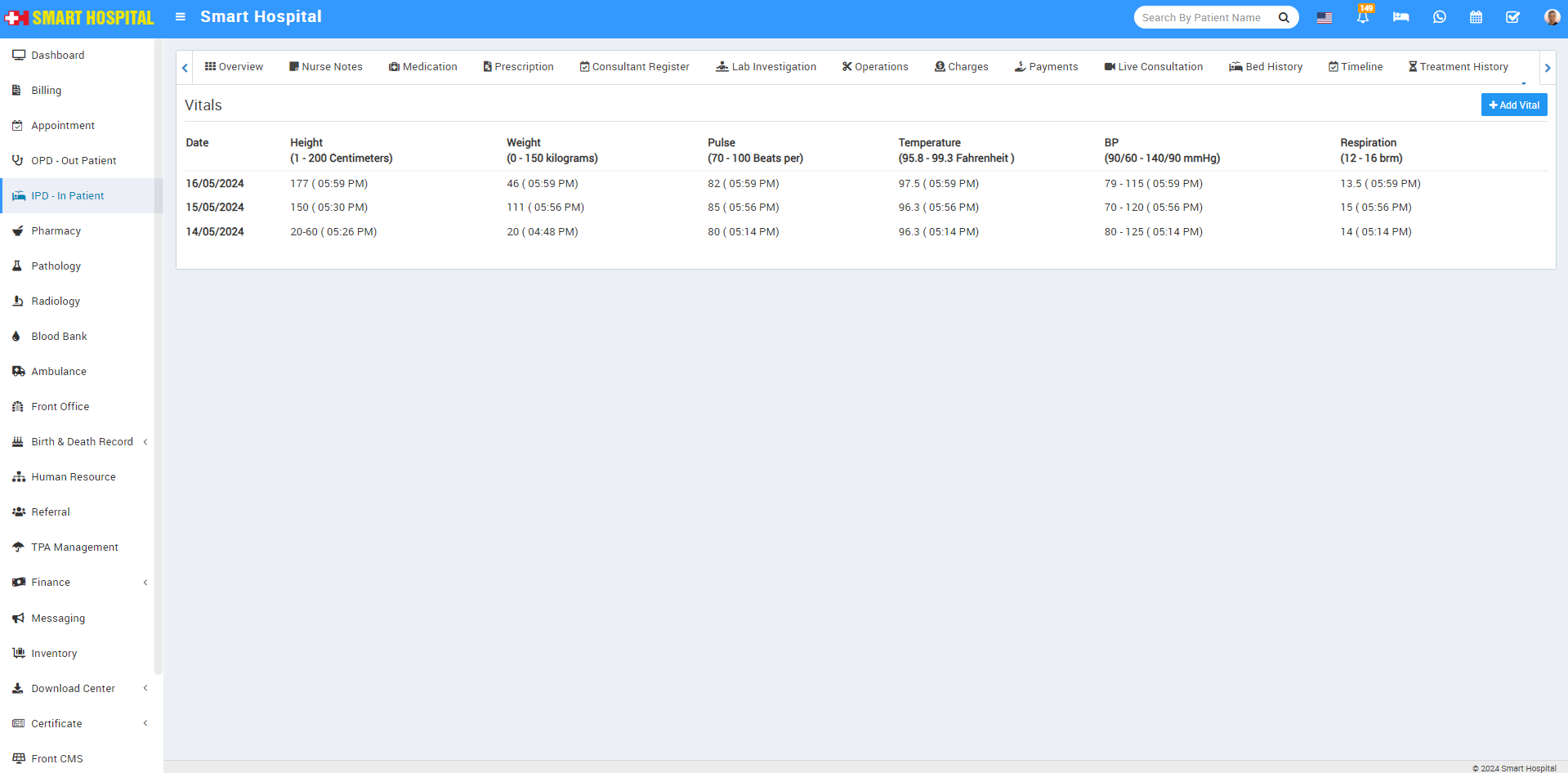
Now if you want to Edit the Vitals which you save recently, simply mouse hover on the value its will show you Edit with Delete options
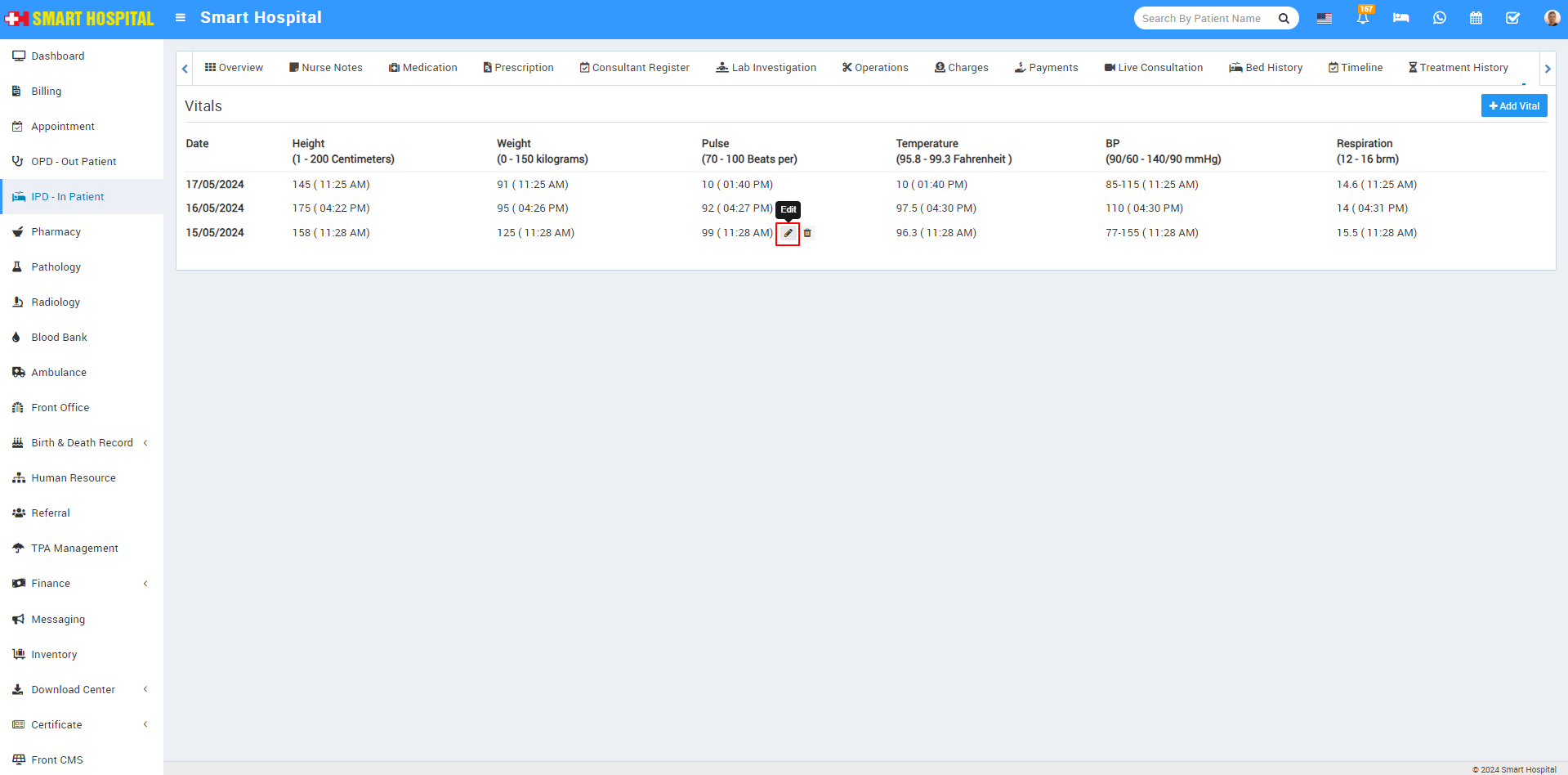
Simply click on the Edit icon. The Edit Vitals window will open. Now update the details of the vitals and save, If you want to delete the vitals value of the patient, you can also do that by clicking on the Delete icon
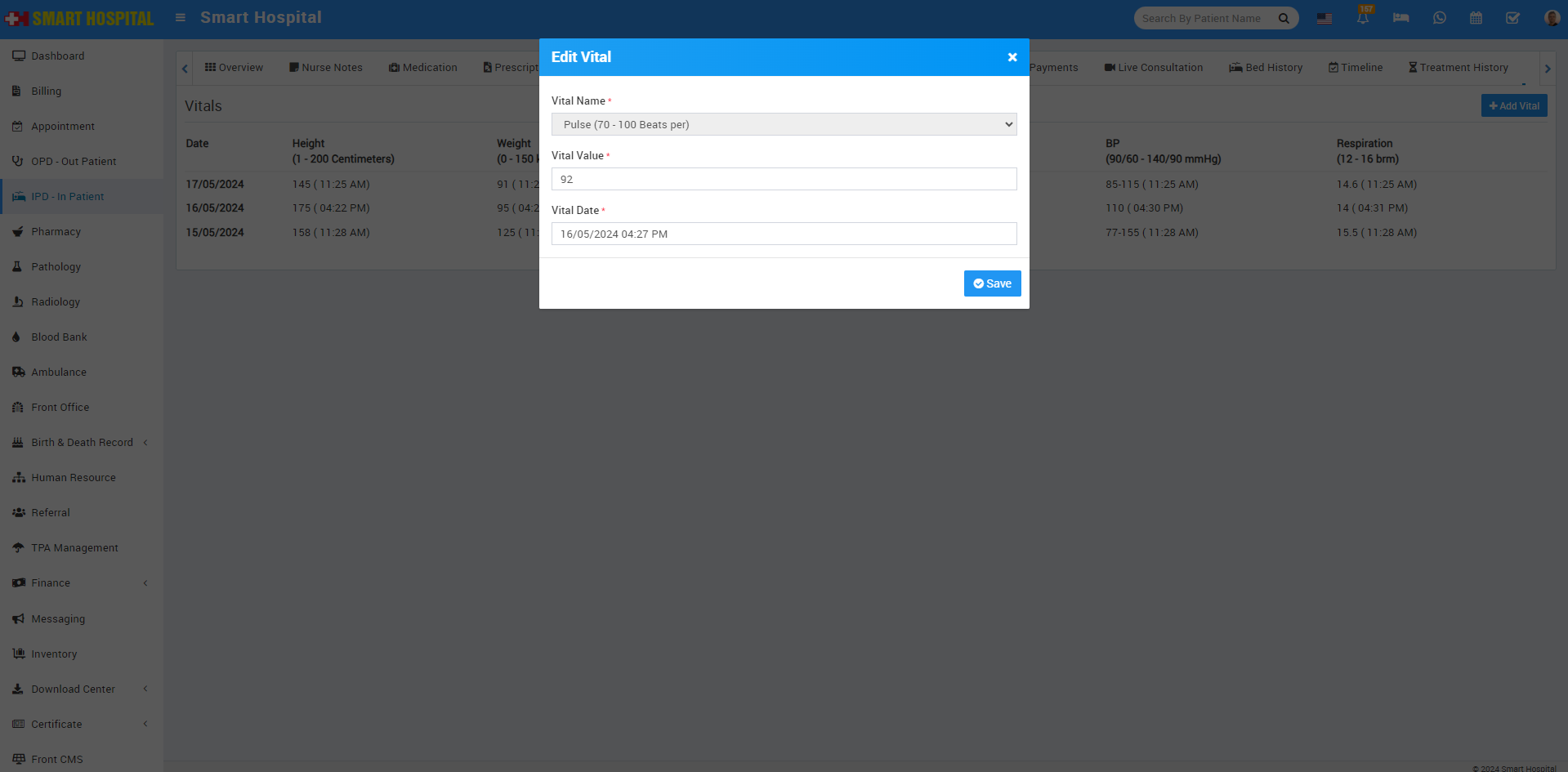
After click on Save, Vitals details will be save succesfully