- Email, SMS and Push notification and messaging
- Online Payment
- YouTube videos
If you are using Smart Hospital with internet on localhost installation then above mentioned features will work.
define('ENVIRONMENT', 'production');define('ENVIRONMENT', 'development');Do not forget to turn it back to production when you have finished the error checking or debugging |
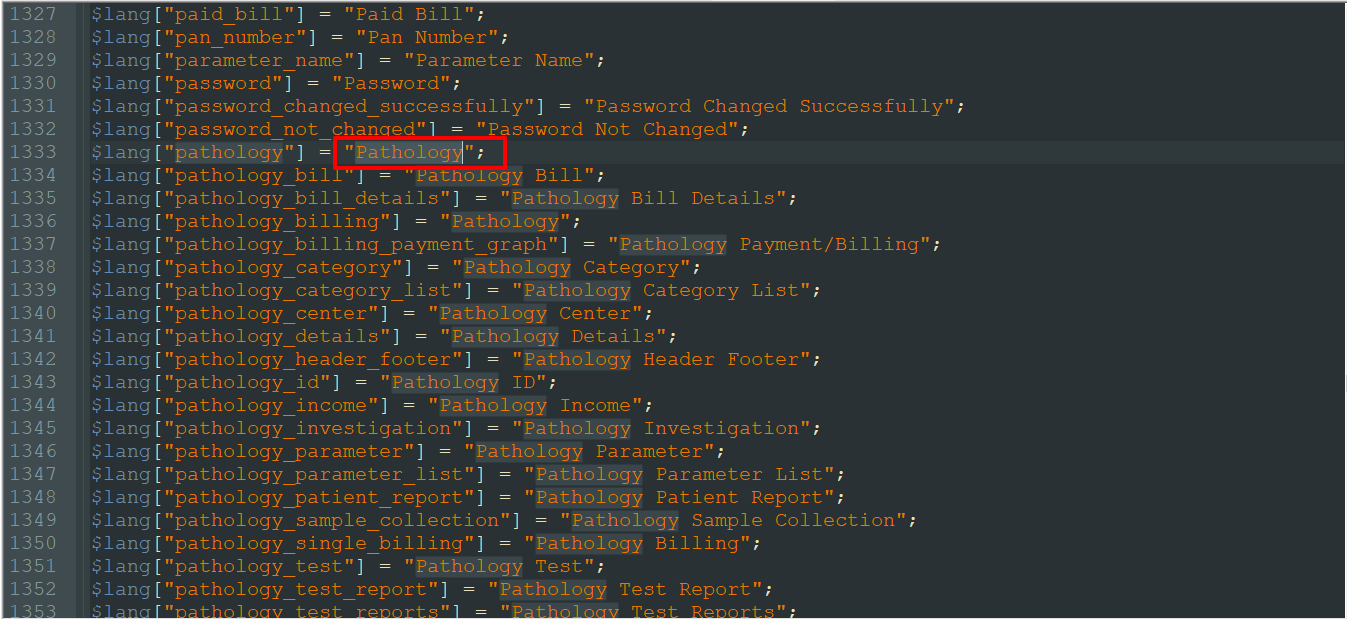
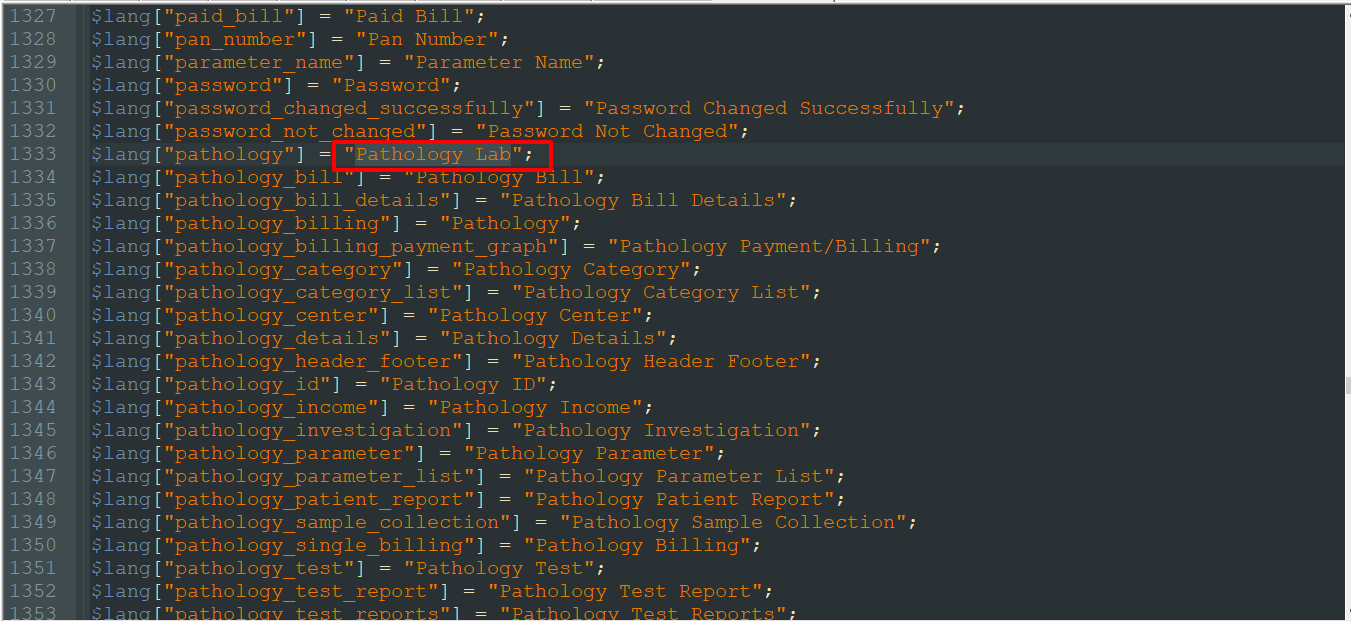
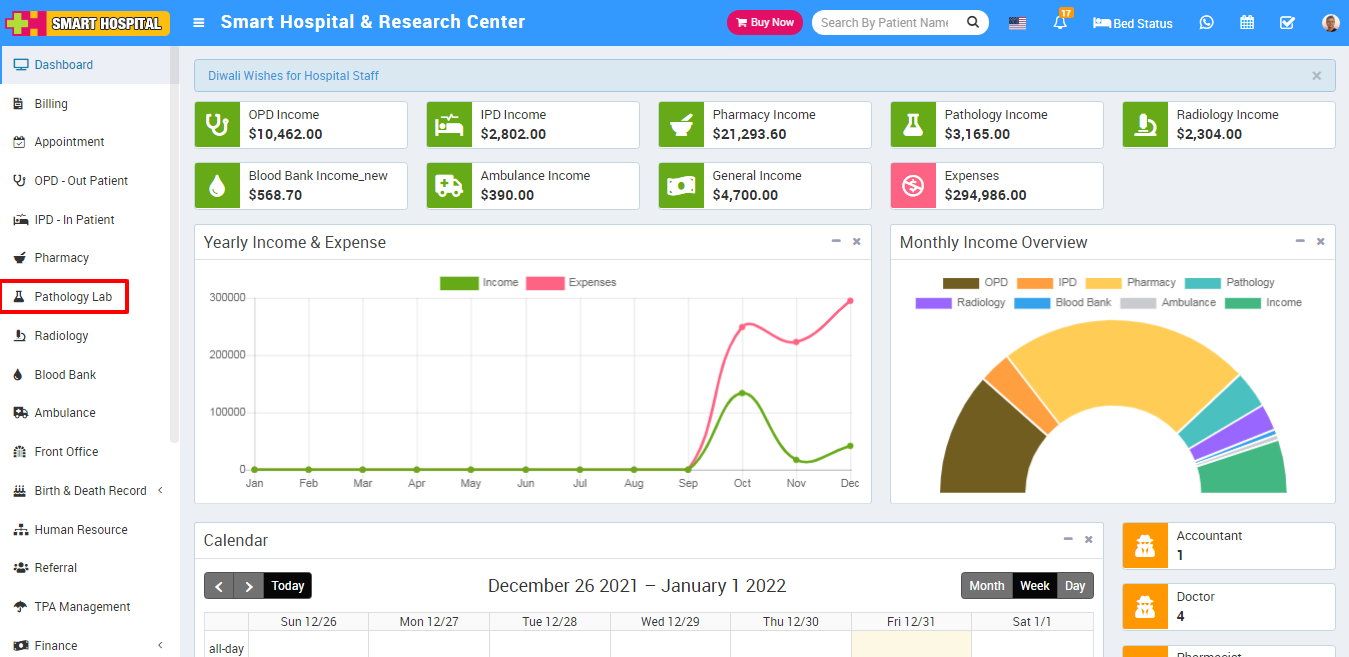
To take attendance in Smart Hospital automatically through biometric attendance device you should have Smart Hospital Biometric Attendance App (desktop application) and Biometric Attendance Device. Smart Hospital Biometric Attendance App supports multiple biometric attendance devices so you can add multiple devices and take attendance with them simultaneously. You should purchase compatible biometric devices at your end from any online store or from your local market. To purchase Smart Hospital Biometric Attendance App please contact to support https://support.qdocs.net/ .
Using biometric device and its configuration all details will be provided in its documentation. With Smart Hospital Biometric Attendance App purchase you will get Windows OS executable files, runtime and installer, documentation.
Price -
Smart Hospital Biometric Attendance App price: USD $99 or INR Rs.7500 (without payment processing fees) with 12 month support with lifetime free updates.
Biometric Device Specifications -
Smart Hospital Biometric Attendance App supports any biometric attendance device which supports ZKTeco Firmware with Push Data (atleast Push Service Ver. 2) feature. For development we have used (ZKTeco K60 ) for reference purpose only, you can purchase device from your local market or from your country online site for same specification) model device.
Below are a list of items you should ensure your computer hardware/software should comply with to install and run Smart Hospital Biometric Attendance App -
- Atleast Intel i3 processor or its equivalent other processor
- Atleast 4GB of RAM
- Atleast Microsoft Windows 7 - 64 Bit Operating System
- Broadband Internet connectivity with minimum 1 MBPS speed
You can check the documentation Smart Hospital Biometric Attendance App at: https://smart-hospital.in/shba-docs/
If you still having any doubt about Smart Hospital Biometric Attendance App then feel free to ask at support.