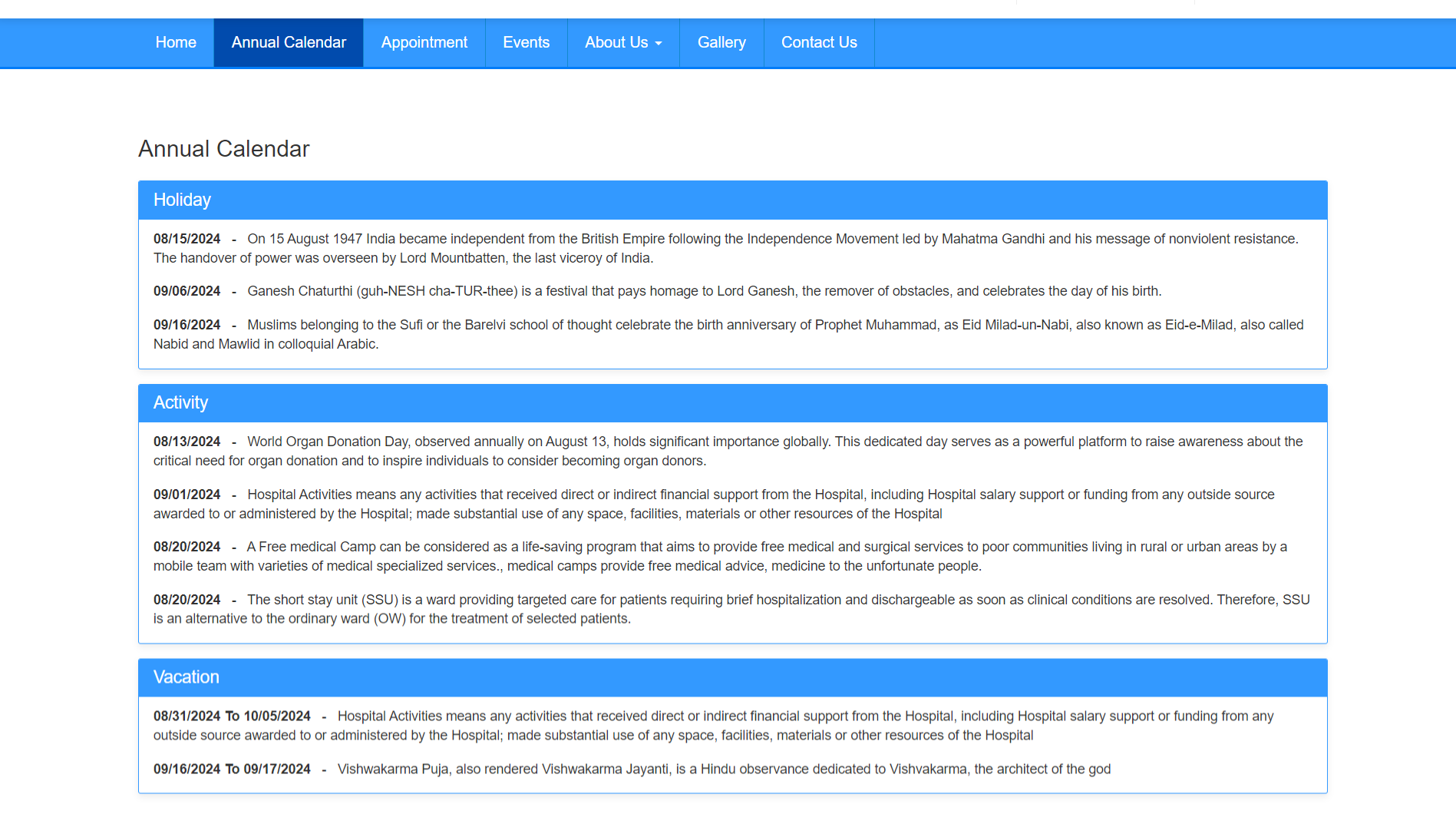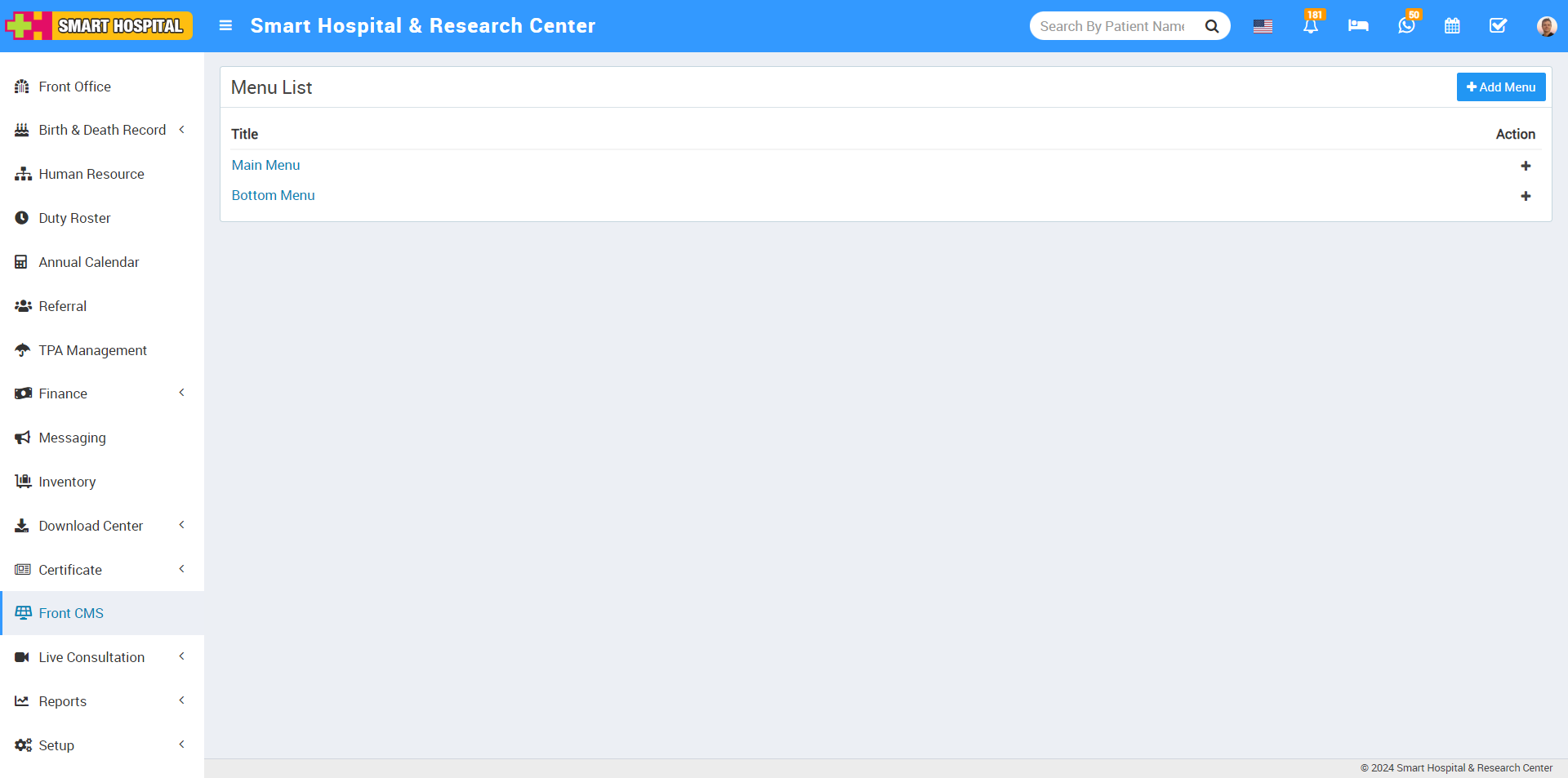
When you click on + icon, this will redirect you to the Add Menu Item page.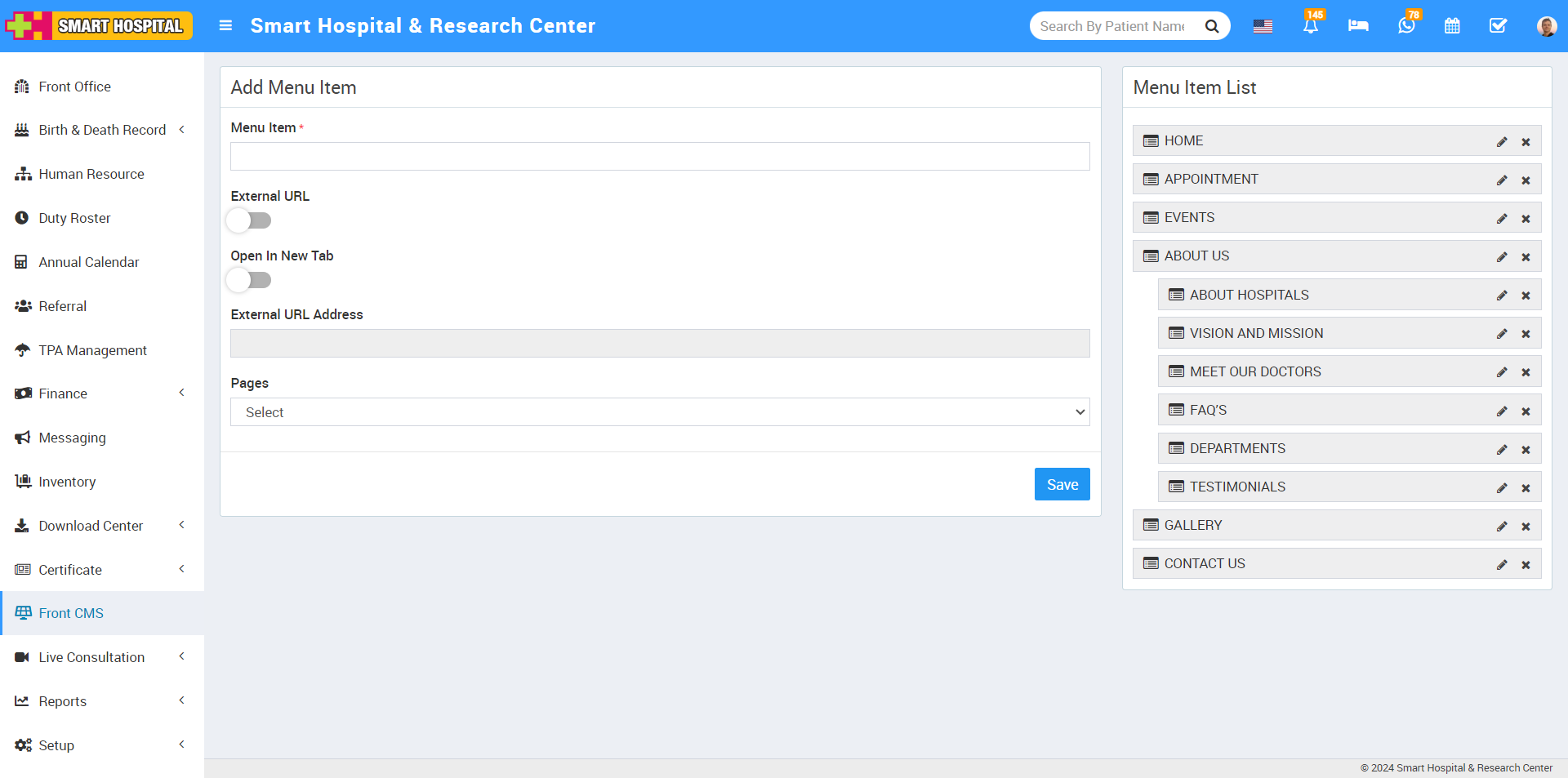
Here you can view Menu Item, External URL toggle button, Open in New Tab toggle button, External URL Address, Pages drop down and Save button.
In Add Menu Item, here enter Menu Item, enable External URL toggle button, keep disabled Open In New Tab button and in External URL Address enter your domain address then at the end of domain add annual calendar, such as https://yourdomain/annual_calendar. In the Pages dropdown, don’t select any dropdown, leave it as it is, and then click on the save button. The new item can be seen on Menu Item List the right side.
For Example - In Menu Item enter Annual Calendar, enable External URL toggle button, disable Open in New Tab, enter External URL Address, Pages drop down don’t select any dropdown then click on the save button.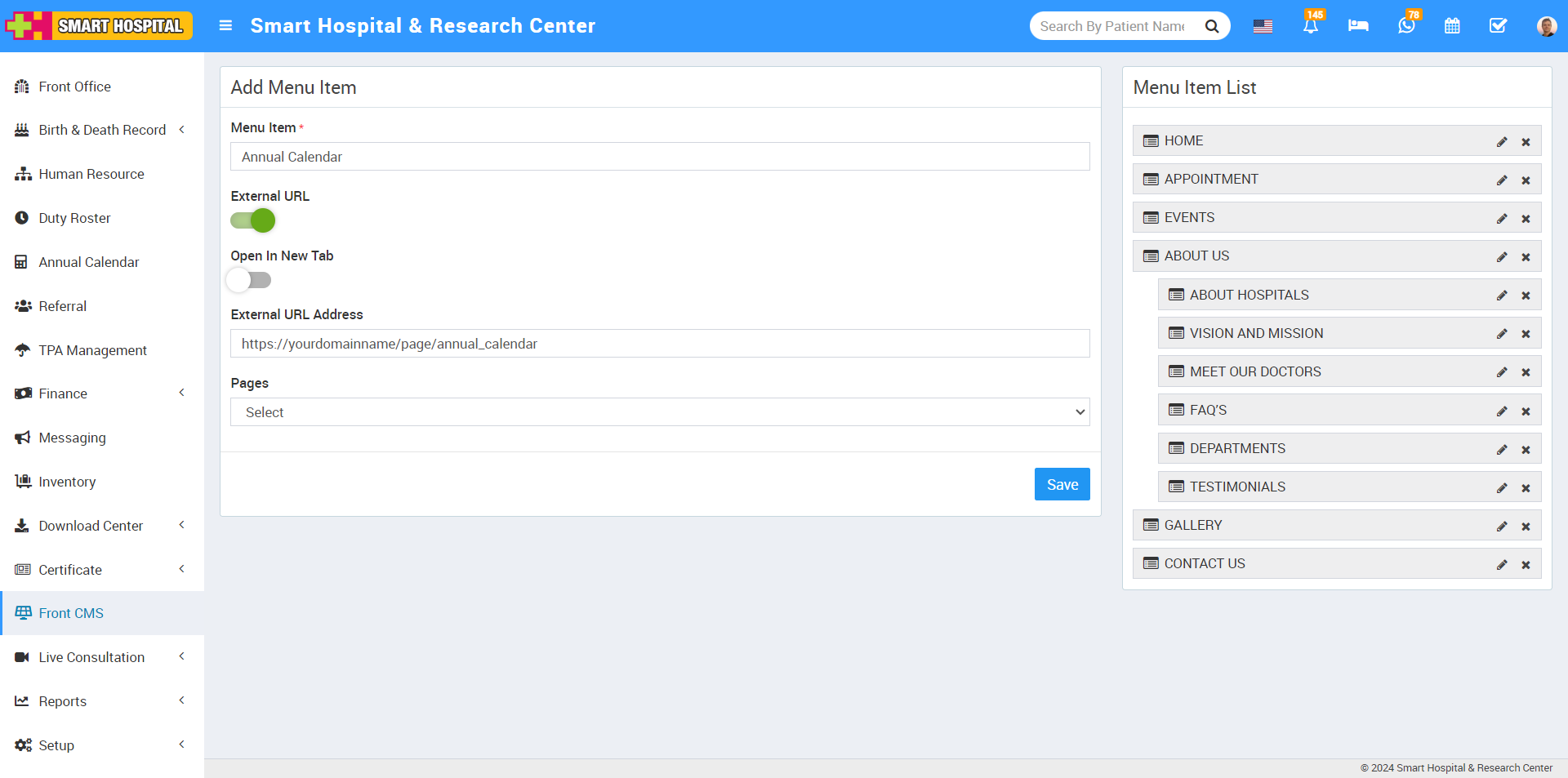
You can now view the Annual Calendar tab at the Menu Item List on the right site and you can drag and drop the Annual Calendar tab according to your preference.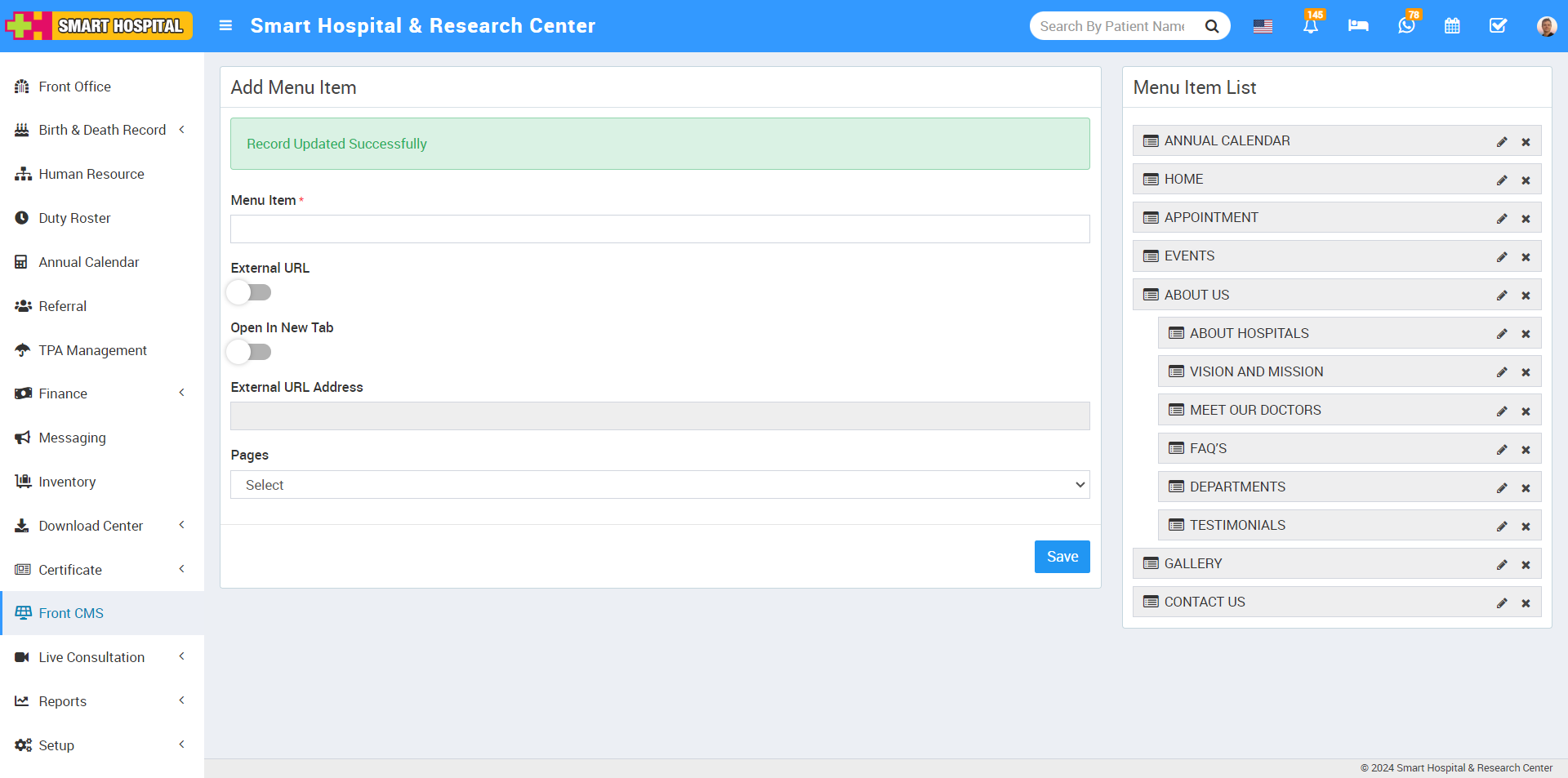
To edit the Annual Calendar, click on the edit icon present on the right side. Here you can Edit Menu Item.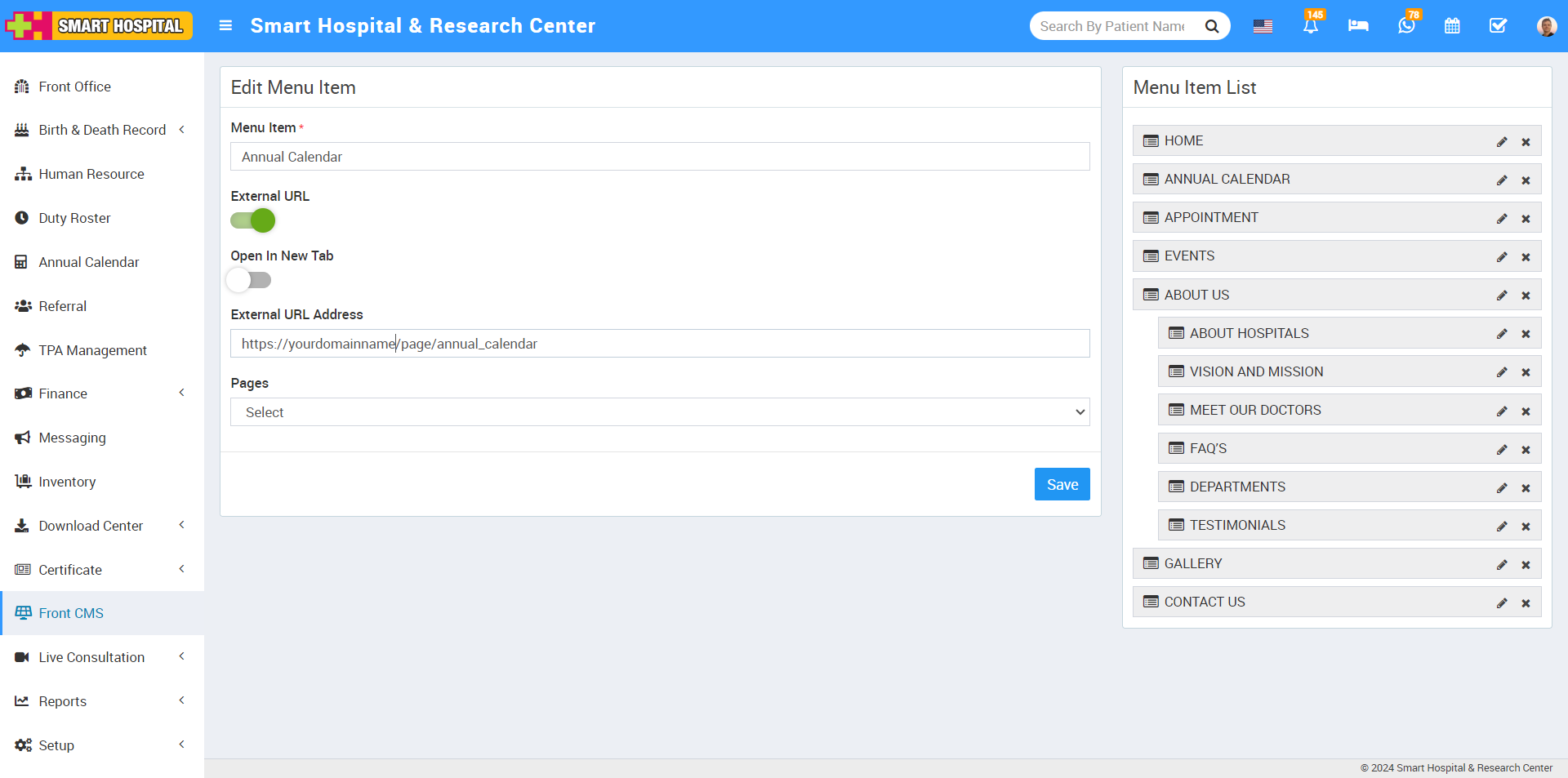
To delete the Annual Calendar tab, click the Delete icon on the right, Confirmation model will be open. Now click on OK button, Annual Calendar will be deleted successfully.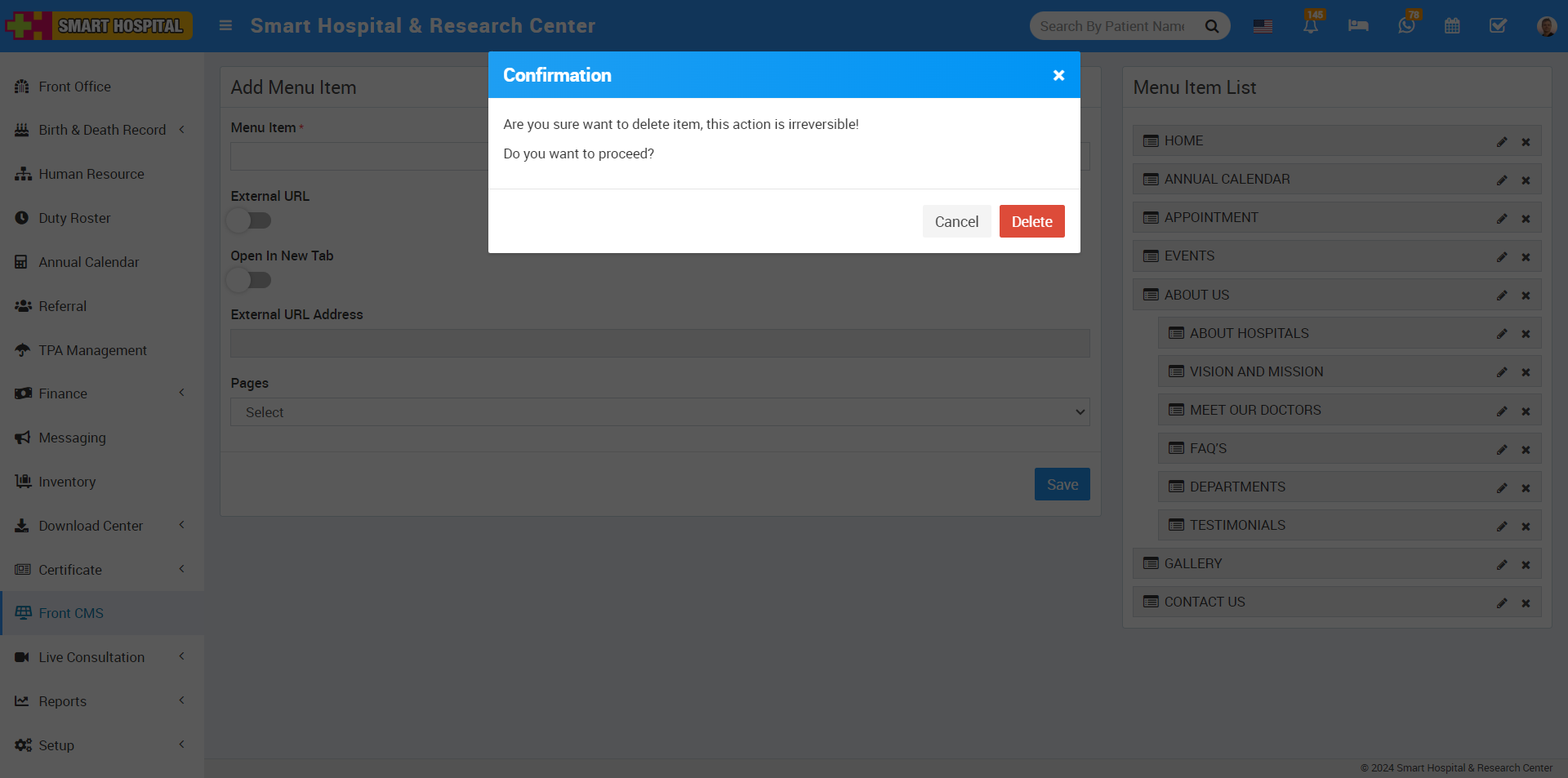
You can view the annual calendar tab that has been generated successfully at the front site of your Smart Hospital.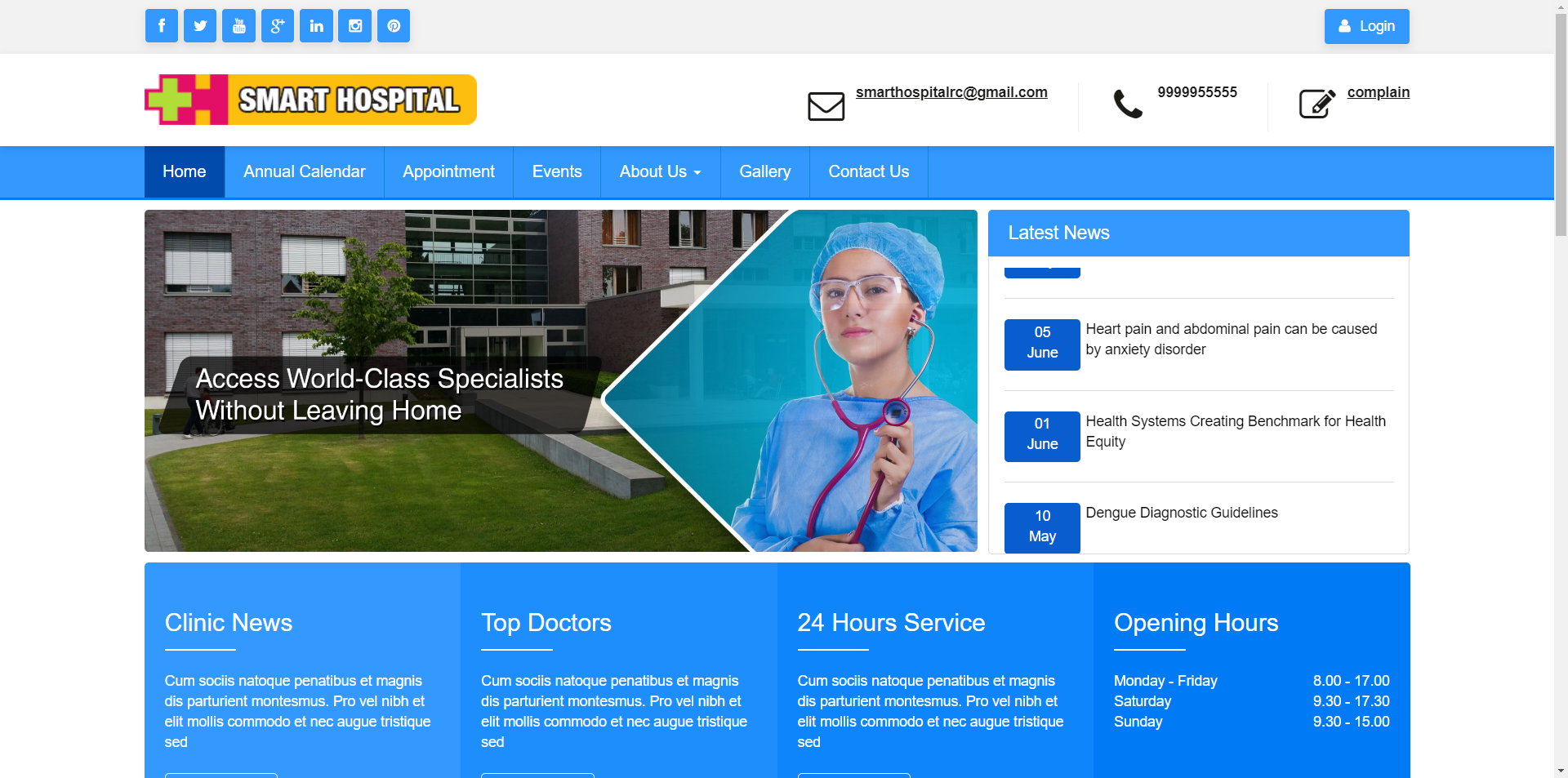
Now click on Annual Calendar on your Smart Hospital front site. Here, you can see the Annual Calendar details that you added through the Annual Calendar module of Smart Hospital.