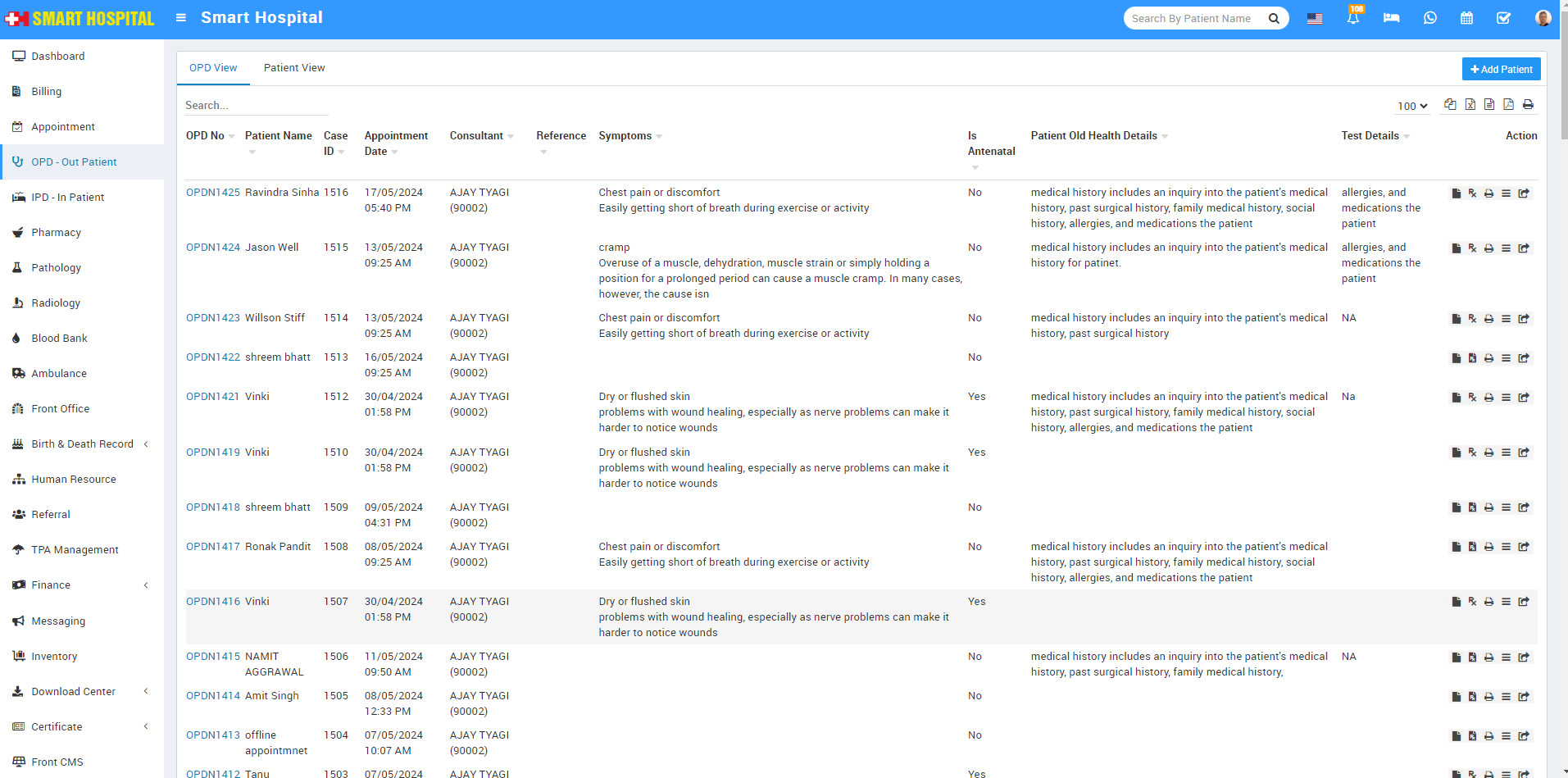
In Action Column, here you will see the multiple option such as Print Bill, Add Prescription, Manual Prescription, Show (show option open the Visit Details) and Move In IPD
Print Bill
In Action column when you click on first option which is Print Bill
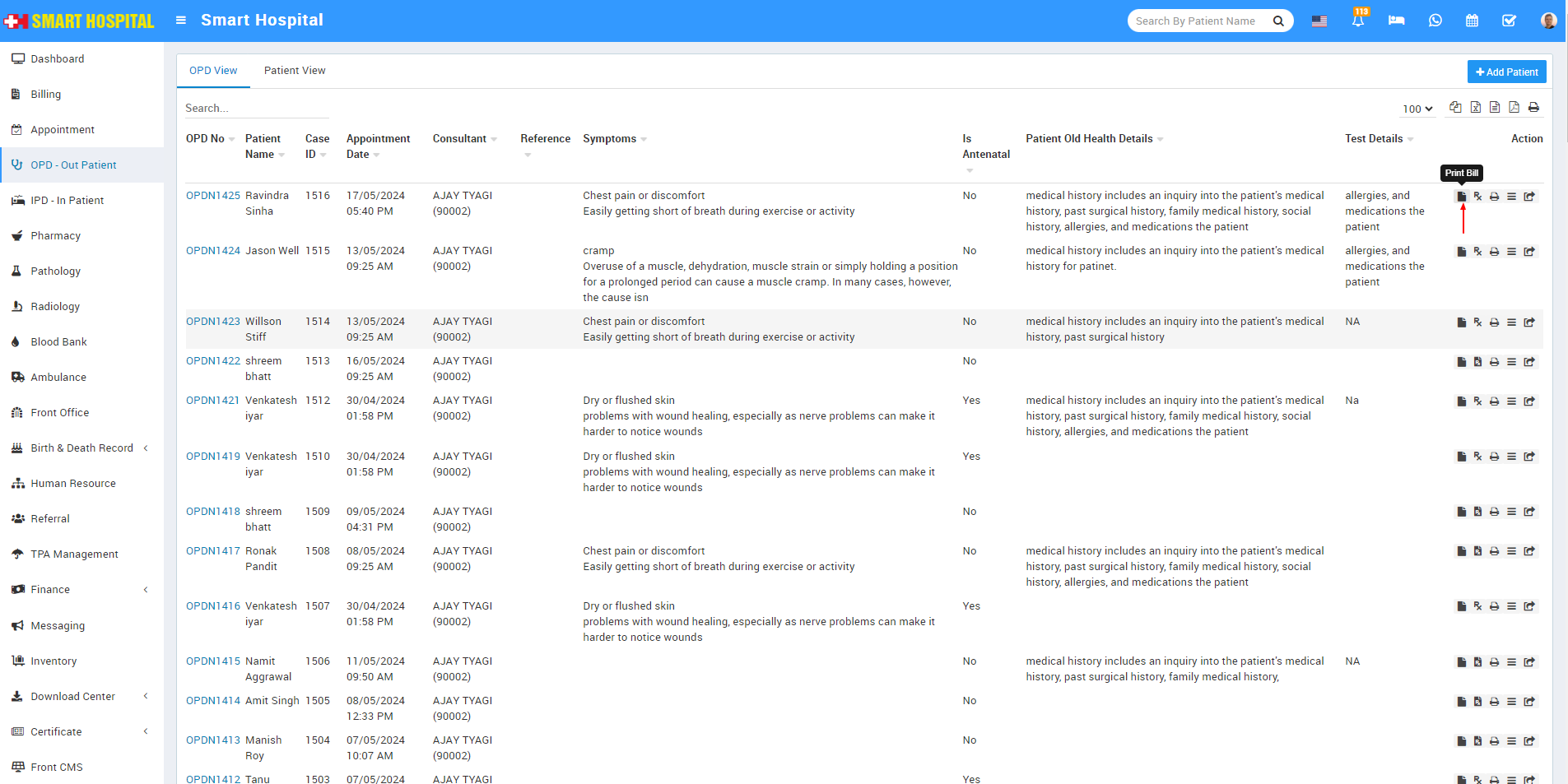
OPD Bill will be open in print format and in this bill, you can see the patient related all details along with bill details
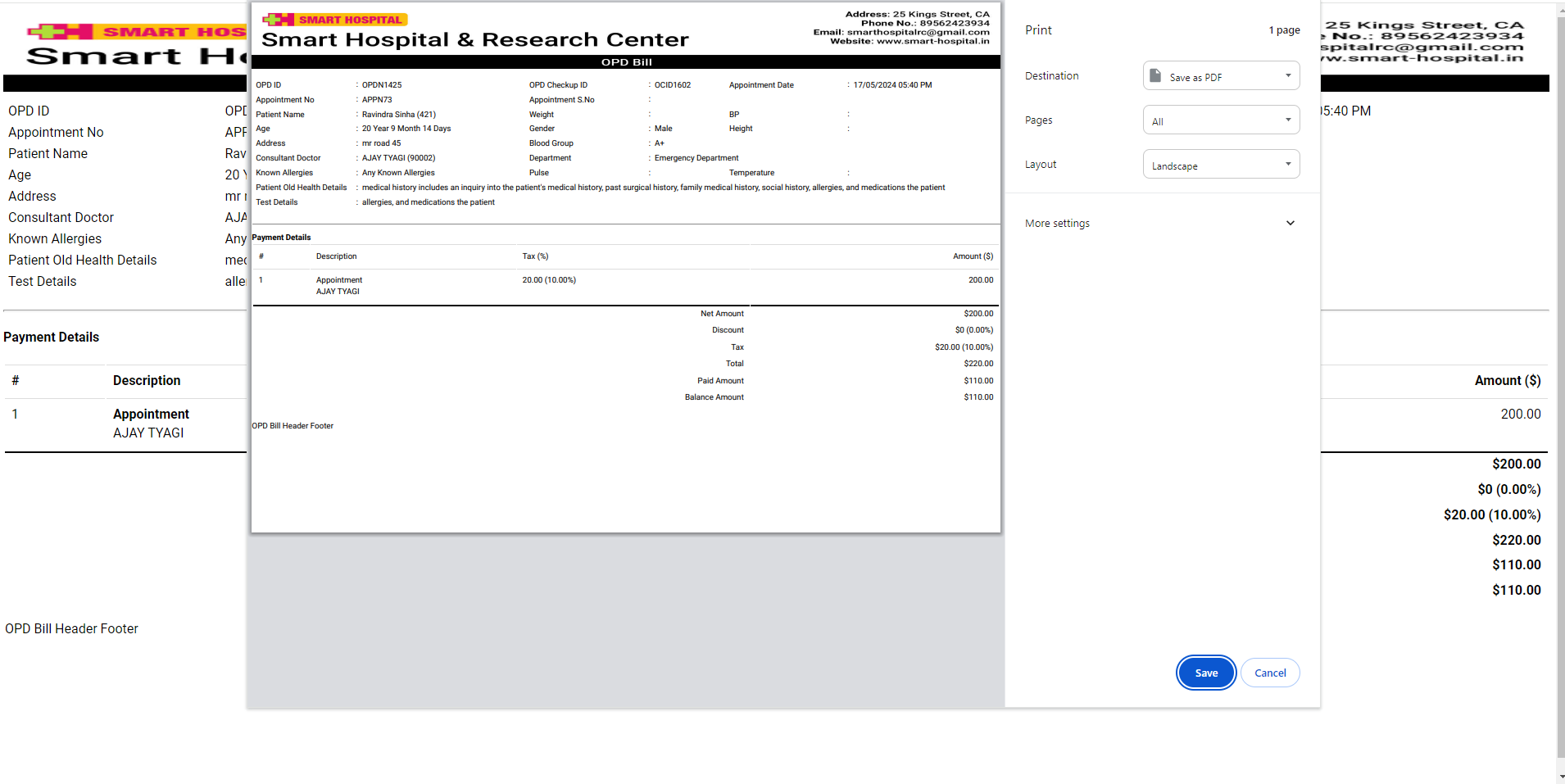
Add Prescription
In Action column, you will see the second option for Add Prescription
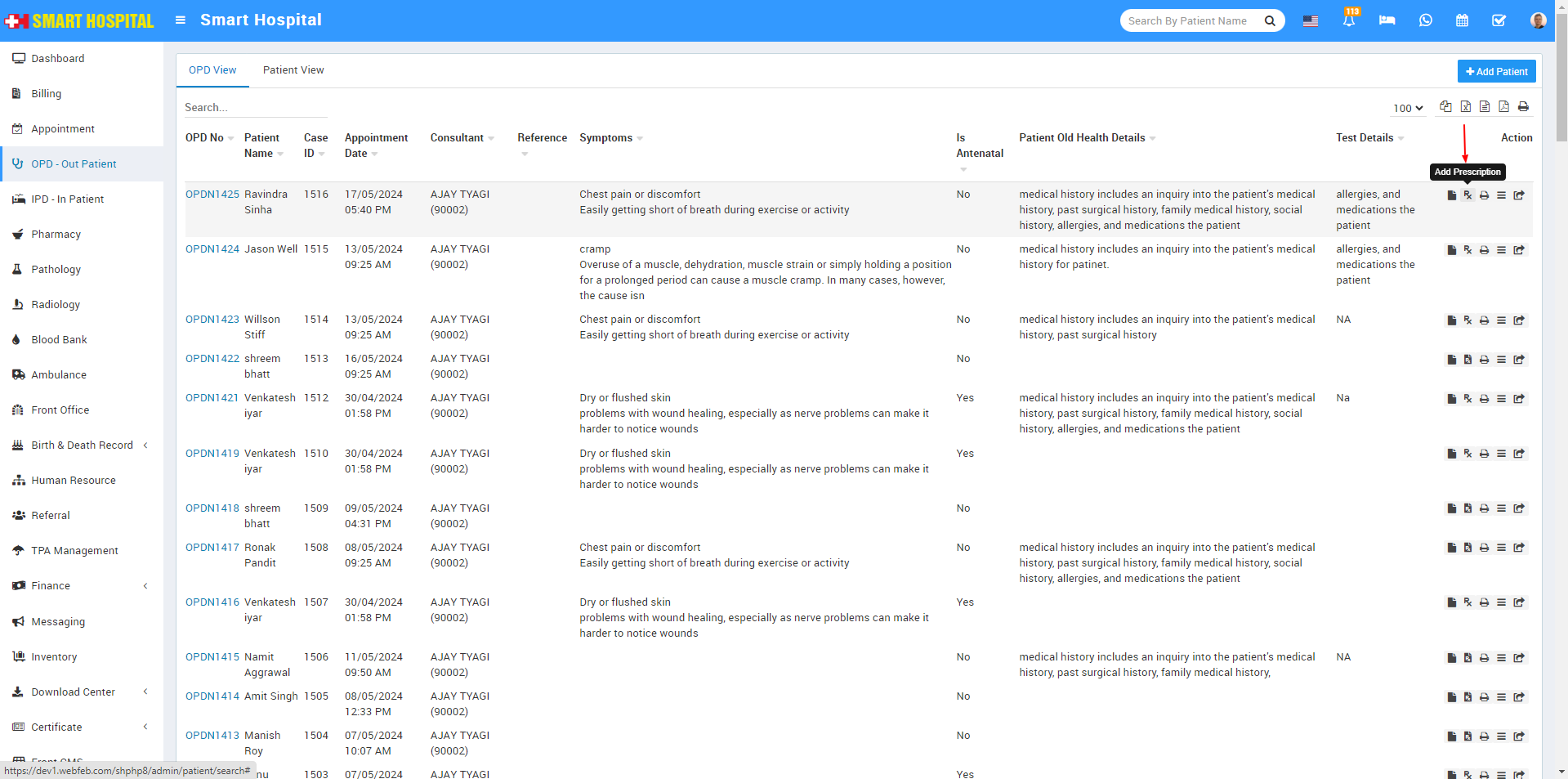
now click on Add Prescription option, add prescription form will be open
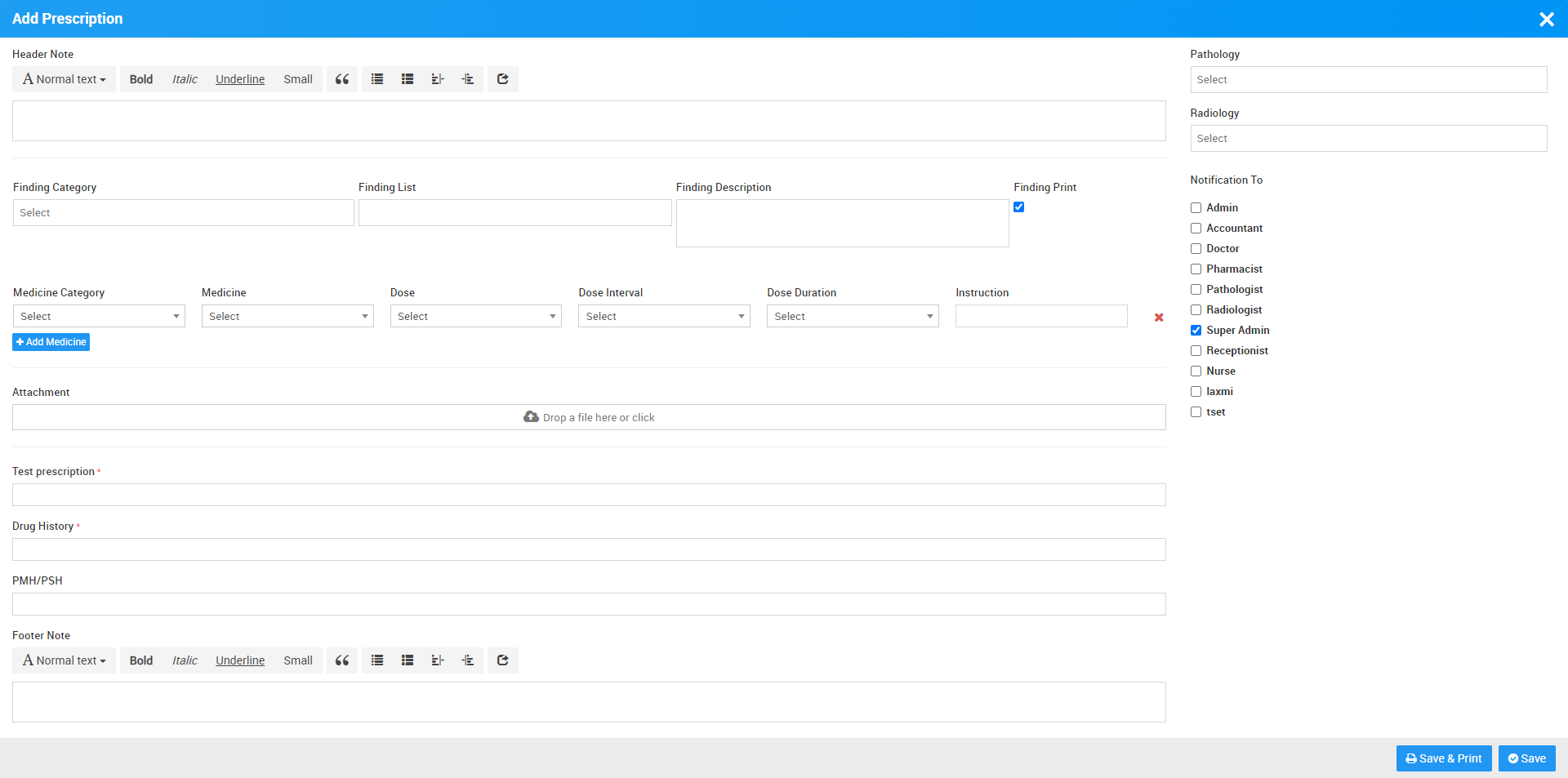
Here in Add Prescription, you can add Header Notes, Findings details (Symptoms finding in patient), you can attach document using Attachment, Medicines, Footer Note, also in add prescription page, you can prescribed Pathology and Radiology tests to patient and send notification from Notification To option to staff members.
After adding the prescription, click on 'Save'. If you wish to view the details added to the prescription, simply click on the Prescription icon, which is currently darkened after adding the prescriptions. The OPD Prescription will open in print format. After verifying the details of the prescription, you can print it.
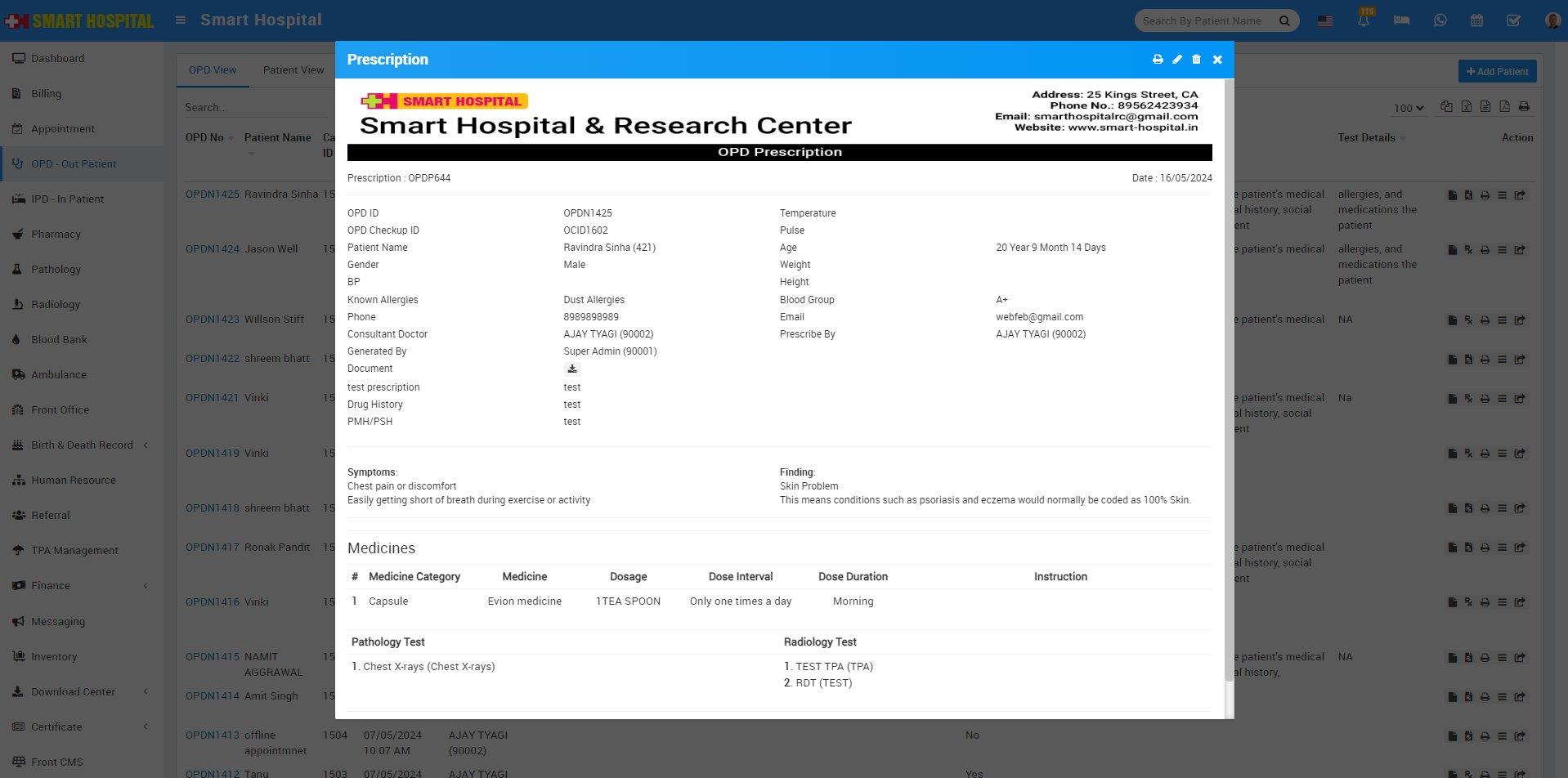
Additionally, if you need to make corrections to the prescription, click on the 'Edit' icon located at the top of the prescription and correct it.
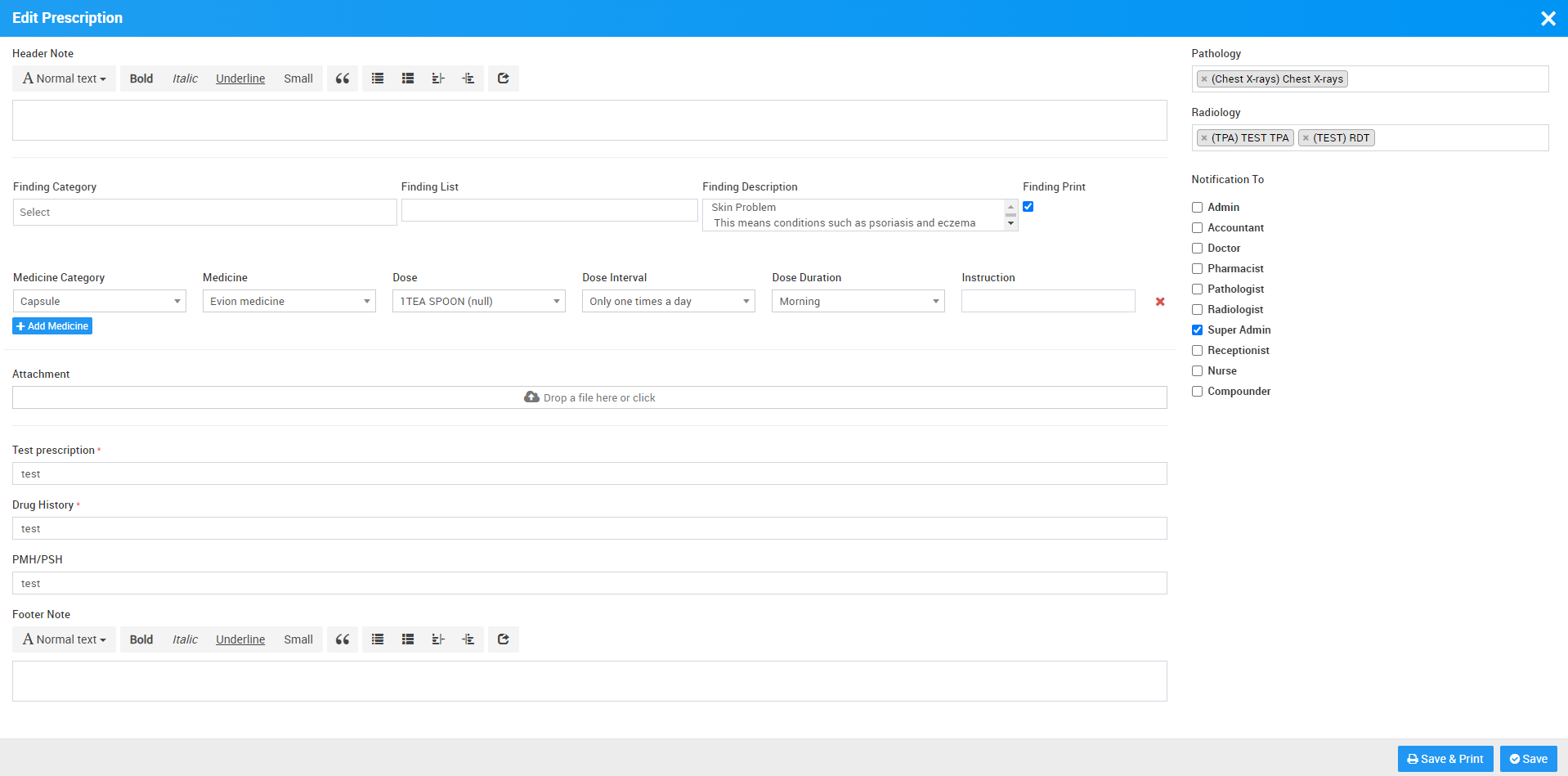
Manual Prescription
In Action Column, you can see Manual Prescription in third option, in this prescription you will see only the patient details and you can also take the print of it by click on print icon showing add the right top of the page
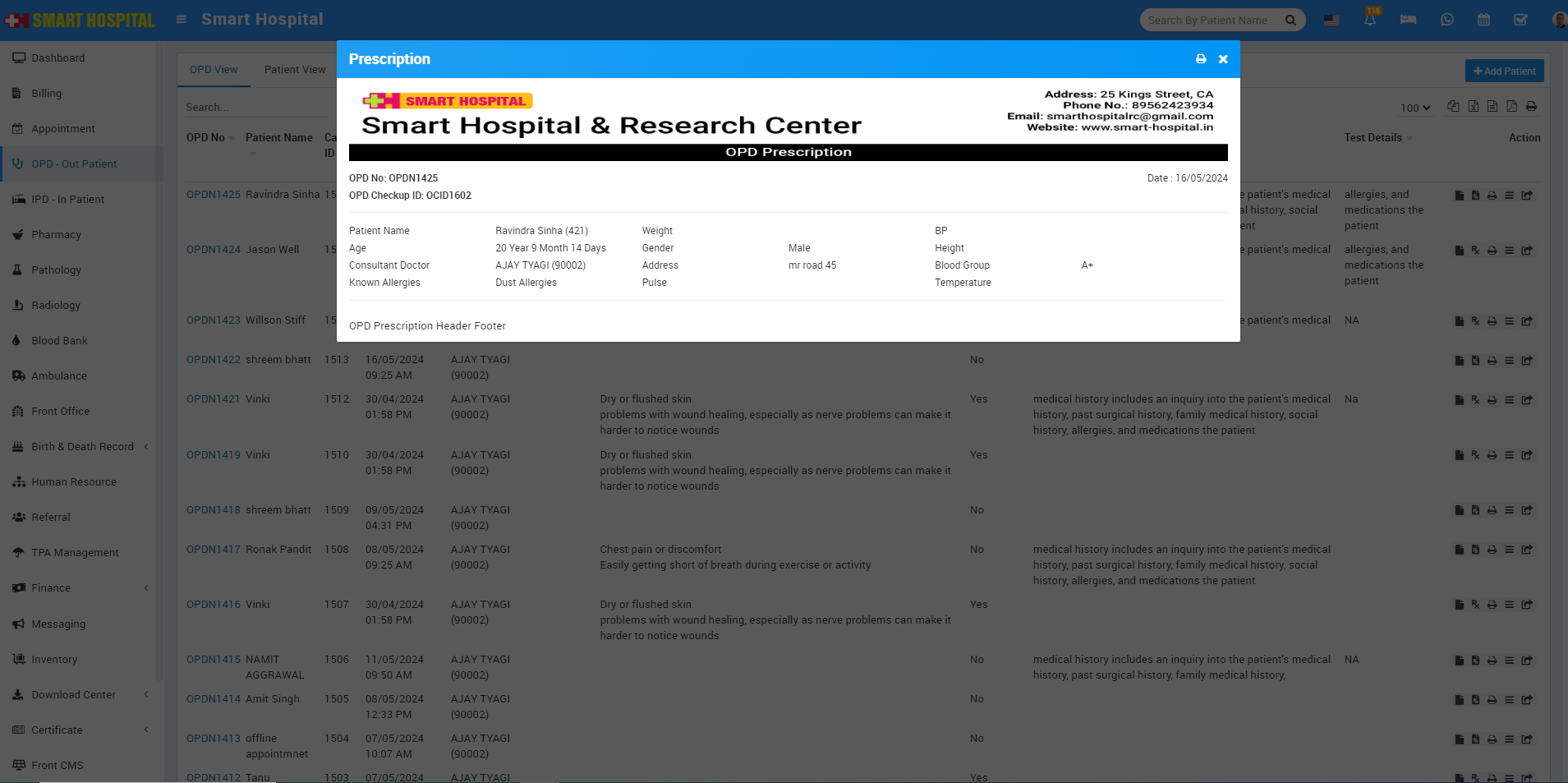
Visit Details
In Action Column, you can see Show icon in fourth option
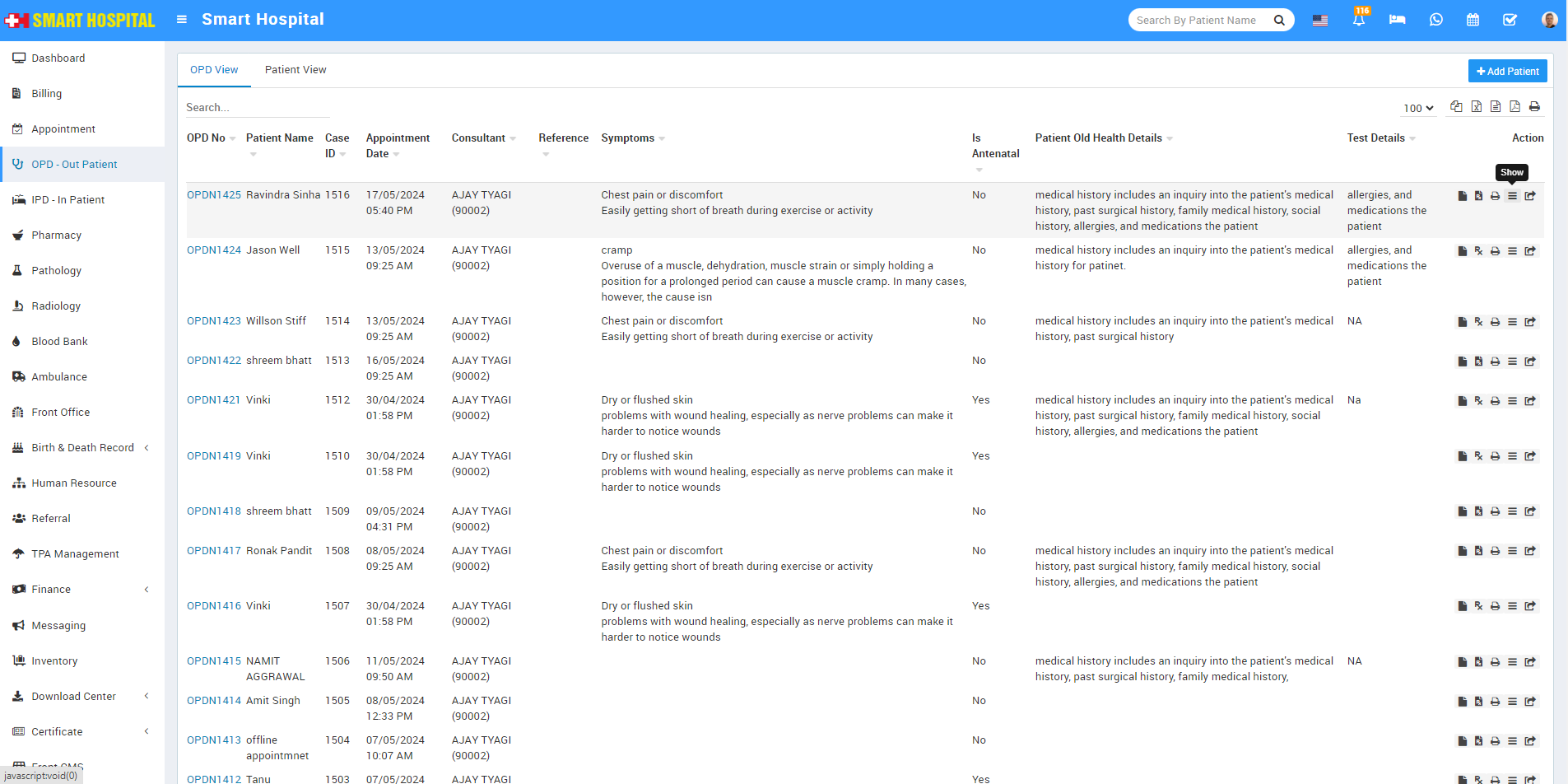
When you click on Show, Visit Details the page will open, where you can view the patient's visit details. If you need to correct any details, simply click on the 'Edit' icon located at the top right of the page and edit the patient details
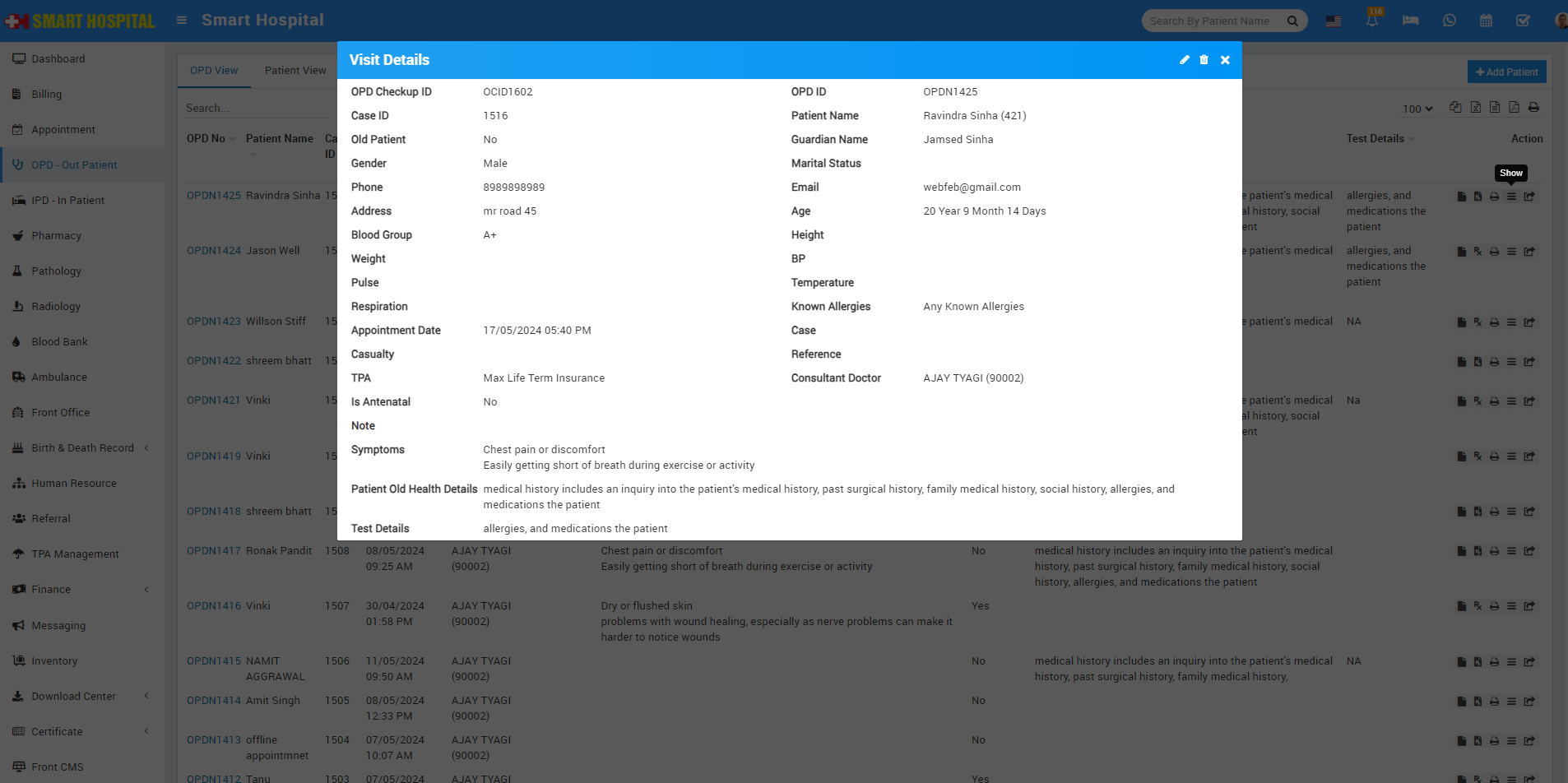
Move In IPD
In Action Column, you can see Move In IPD option which is showing in last
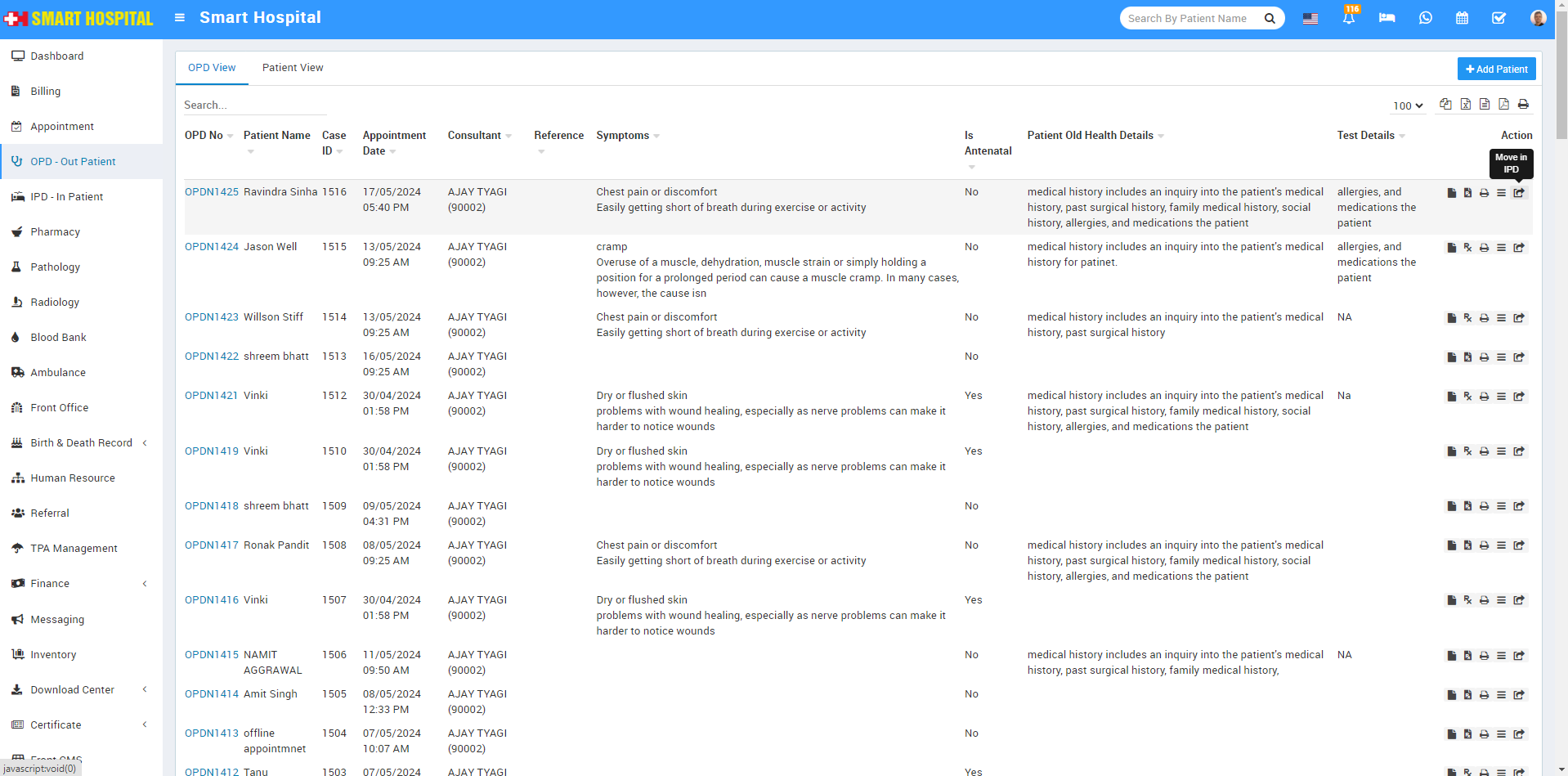
After click on it, Move Patient to IPD page will be open, here fill the additional details of the patient such us Symptoms Type, Symptoms Title, Symptoms Description, Note : The default tab will be the OPD View, showing the last created OPD. In the Patient View, the patient list will be displayed, and clicking on a patient's name will show all their visits.