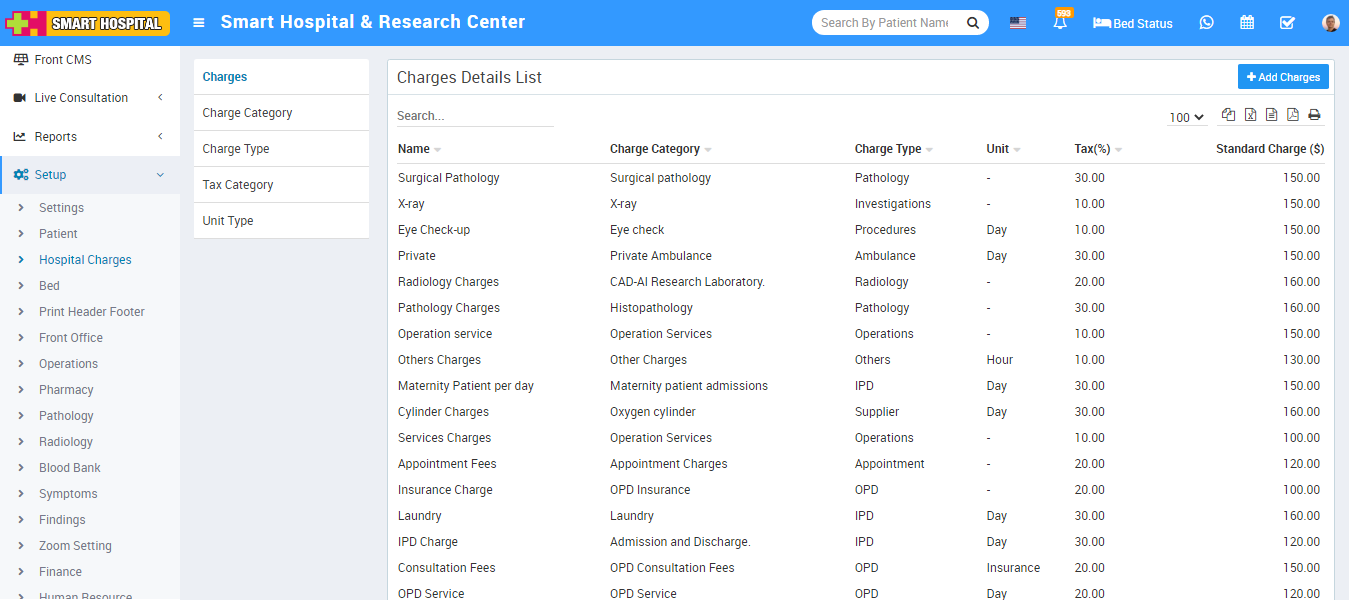To add Charges for OPD or IPD patients first you should create Charges type and Charges Categories in Smart Hospital.
Charge Type
To add Hospital Charges, here first we add Charge Type, for this click on + Add Charge Type button. Now enter Charge Type and select Module for which you want apply this charge type then click on Save button.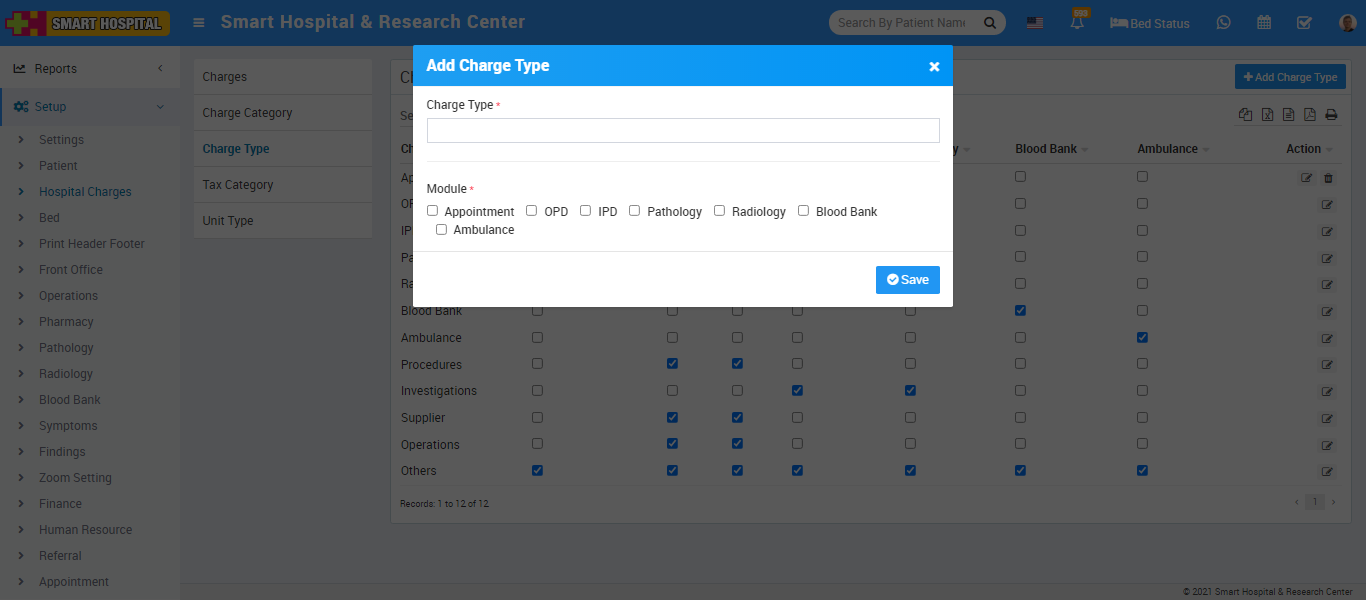
Here in Charge Type you will get 5 default charge types those are Procedure, Investigations, Supplier, Operation Theatre and Others. And your added new charge type will show in charge type list.
To delete Charge Type click on delete icon present at Action column.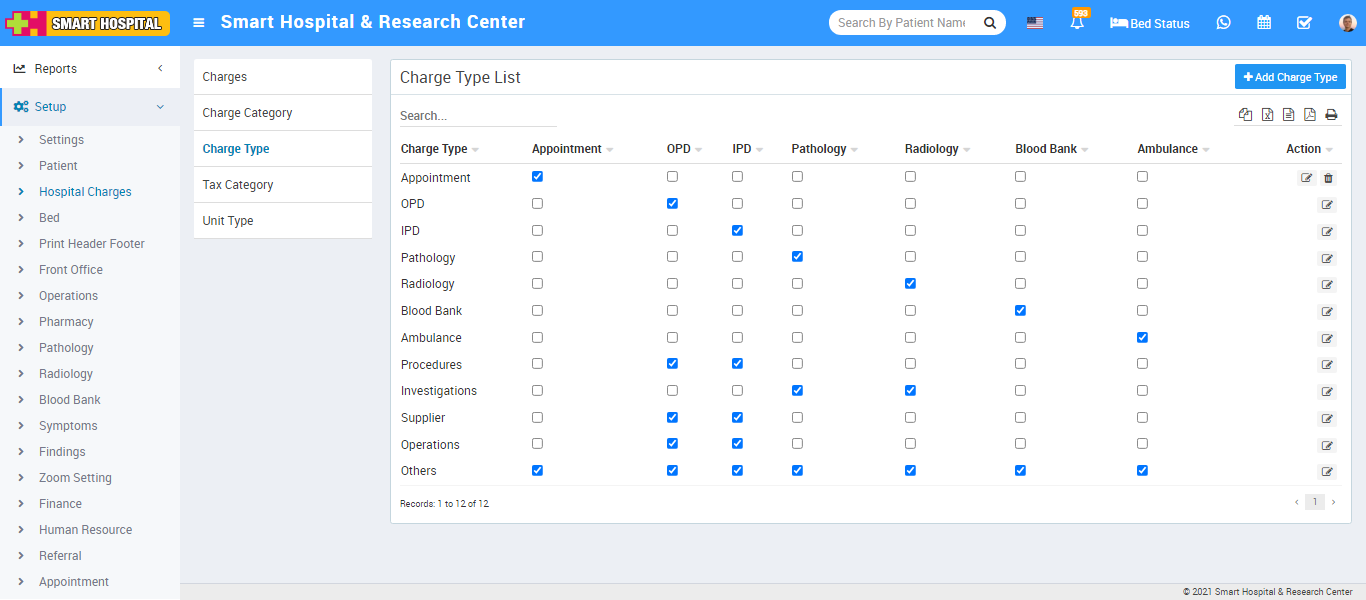
Charge Category
Now we will add Charge Category, for this click on + Add Charge Category button. Now enter Name, Description and select Charge Type like Procedures (is for general ipd charges like doctor visit), Investigations (is for pathology/radiology lab test or other investigations), Supplier (is for other things supply like oxygen charges), Operation Theatre (is for operation theatre charges) and Other (is for other miscellaneous charges).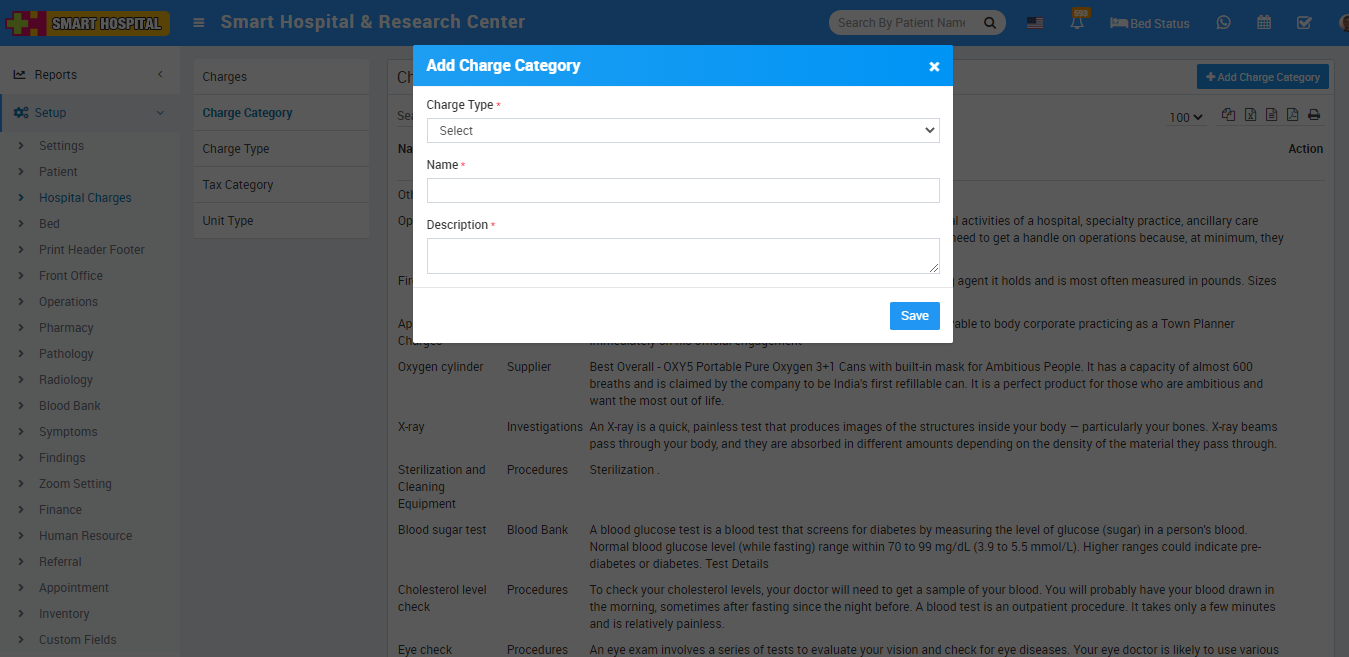
You can check this added record at Charge Category List page.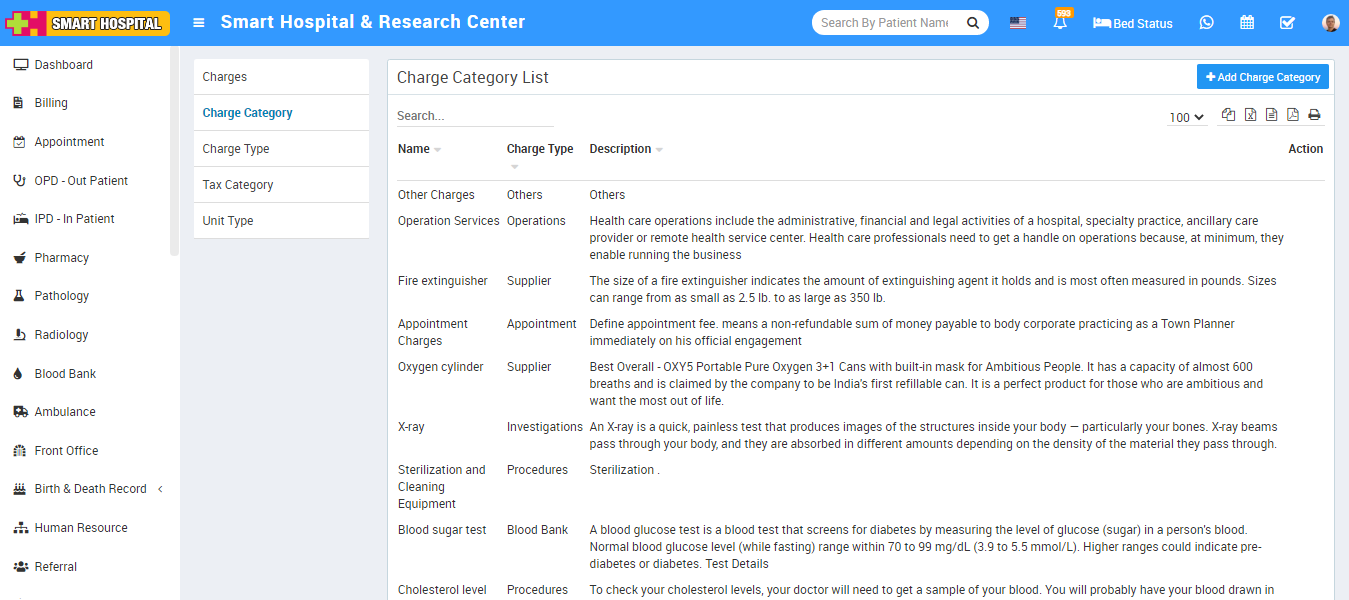
To edit Charge Category click on edit icon and to delete Charge Category click on the delete icon present at the Action column.
Unit Type
Now we will add Unit Type for this click on + Add Unit Type button. Now enter Unit and click on Save button.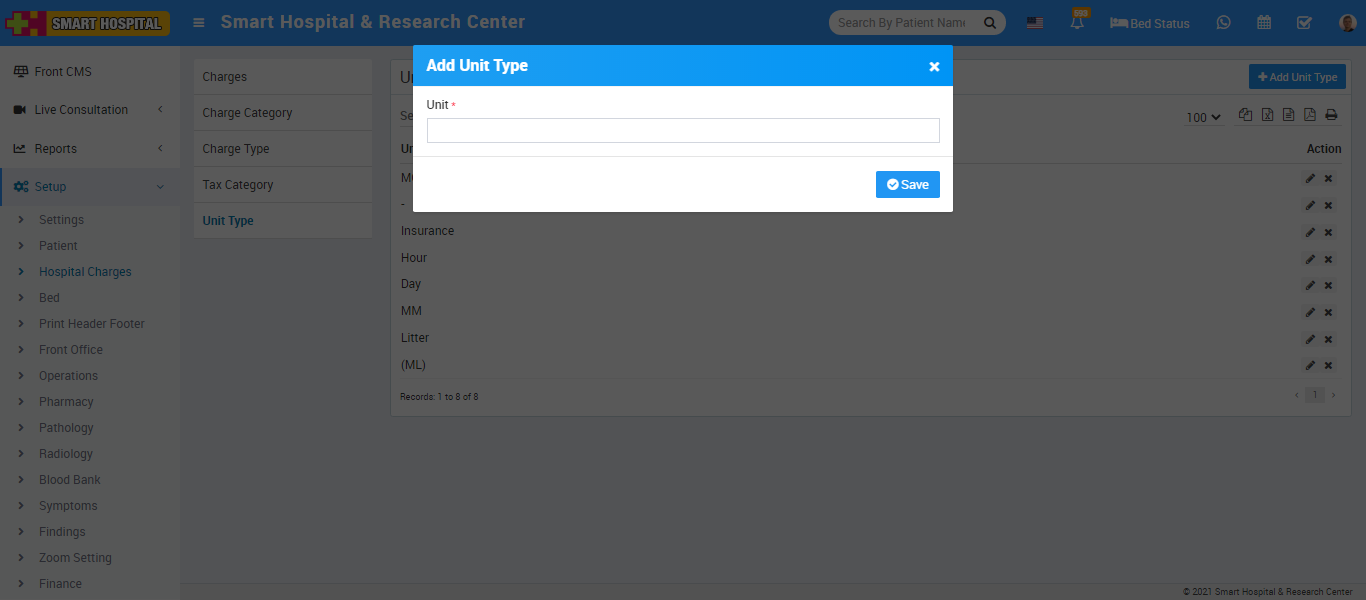
Your added Unit type record will show at Unit Type List page.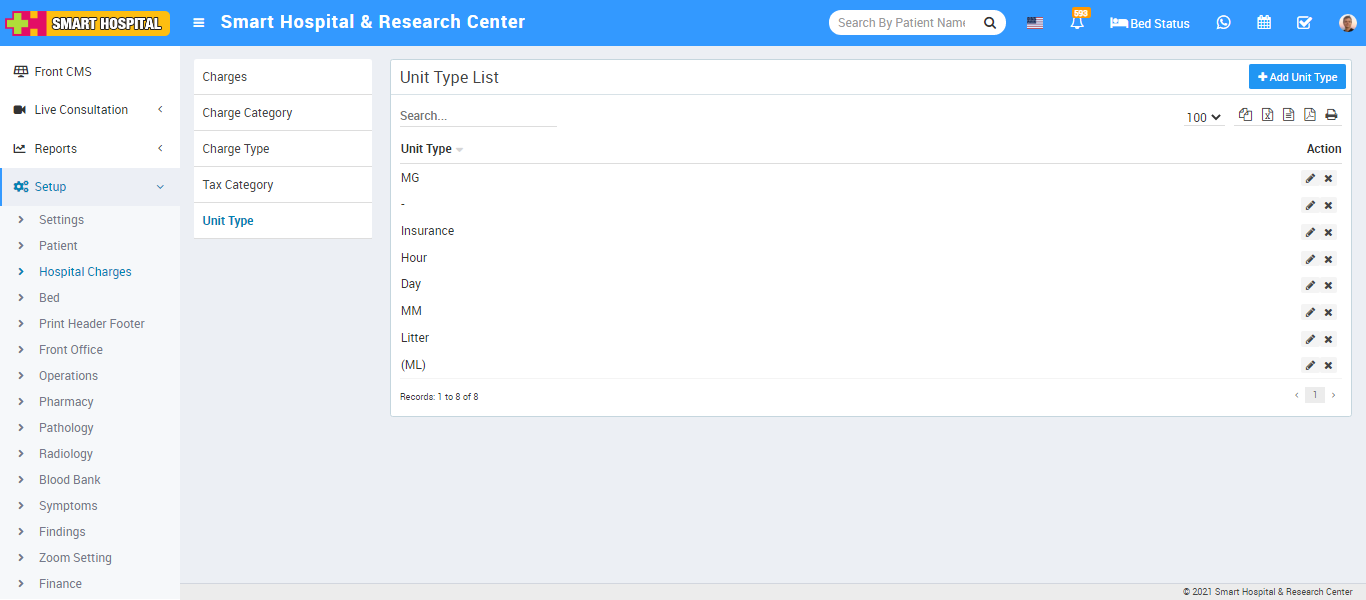
To edit Unit Type click on edit button and to delete Unit Type click on delete button present at Action column.
Tax Category
To add Tax Category click on +Add Tax Category button then enter Tax name and Percentage and click on Save button.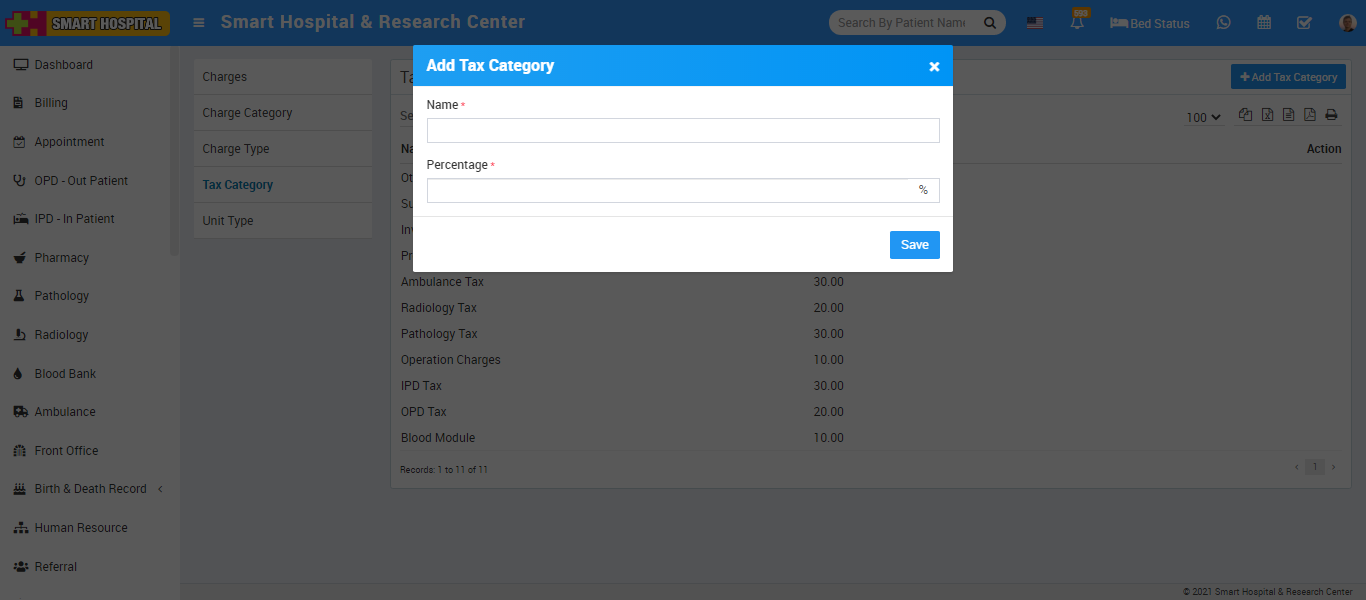
Your added Tax Category record will show at Tax Category List page.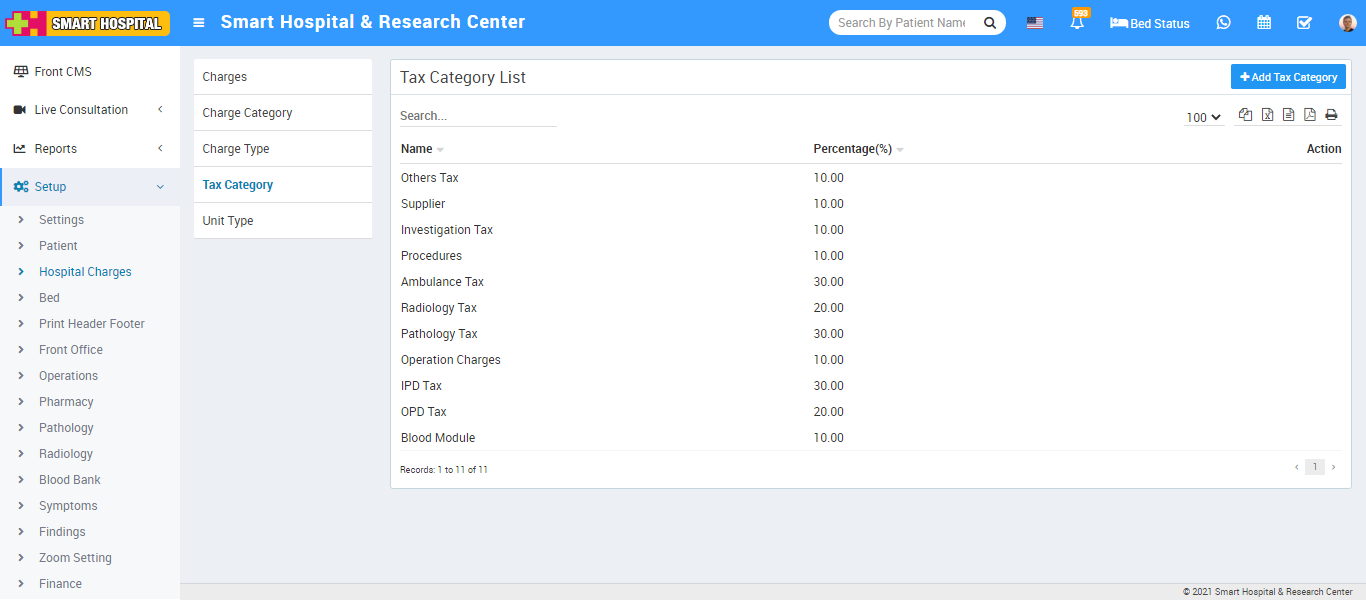
To edit Tax Category click on edit icon and to delete Tax Category click on delete icon present at Action column (icon will show on mouseover).
Charges
Now we will add Charges for this click on + Add Charge button. Now enter Charge Type, Charge Category, Unit Type (like ML), Charge Nam, Tax Category then enter Standard Charge, Description and if there is any TPA (Third Party Administrator or Insurance organization) is present then enter Scheduled Charges For TPA also) and click on Save button.
Your added record will be show at Charges Details List page.