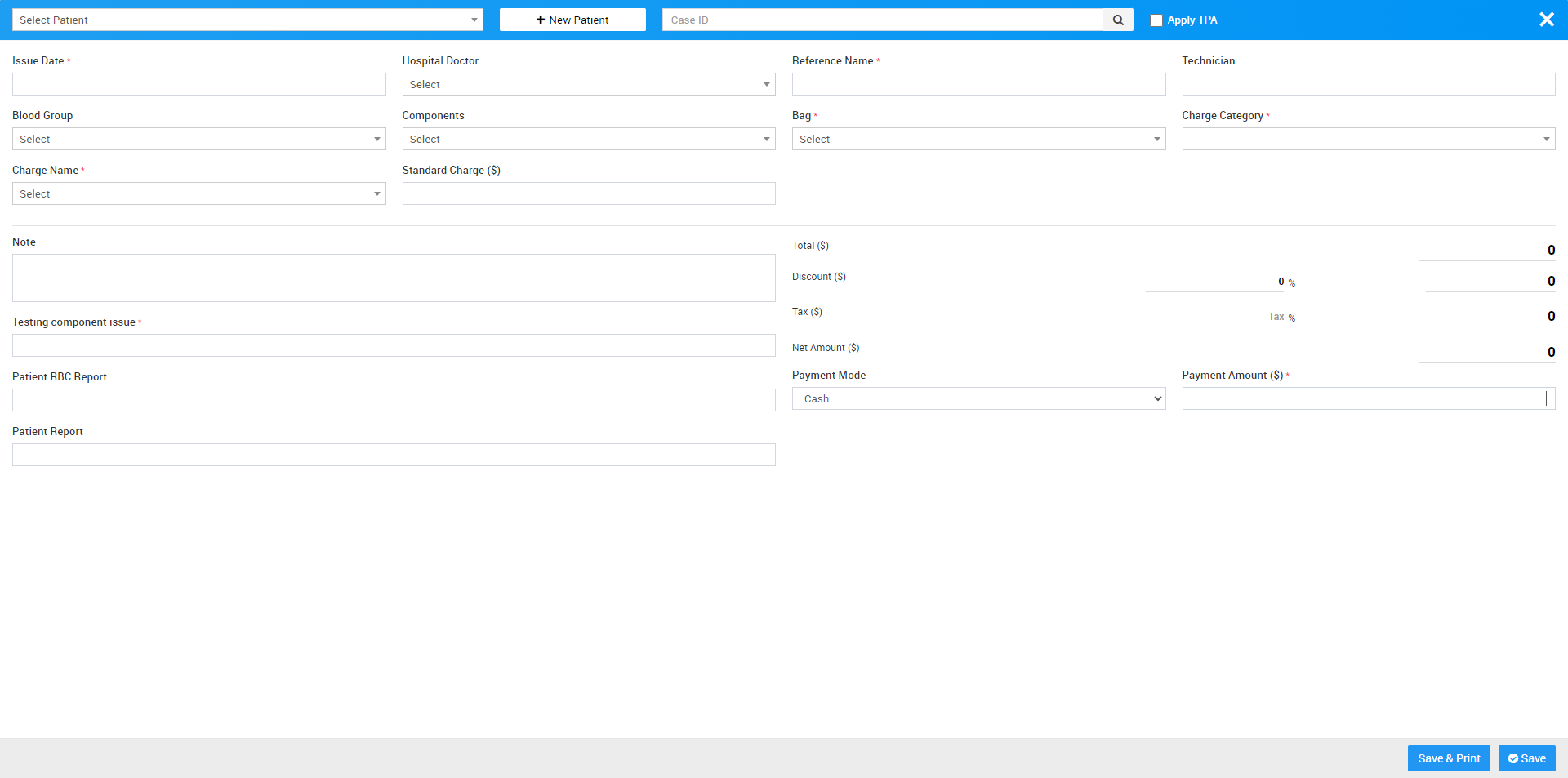Appointment
To generate patient Appointment bill go to Billing > Appointment. Here click on + Add Appointment so pop up window will be open here you should select patient from search patient field or you can add new patient from + New Patient button then select Doctor, Doctor Fees, Shift, Appointment Date, Slot, Appointment Priority, Payment Mode, Status, Message, Live Consultant, Full Details and Appointment Details then click on Save & Print or Save button. You can share this bill receipt with patient after received bill amount.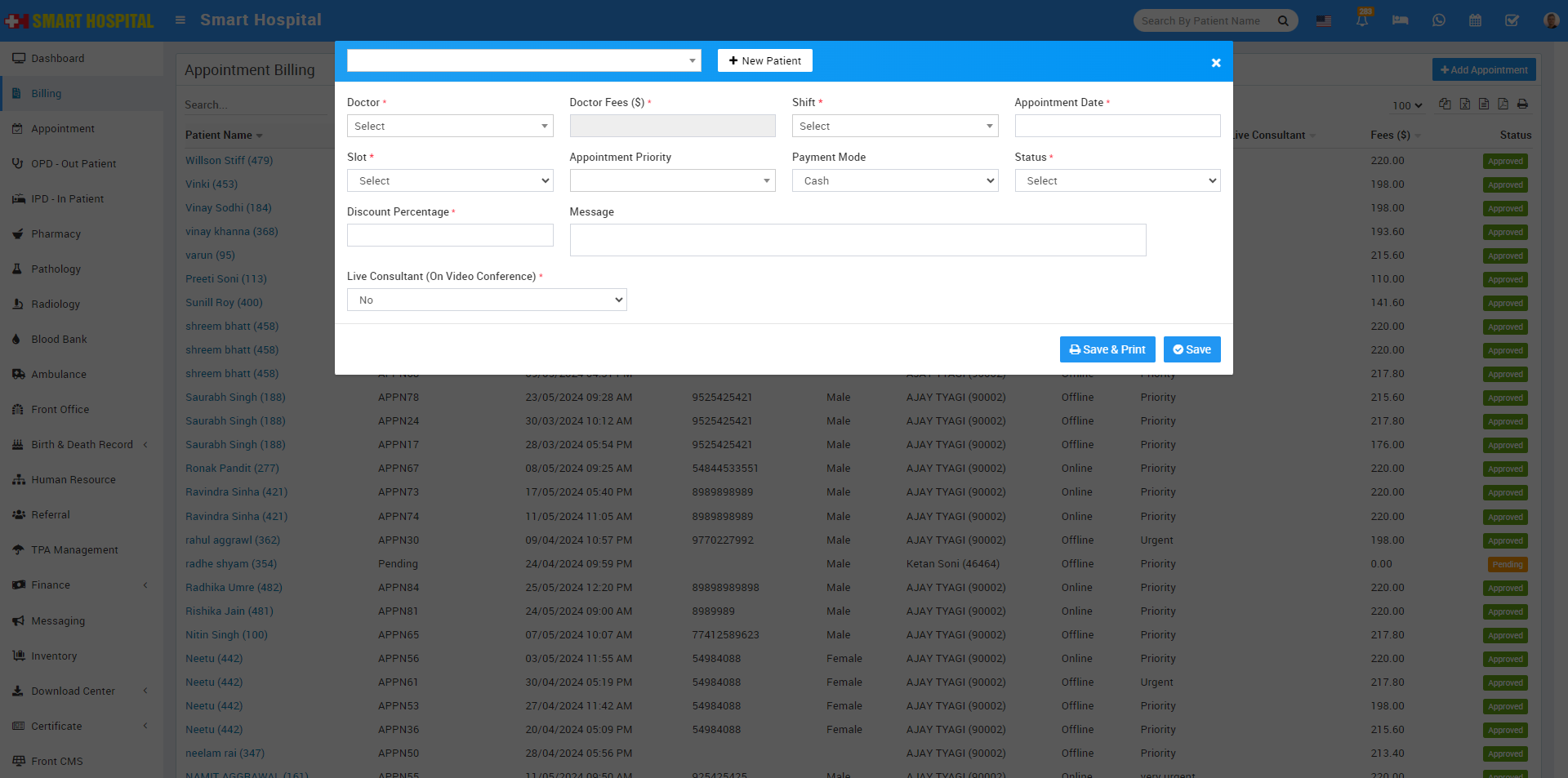
You can also print bill for patient previously created Appointment which are listed at Appointment Billing list page. To print it click on Show button present at last column on mouse hover then click on print bill button.
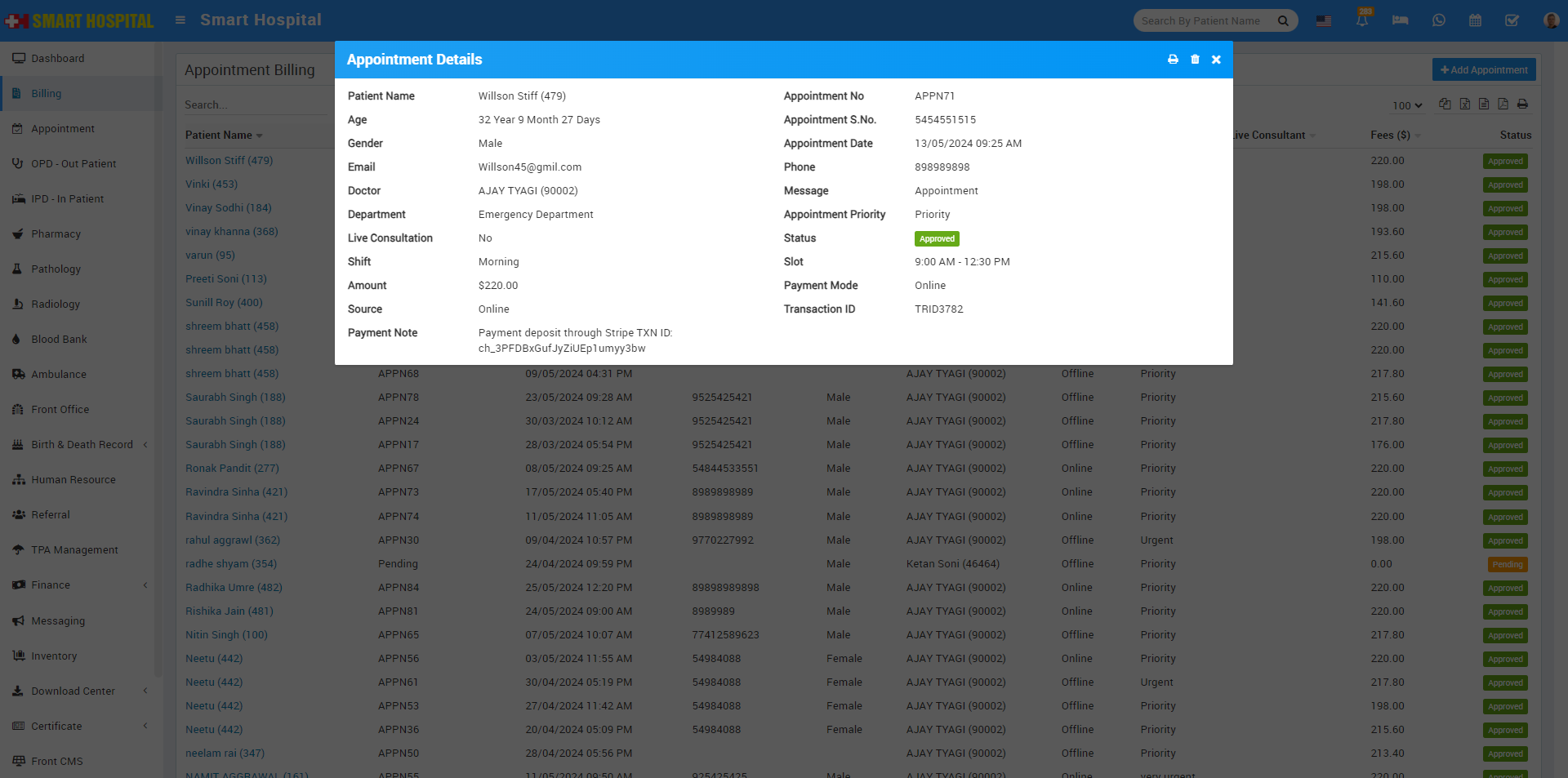
To edit billing click on edit and for delete click on delete present at bill details.
OPD
To generate patient OPD bill go to Billing > OPD. Here you can see all OPD patient visits 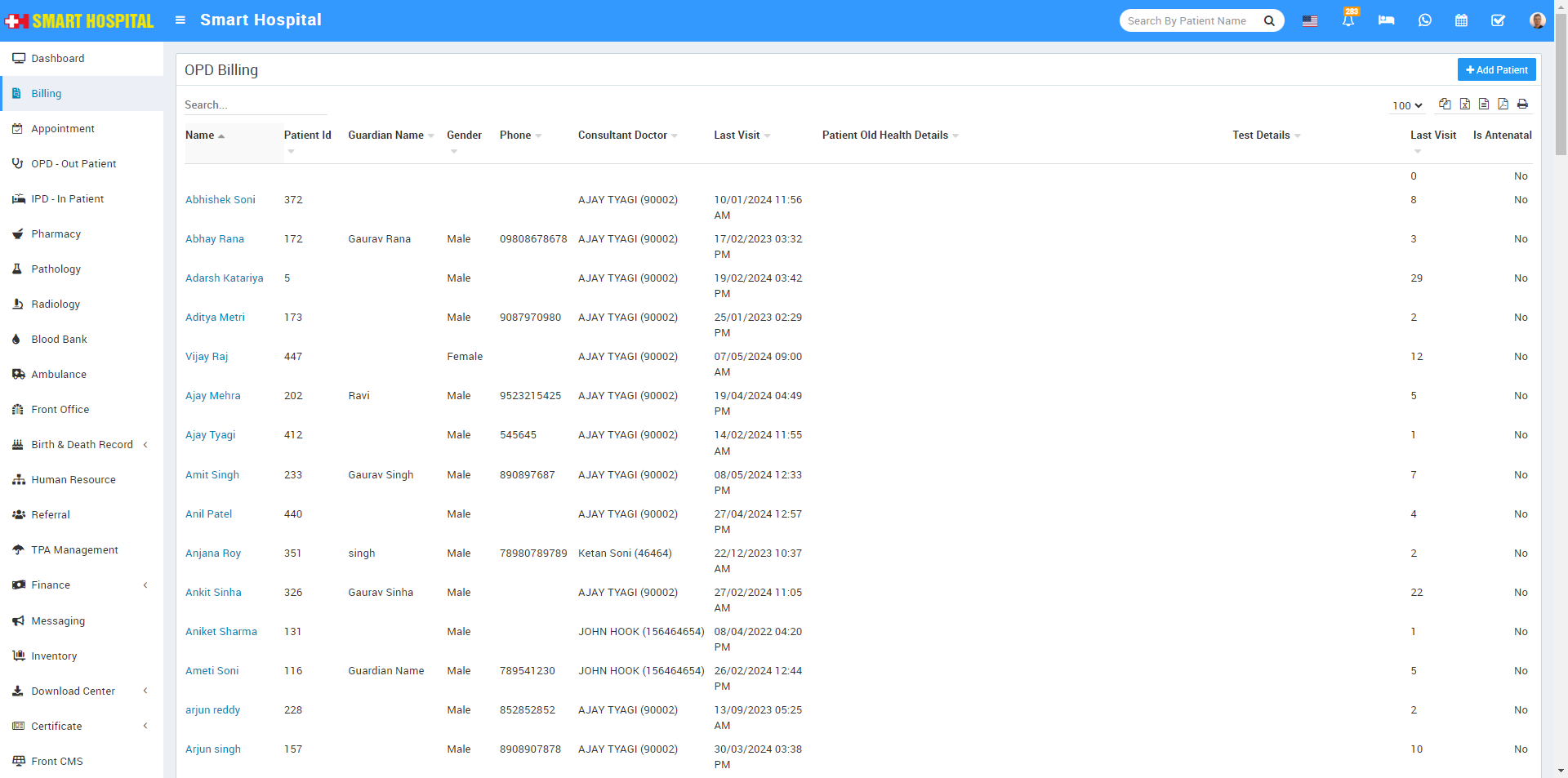
To generate or print OPD bill for previously created OPD patient click on Show button available at last column on while you mouse hover
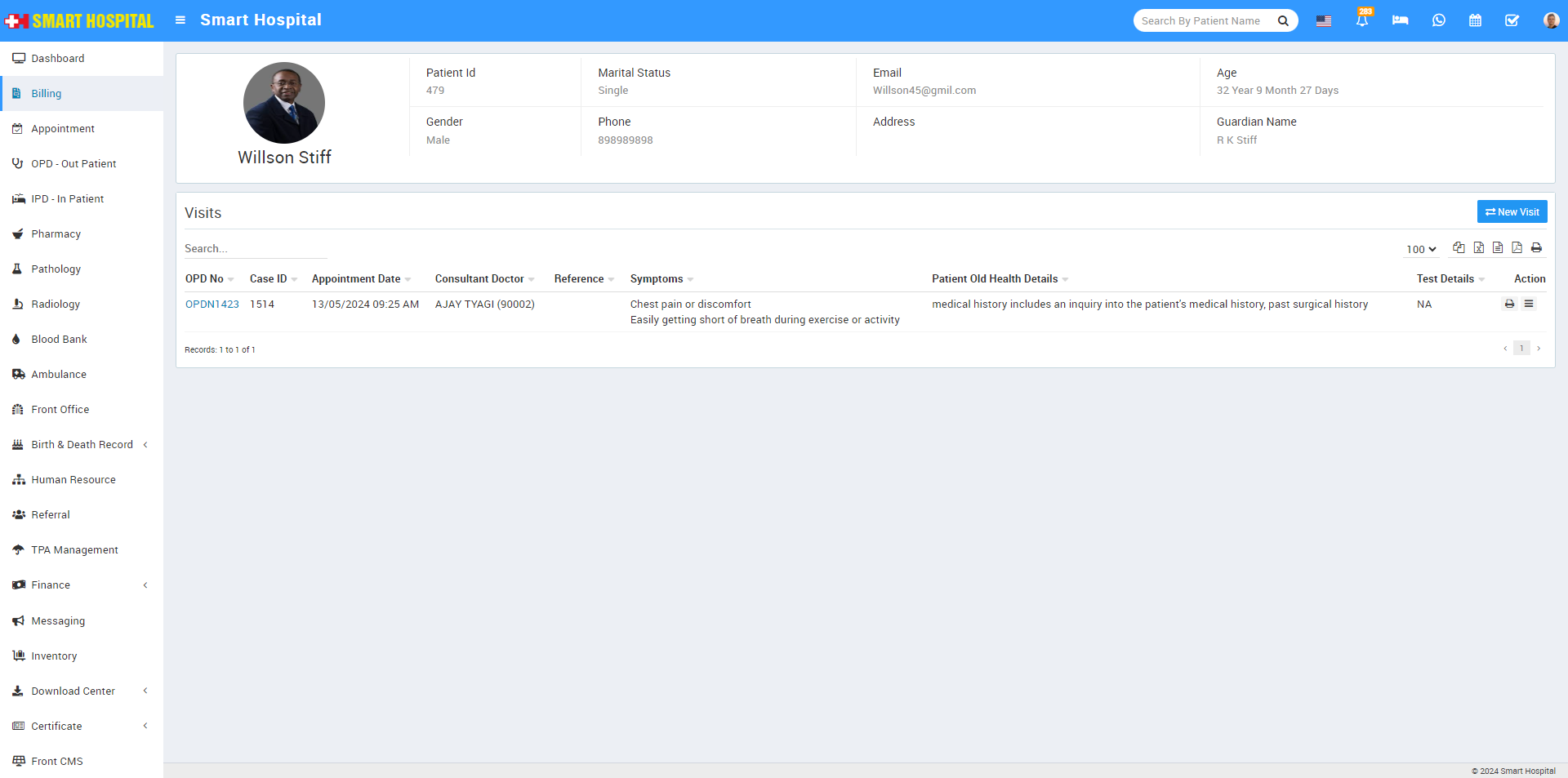
then click on print bill icon located at Action column.
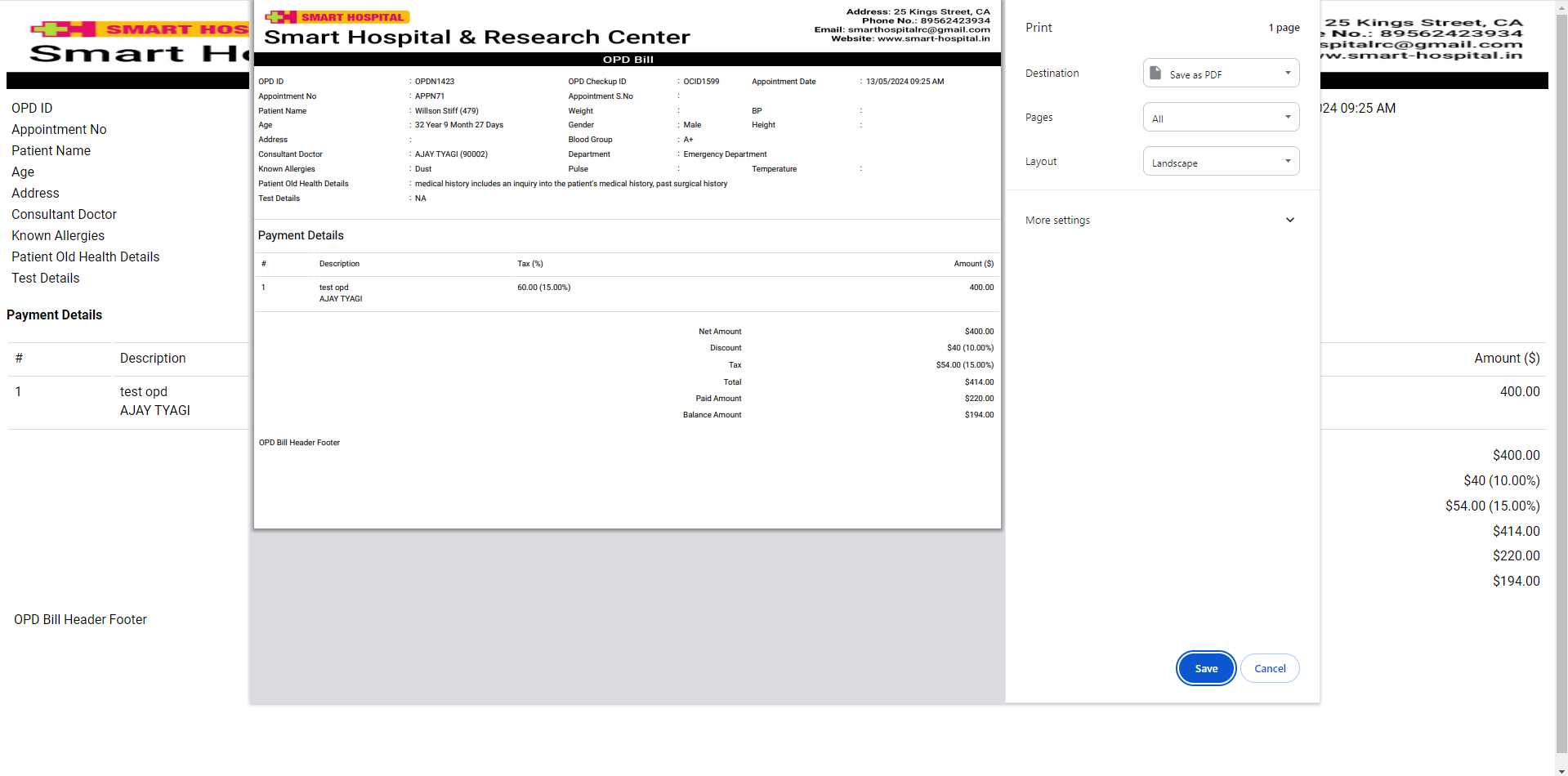
To add New Visit for patient click on New Visit button present at top right corner, here enter details and click on Save & Print or Save button.
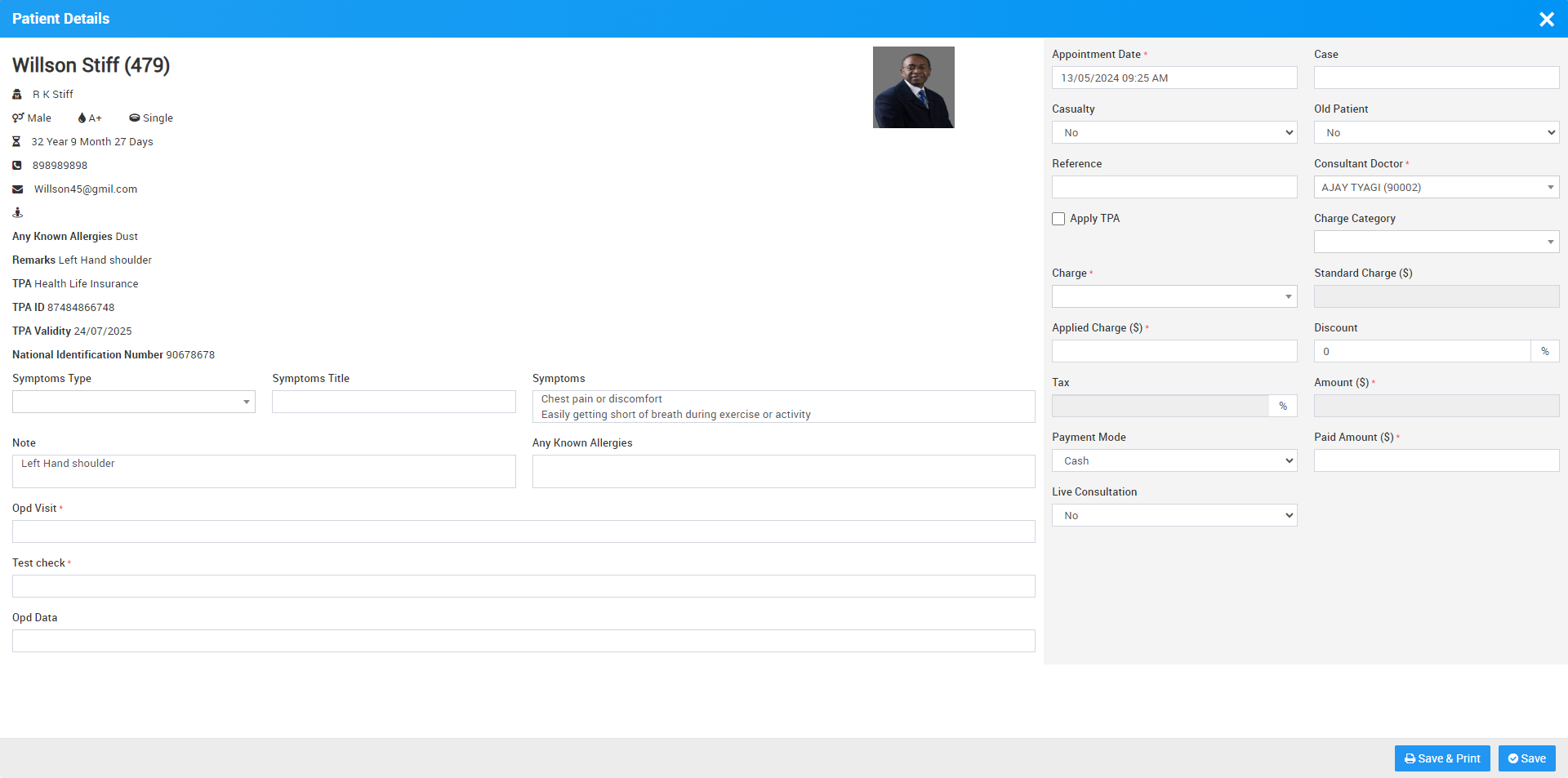
You can also create a new OPD patient and then print the patient’s OPD bill. To do this, click on the + Add Patient button. Enter the patient's information from the search field or by adding a new patient using the + New Patient option. Then, enter the remaining details and click on the Save & Print or Save button
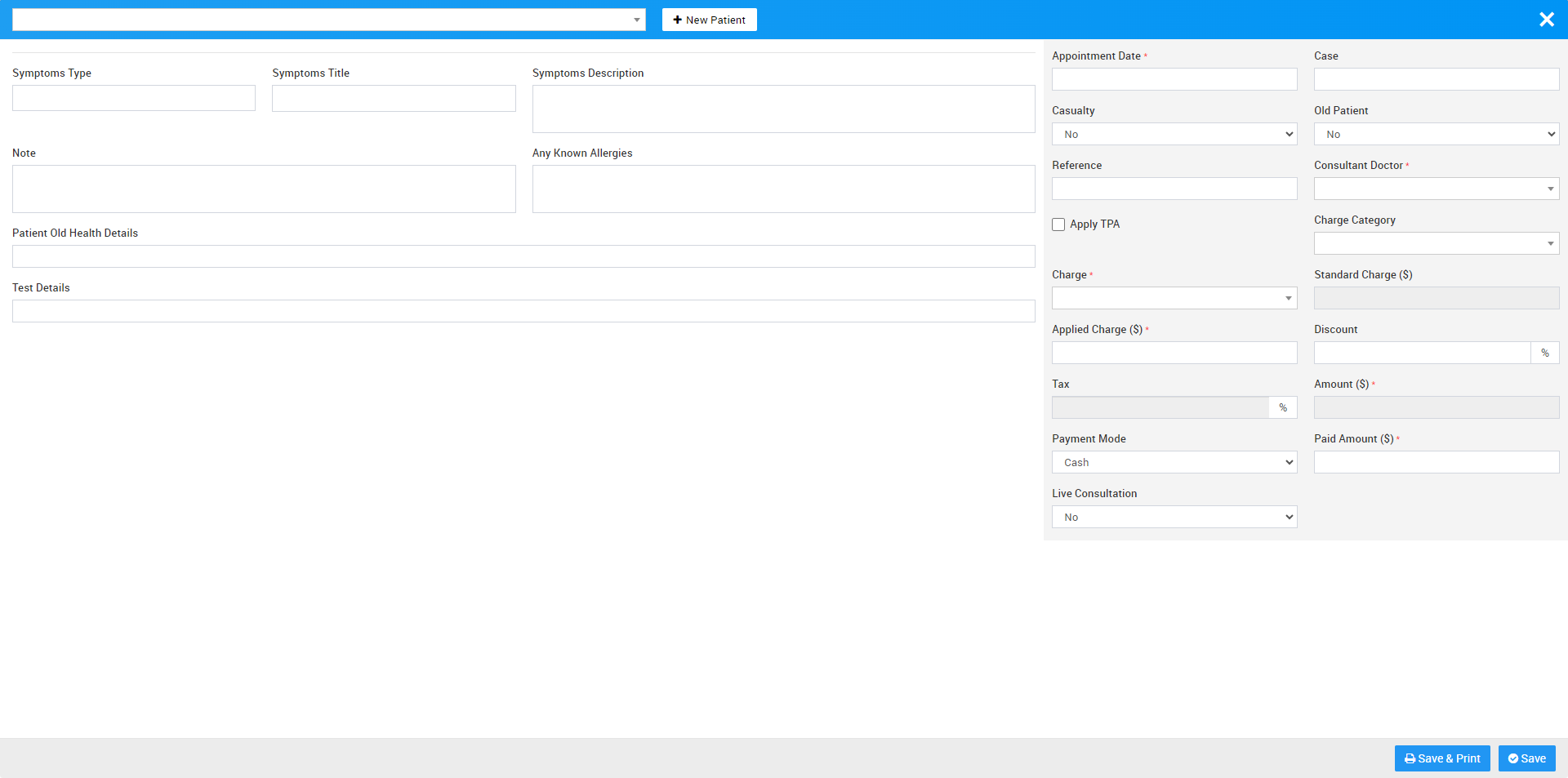
Pathology
To generate patient Pathology bill go to Billing > Pathology. Here you can see all patient pathology reports so to generate or print pathology test bill for previously created pathology patient records, click on View Reports button available at last column on mouseover.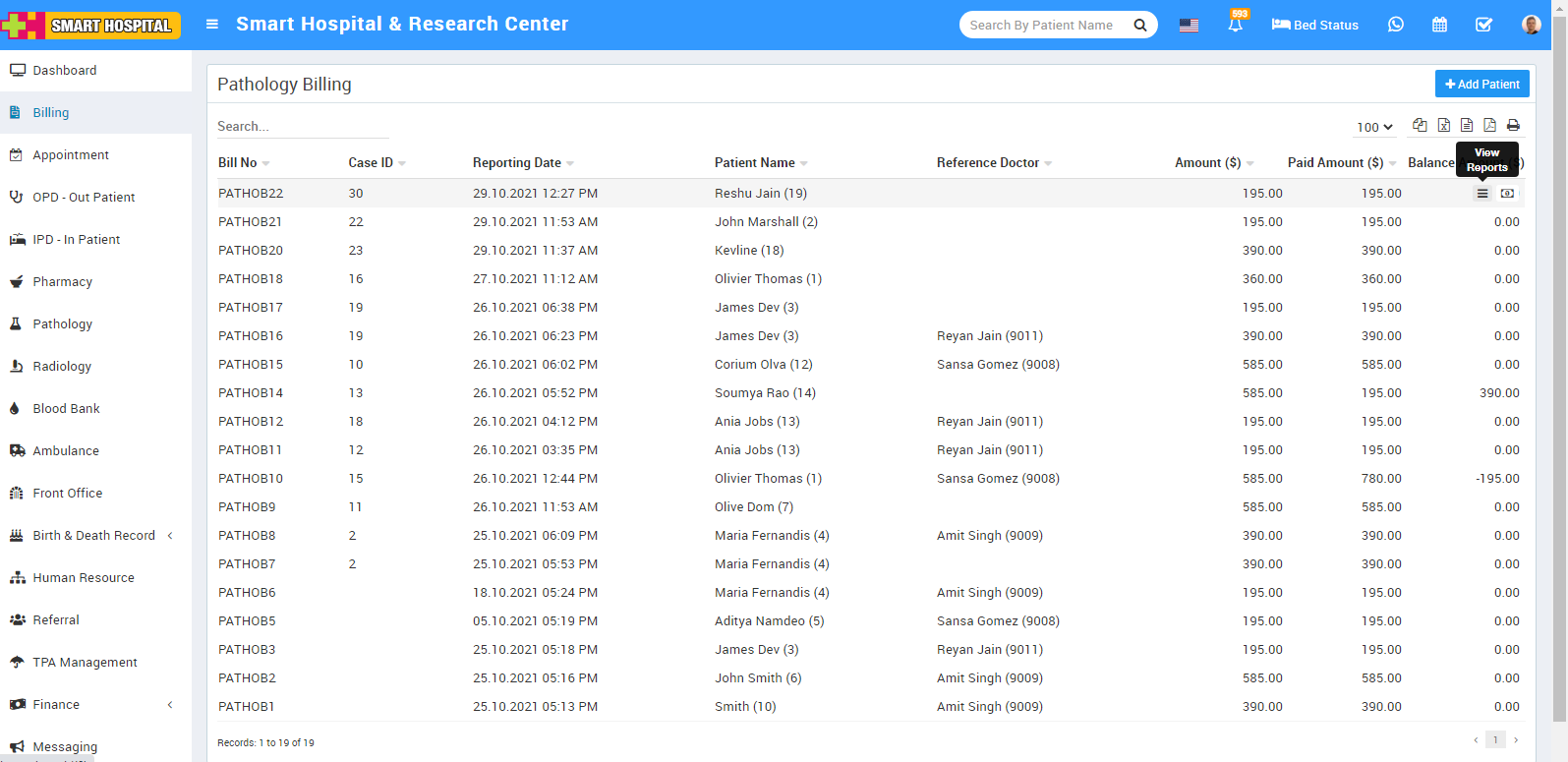
Now click on Print Bill icon present at top right corner at header, this will print all tests bill in a single bill.
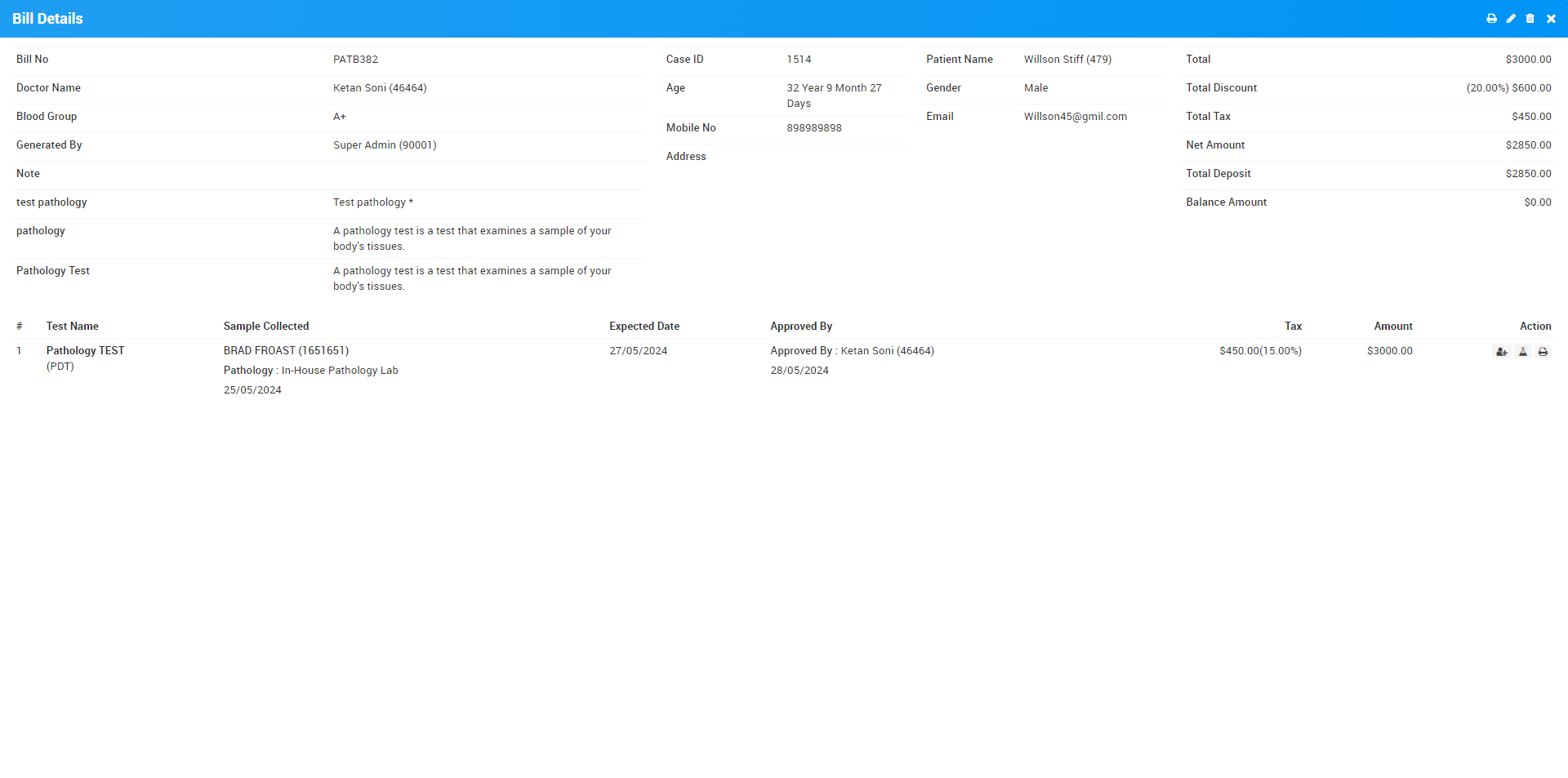
Once you click on this Print Bill icon, it will be shown like this-
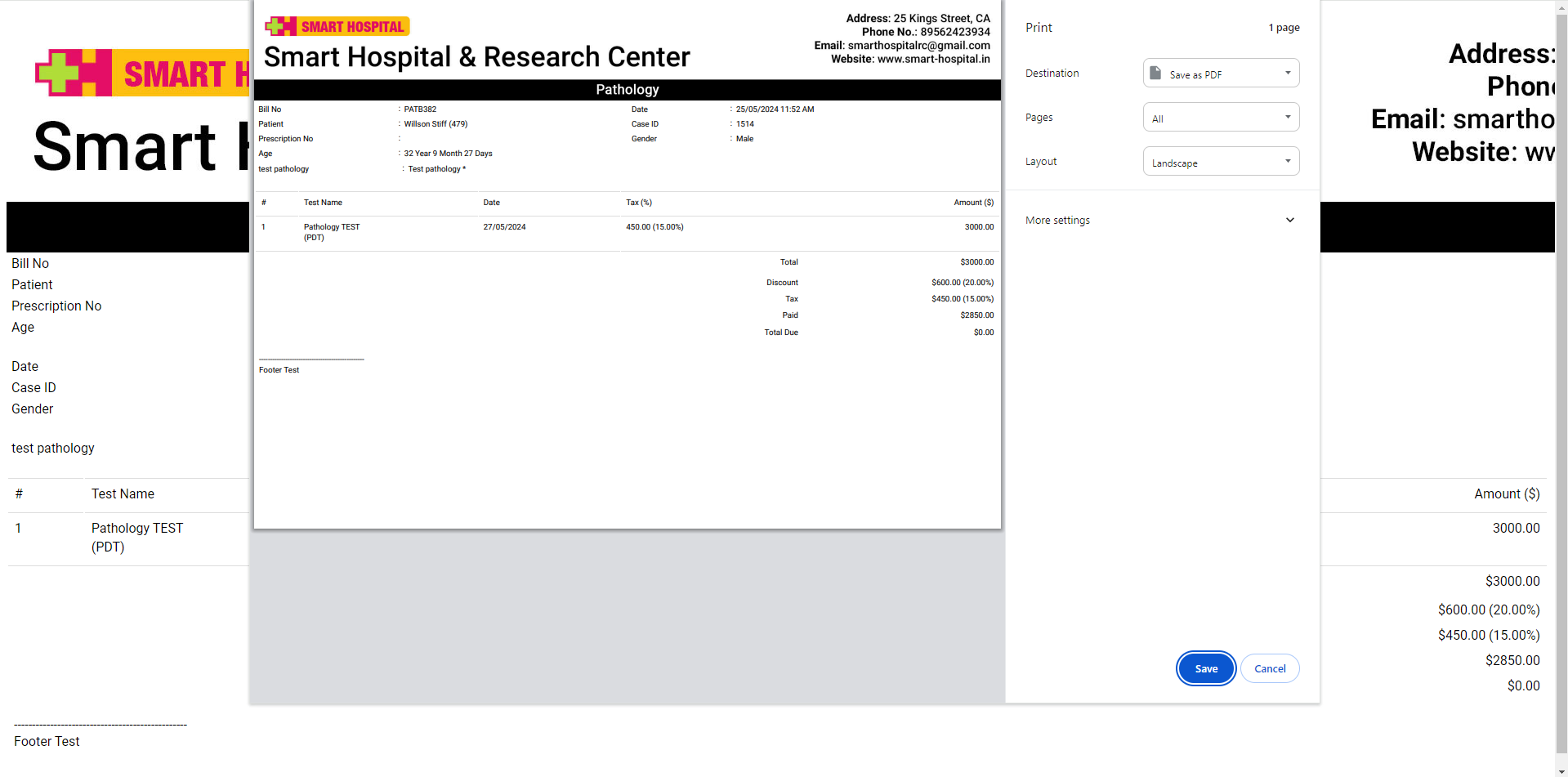
If you want to print individual tests bill then you should generate it from print icon present at Action column.
To create new patient pathology bill first create new pathology test record for this click on + Add Patient button here enter Patient (patient can be added here in three ways 1. Search for patient at search area. 2. Add new patient through +New Patient and 3. Enter Prescription No. so patient details with prescribed test will auto fill at generate bill), 4. Apply TPA (Third Party Administrator) Test Name, Reports Days, Report Date, Tax, Amount, Hospital Doctor and Doctor Name, custom field details (if any) then after adding all pathology test details enter Discount and Tax if any to calculate final bill click on Calculate button then click on Save button. After this, bill will be display on Pathology bill page.
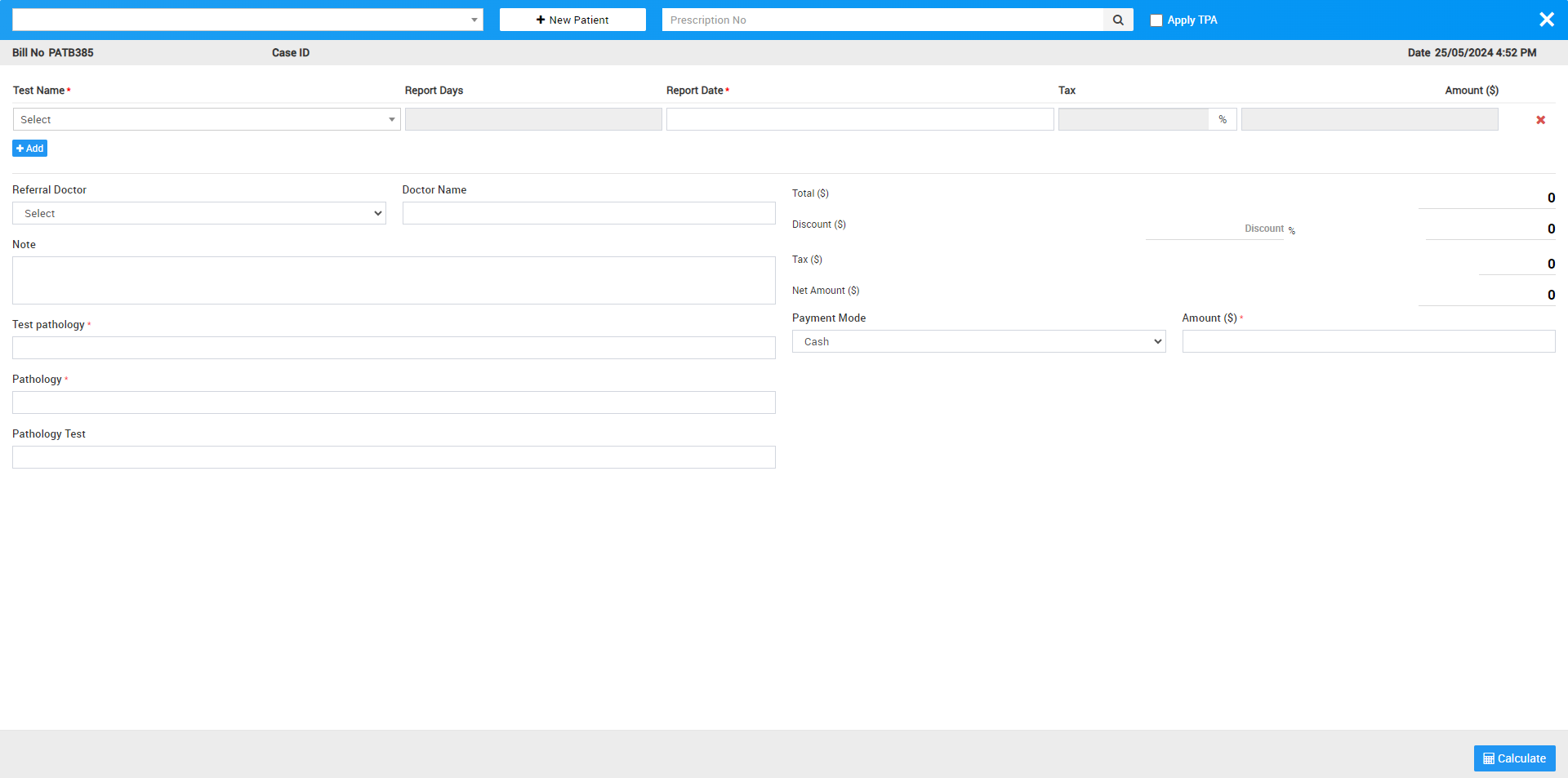
Once patient is added in pathology billing list, you can add sample collected person for the particular test. For this click on the Show icon present in the pathology billing record list and then click on the notch icon present in Action column and then fill Sample Collected Person Name, Collected Date and Pathology Center and then finally click on the Save button.
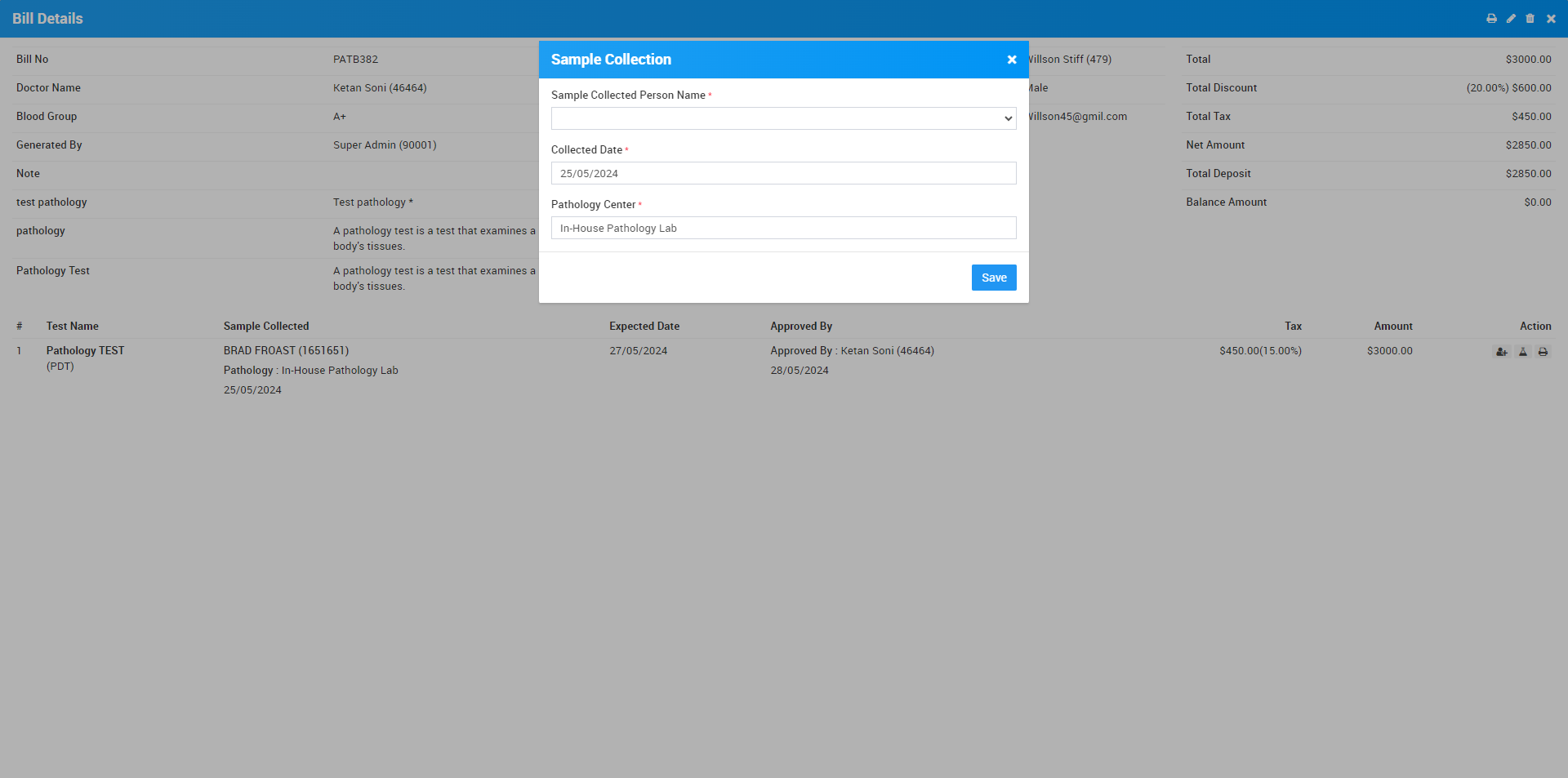
You can edit and delete patient's pathology billing details, by clicking on Edit and Delete icon present on the to right corner of the modal.
Radiology
To generate patient Radiology bill go to Billing > Radiology. Here you can see all patient radiology reports so to generate or print radiology test bill for previously created radiology patient records click on View Reports button available at last column on mouseover.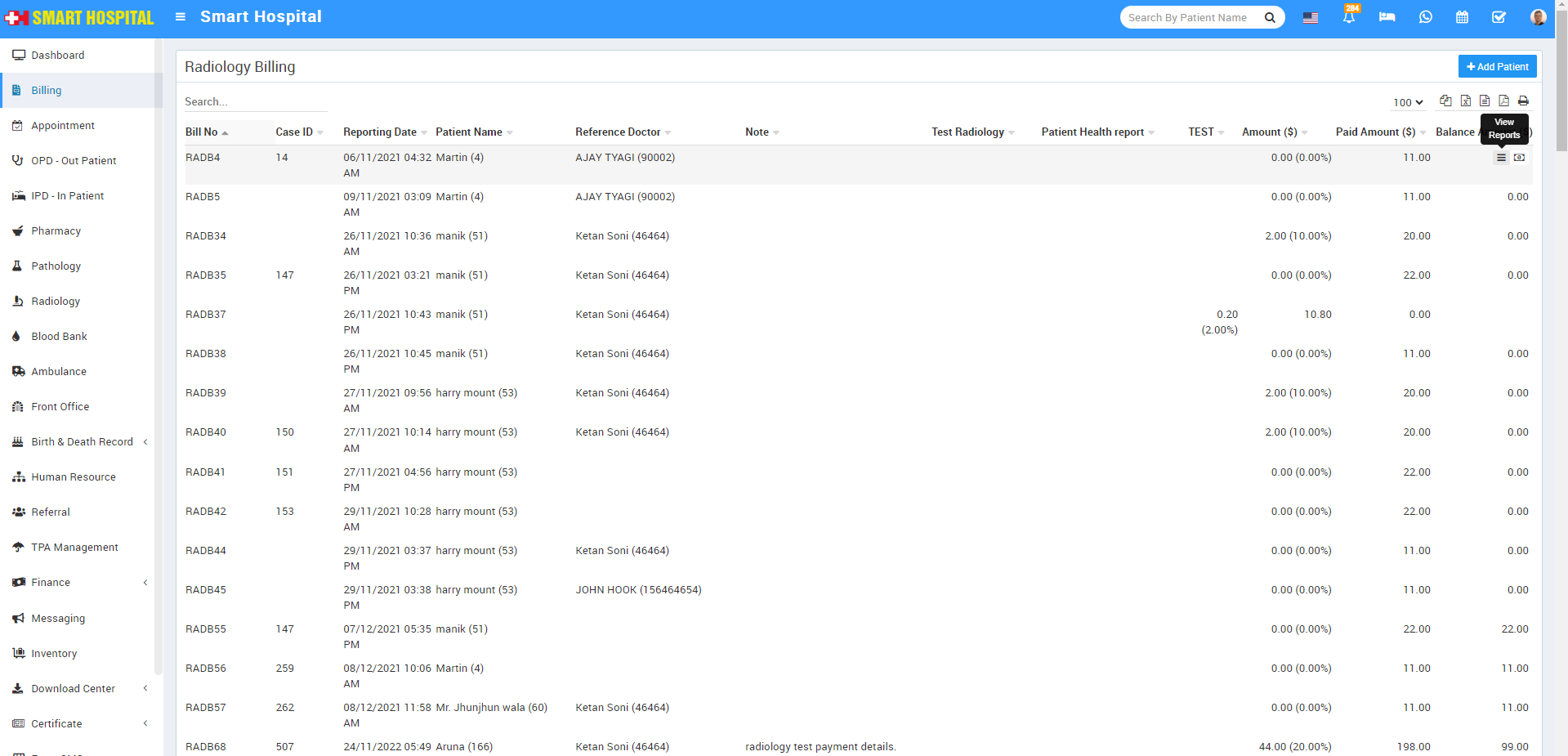
Now click on Print Bill icon located at top right corner, this will print all tests bill in a single bill.
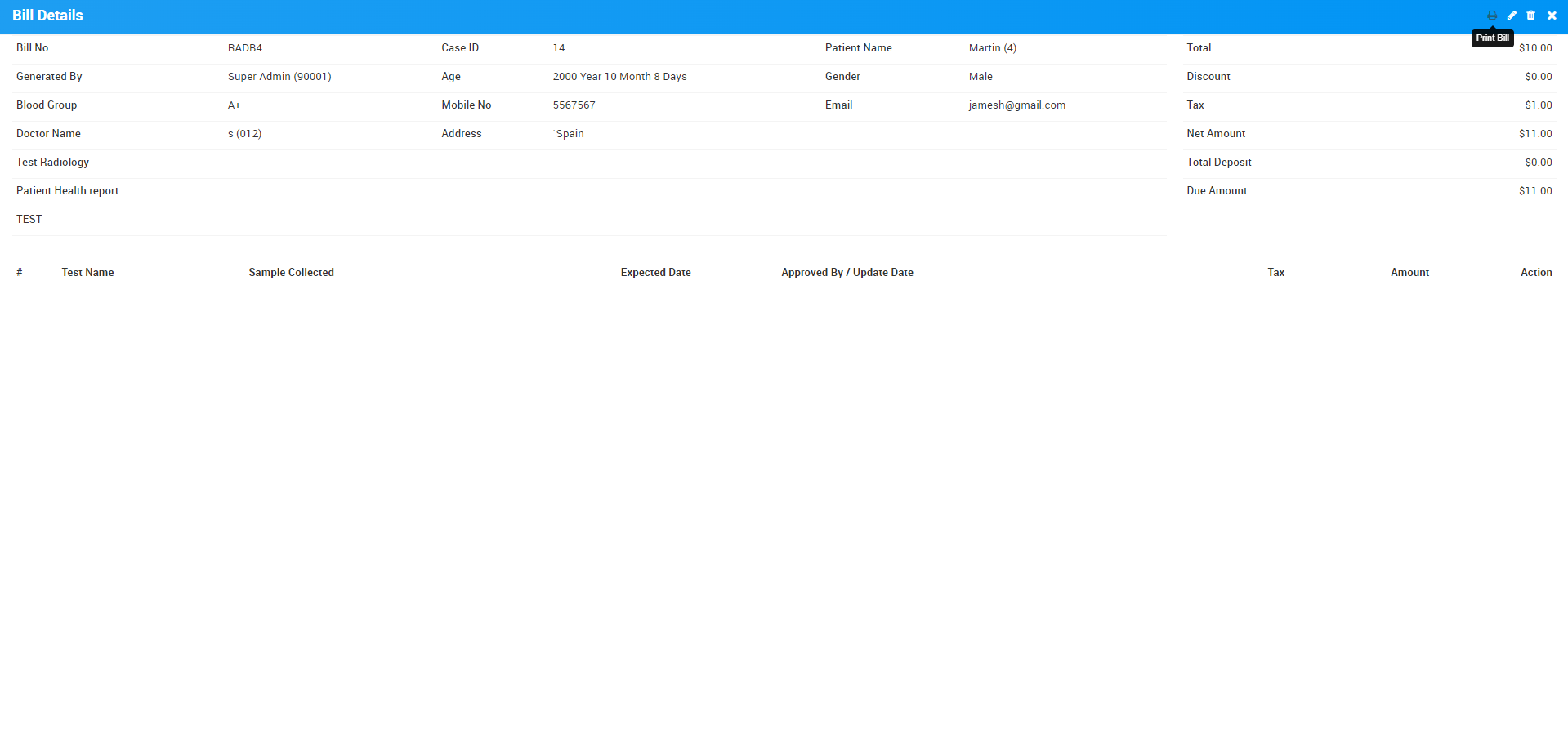
If you want to print individual tests bill then you should generate it from print icon present at Action column.
To create new patient radiology bill first create new radiology test record for this click on + Add Patient button here enter Patient (patient can be added here in three ways 1. Search for patient at search area. 2. Add new patient through +New Patient and 3. Enter Prescription No, 4. check the checkbox of Apply TPA (Third Party Administrator). so patient details with prescribed test will auto fill at generate bill), Test Name, Reports Days, Report Date, Tax, Amount, Hospital Doctor and Doctor Name, custom field details (if any) then after adding all radiology test details enter Discount and Tax if any to calculate final bill click on Calculate button then click on Save button. After this, bill will be display on Radiology bill page.
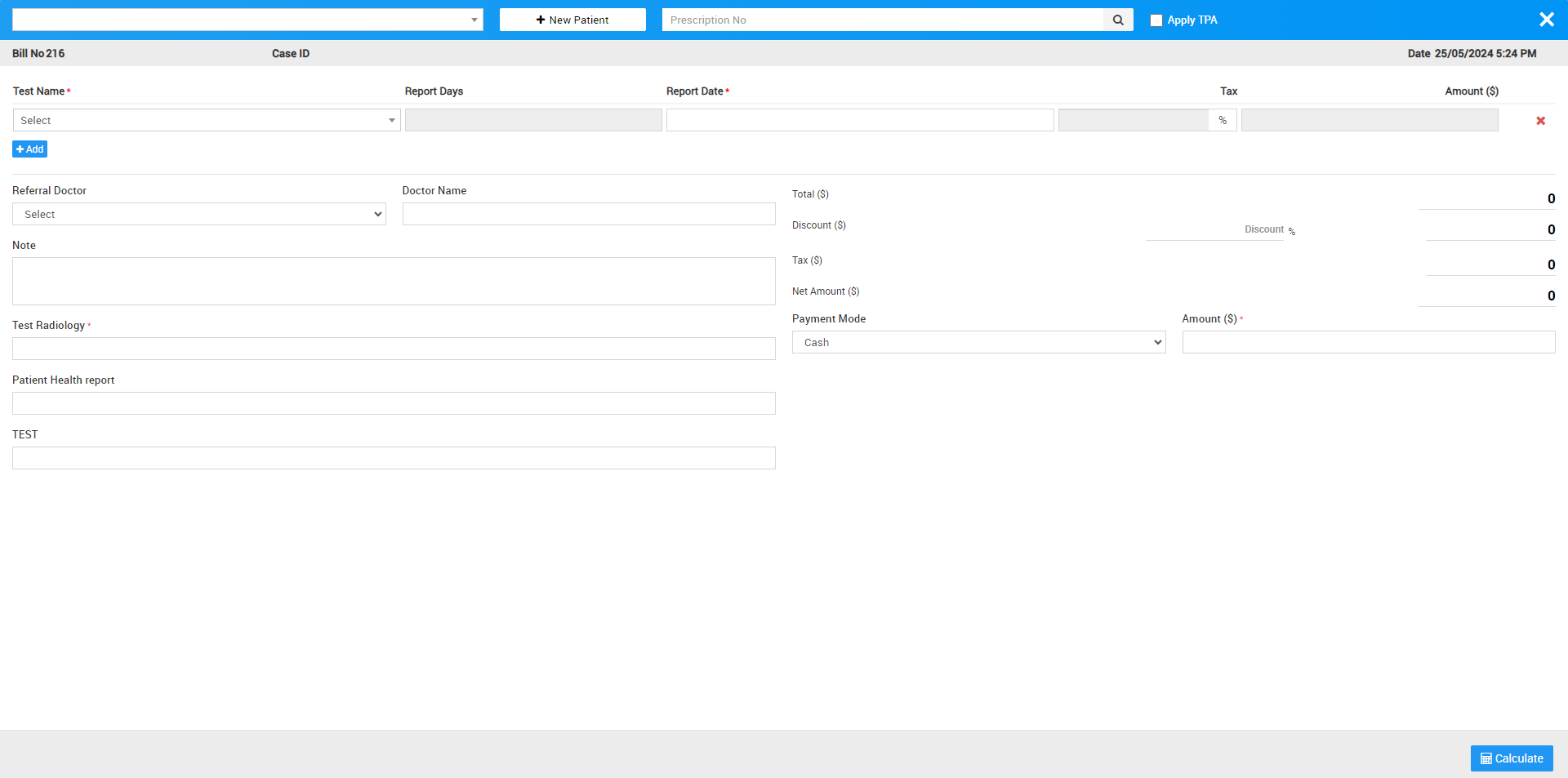
Blood Issue
To generate patient Blood Issue bill go to Billing > Blood Issue. Here you can see all patient blood issue record.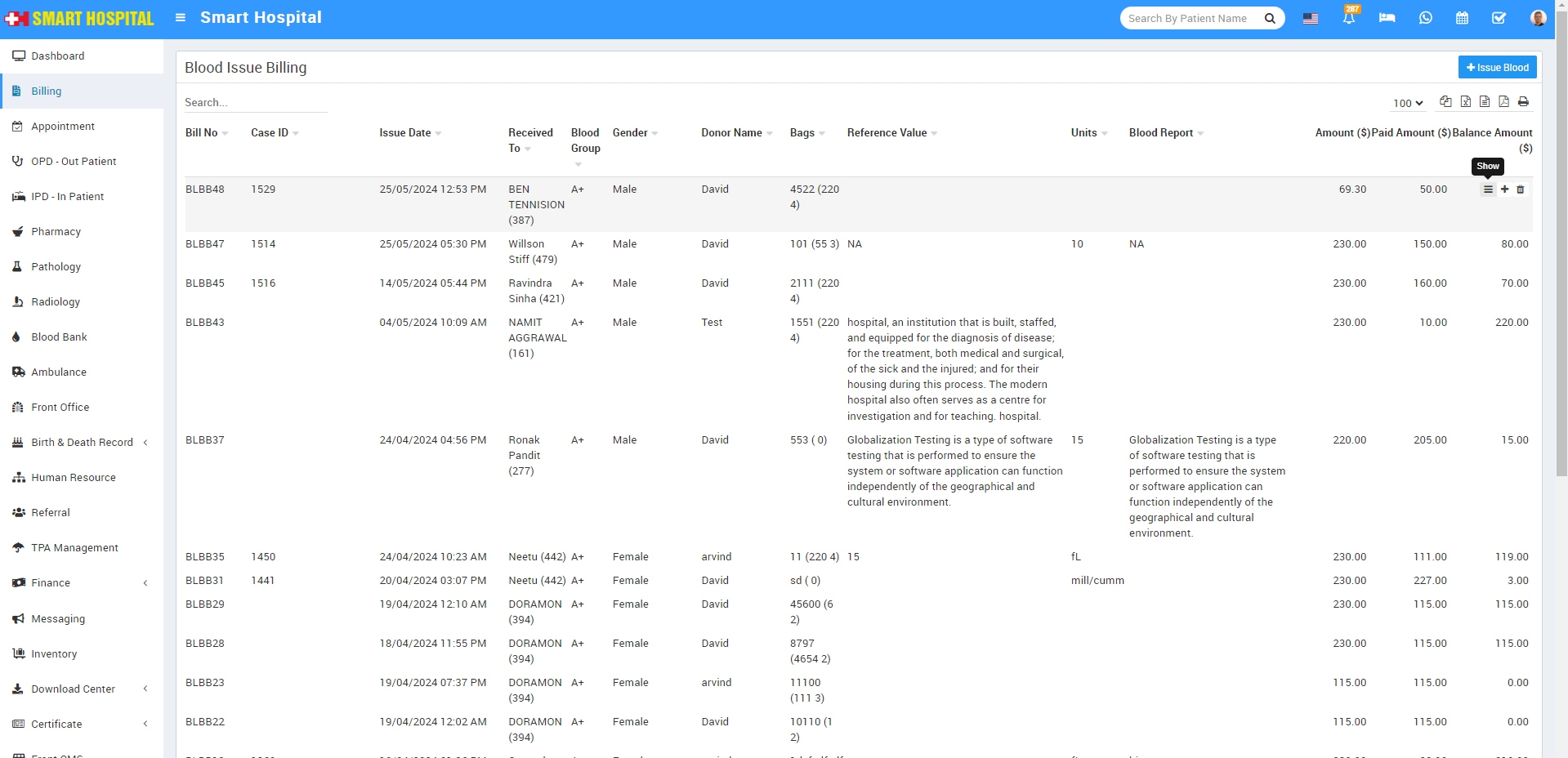
To generate or print a Blood Issue bill for previously created records, click the Show button in the last column when you hover the mouse over it
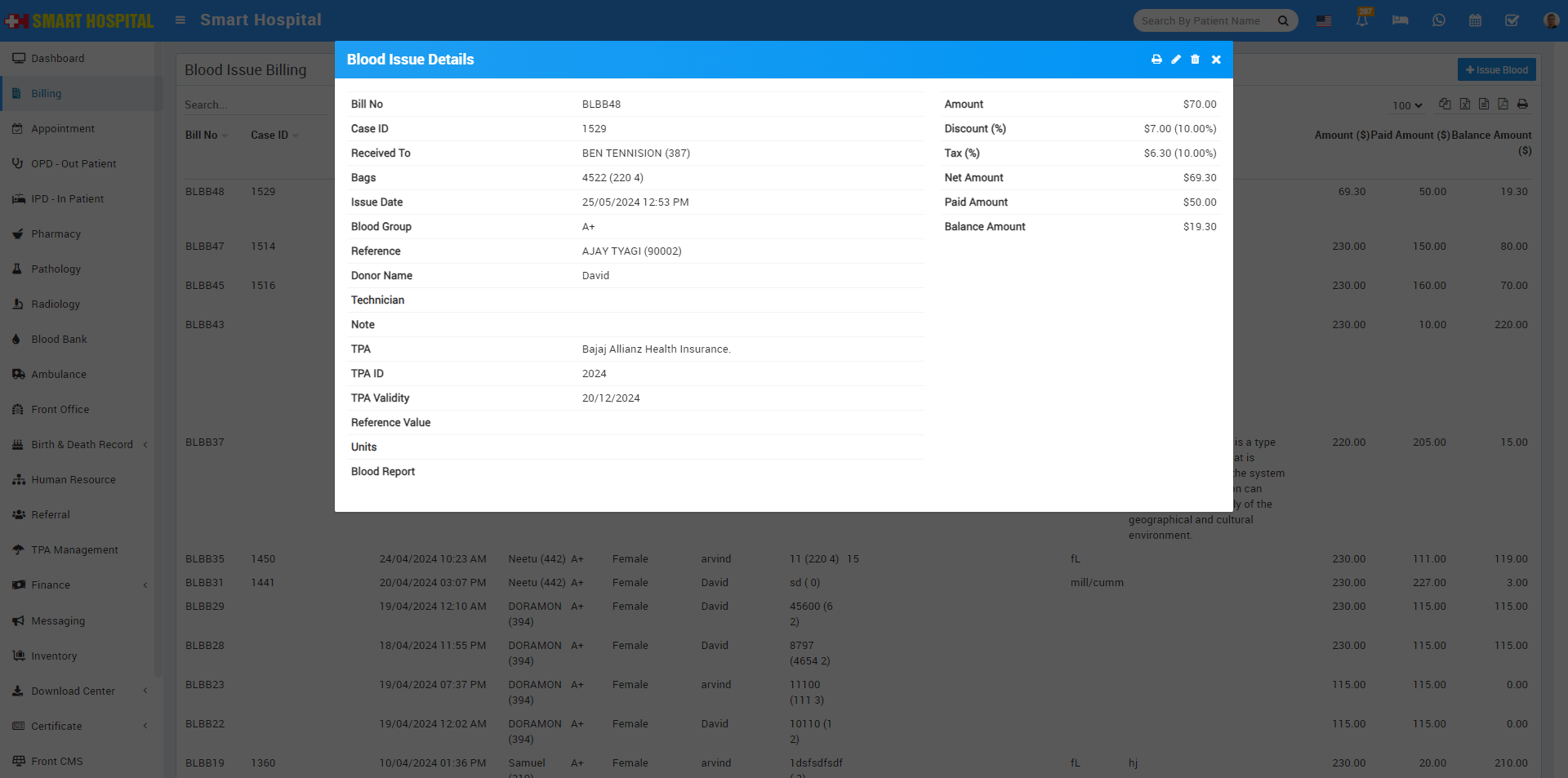
Now click on Print Bill button located at top right corner.
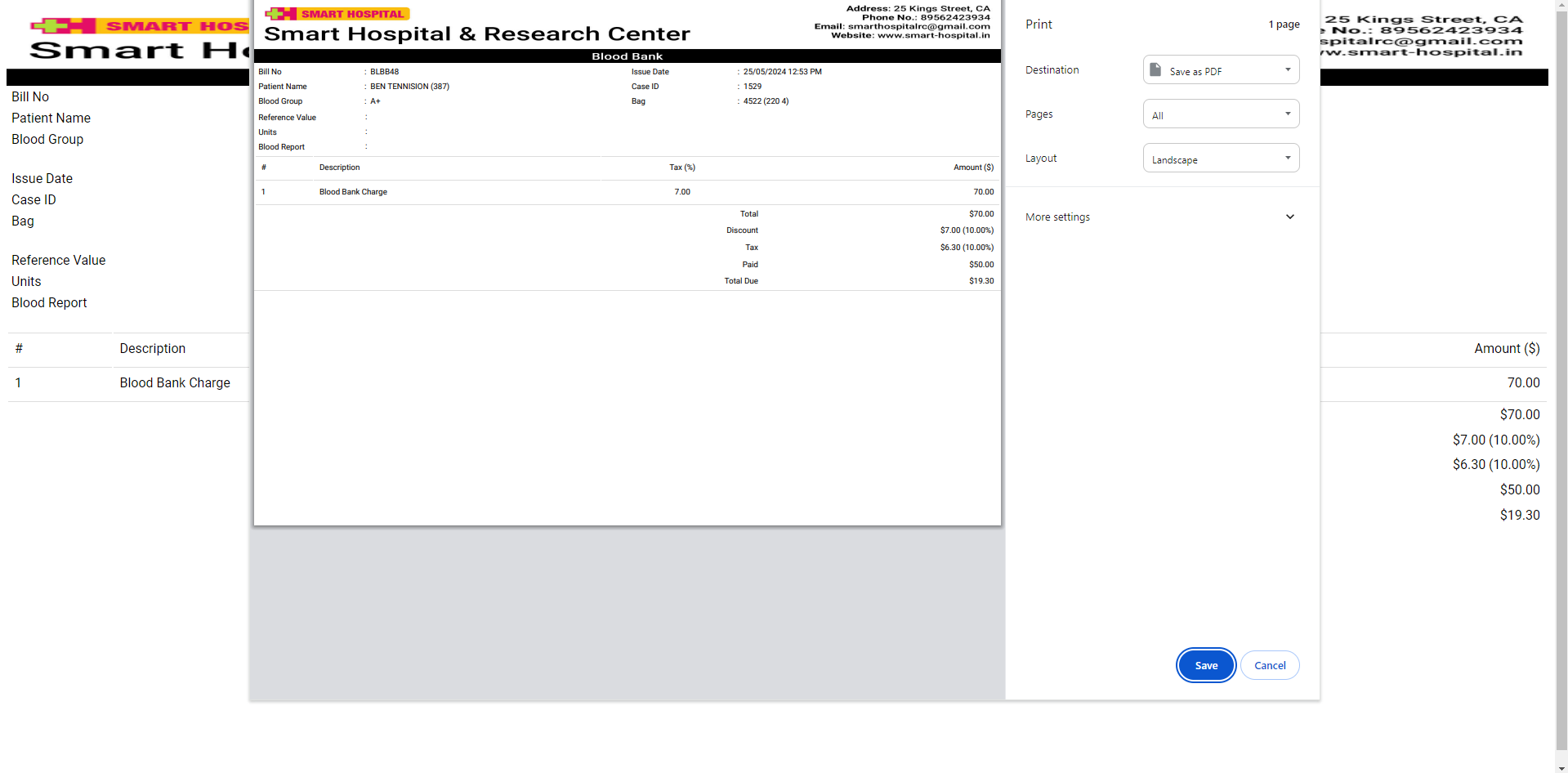
To create patient new Blood Issue bill first create new Blood Issue record for this click on + Issue Blood button here enter Patient from Select Patient (search for available patient) or create new patient from + New Patient Button or add patient by entering Case ID (you can find Case Id from OPD or IPD detail of Patient), and check the check box of Apply TPA(Third Party Administrator), now enter Issue Date, Hospital Doctor, Reference Name, Technician, Blood Group, Bag, Charge Category, Charge Name, Standard Charge, Note, Discount, Tax, Payment Mode and Payment Amount (Payment Amount will automatically calculate) then click on Save & Print or Save button. After this bill will be display on issue Blood bill page.
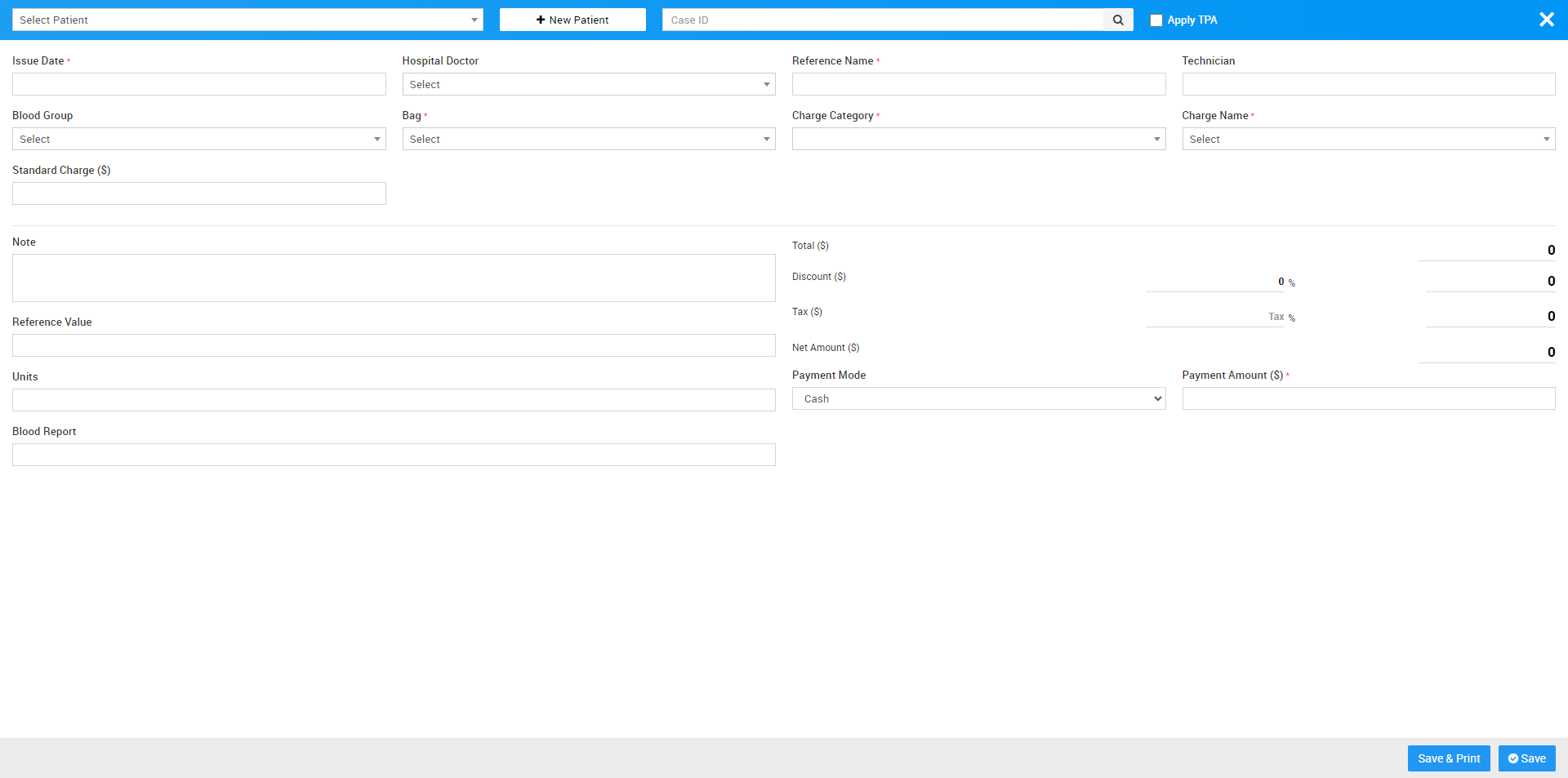
Blood Component Issue
To generate patient Blood component Issue bill go to Billing > Blood Component Issue. Here you can see all patient blood issue records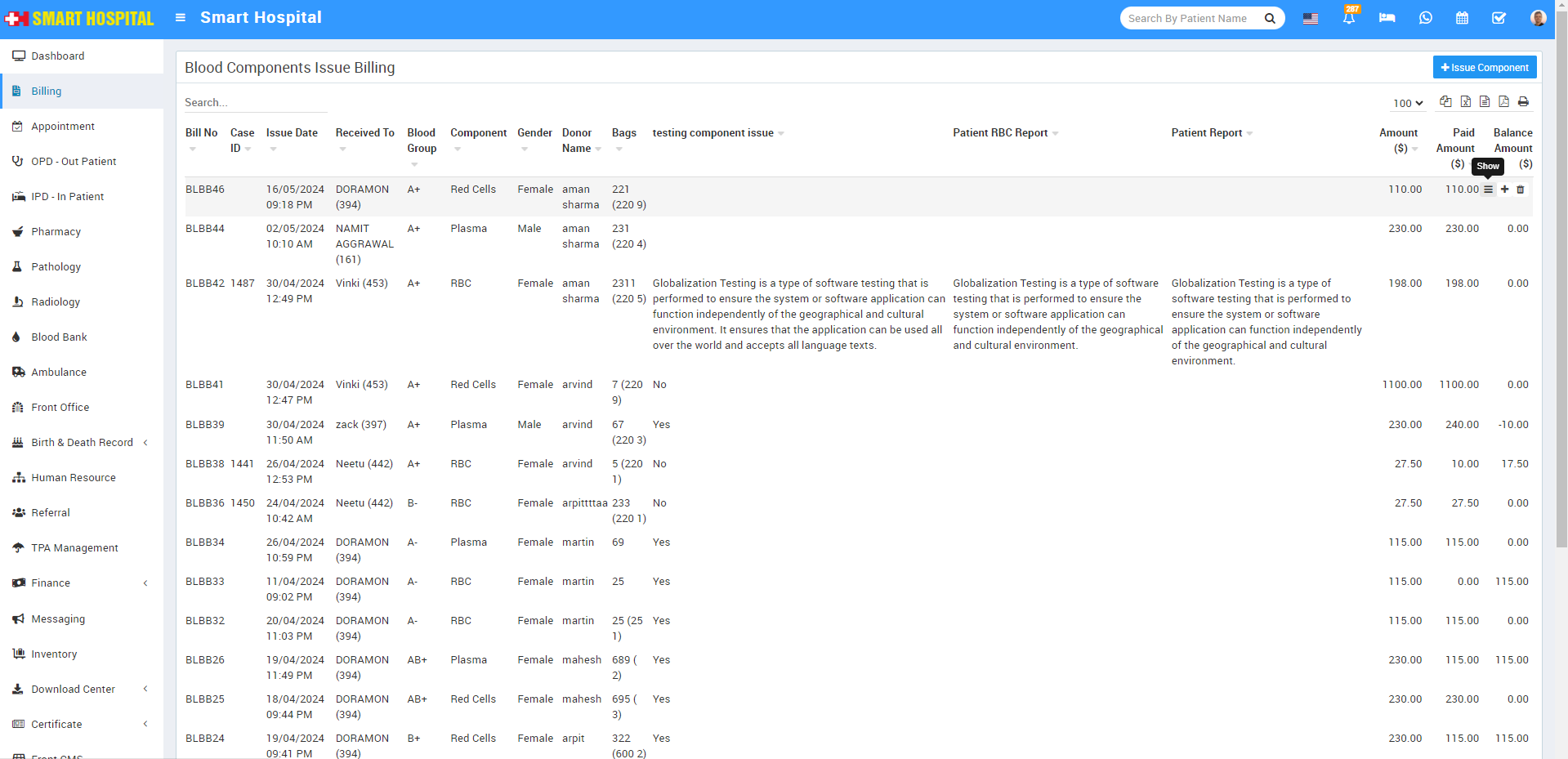
To generate or print a Blood Component Issue bill for previously created records, click the Show button in the last column when you hover the mouse over it
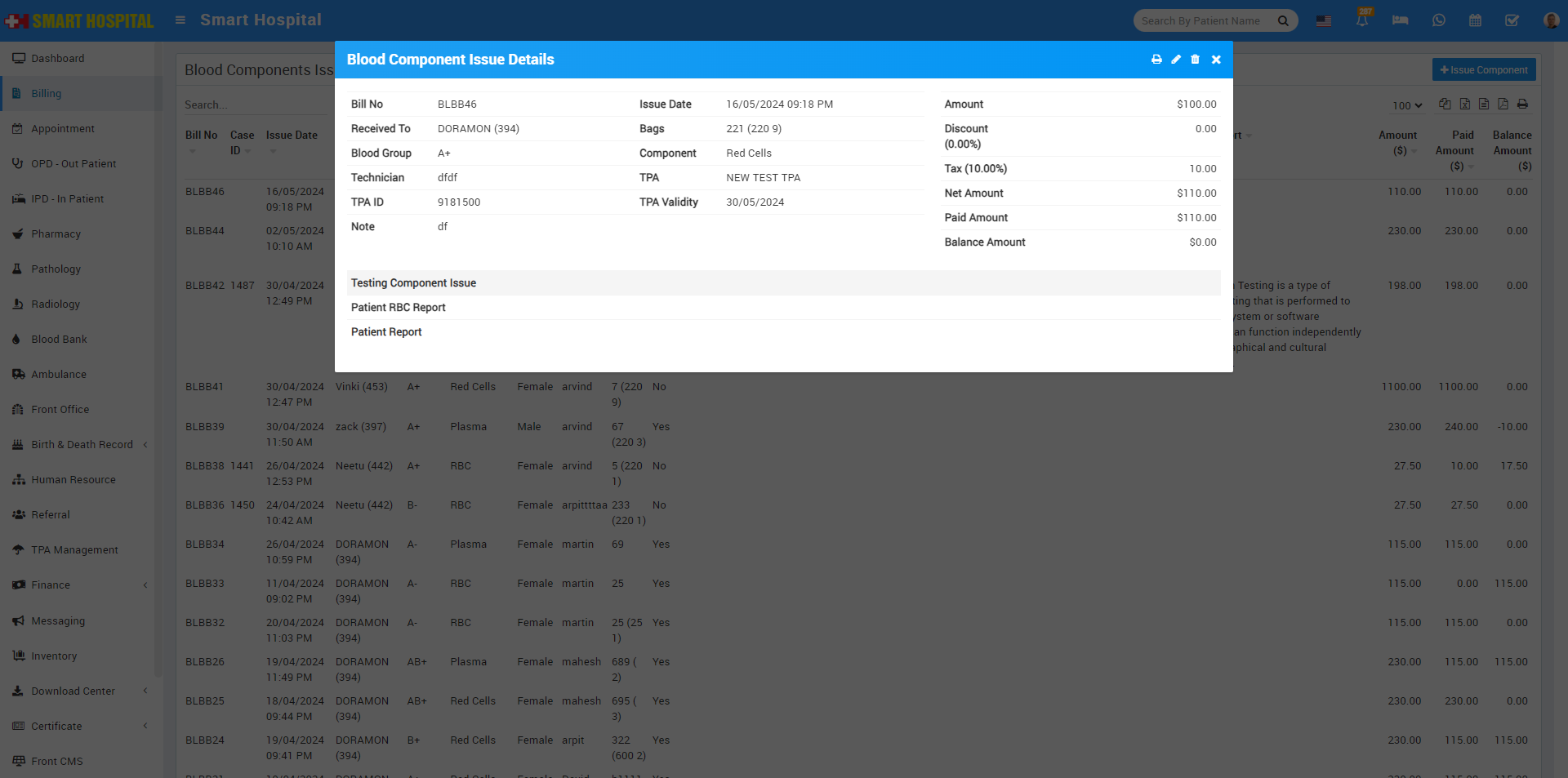
Now click on Print Bill button present at top right corner at header.
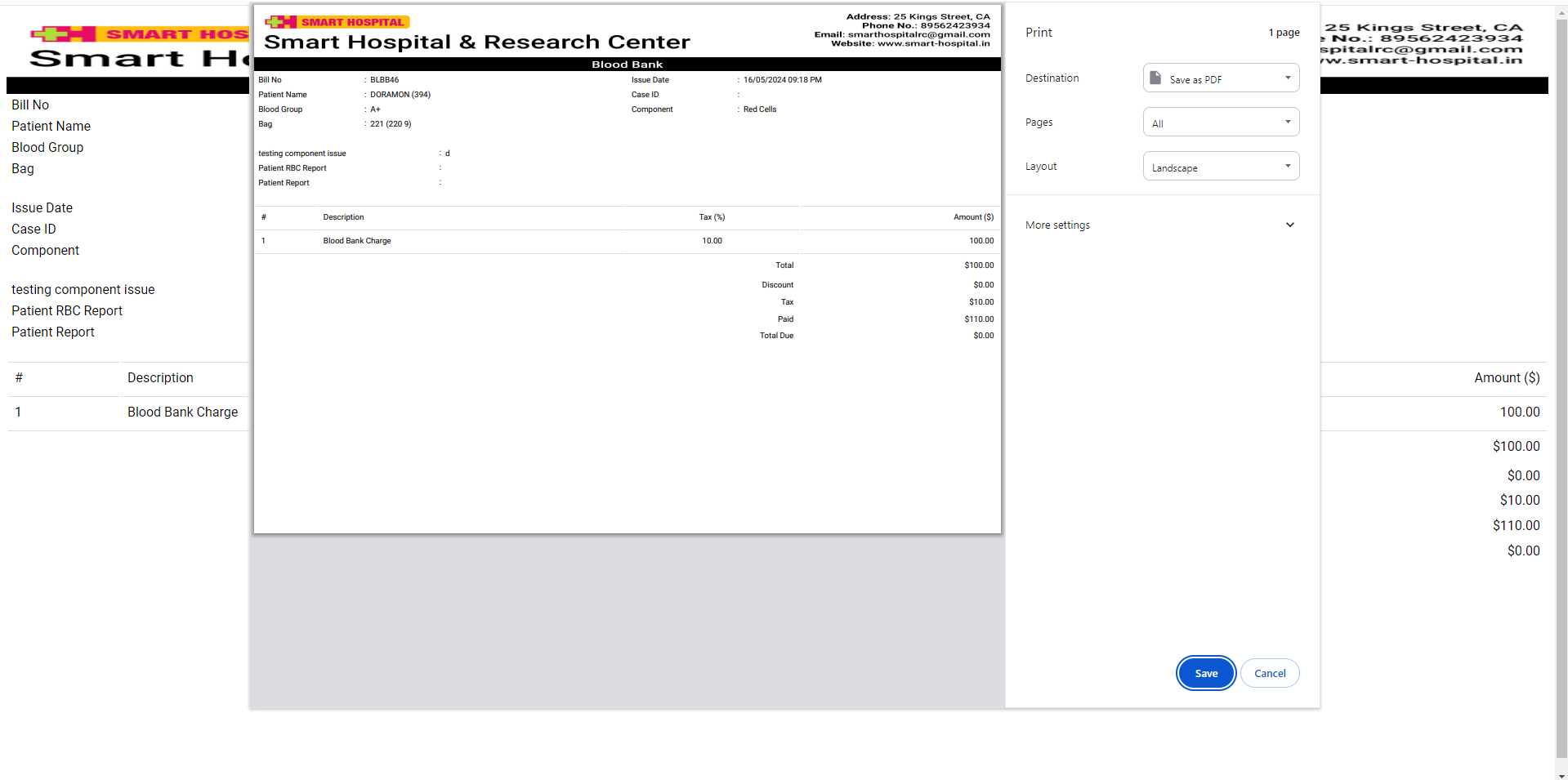
To create patient new Blood Issue bill first create new Blood Issue record for this click on + Issue Blood button here enter Patient from Select Patient (search for available patient) or create new patient from + New Patient Button or add patient by entering Case ID (you can find Case Id from OPD or IPD detail of Patient), and check the check box of Apply TPA (Third Party Administrator) now enter Issue Date, Hospital Doctor, Reference Name, Technician, Blood Group, Components, Bag, Charge Category, Charge Name, Standard Charge, Note, Discount, Tax, Payment Mode and Payment Amount (Payment Amount will automatically calculate) then click on Save & Print or Save button. After this bill will be display on issue Blood bill page.