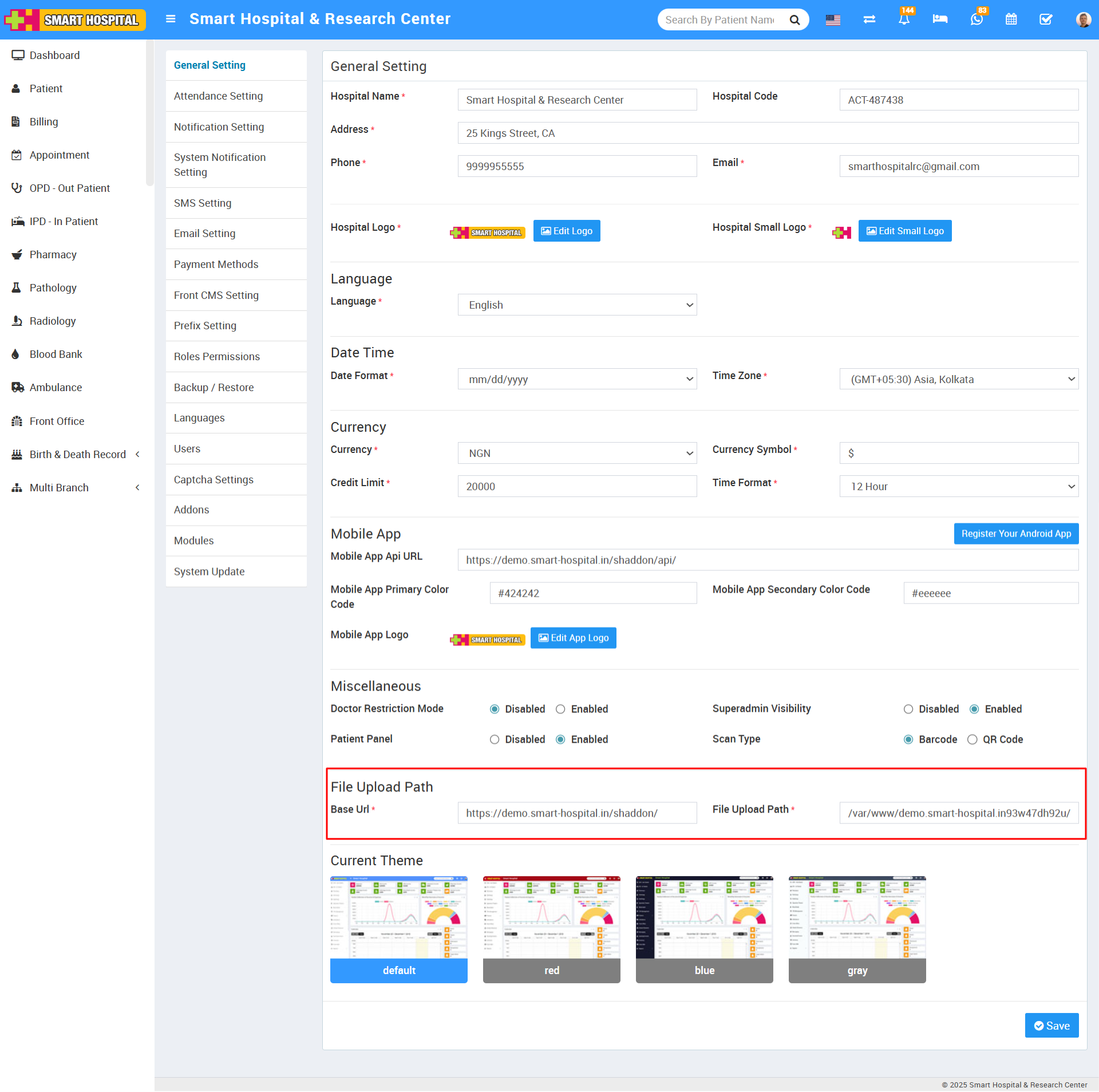To add a new branch, log in from the Super Admin Panel, then go to Multi Branch > Settings and click on the + Add New Branch button. This will open the Add New Branch window.
Enter the Envato Purchase Code, and below that, fill in the branch database details including:
Hostname
Database Name
Username
Password
Once all the required information is entered, click on the Verify & Save button located at the bottom right corner.
Note: (1) When you add the new branch in your Smart Hospital, database Username and Password must be same for the all branches including home branch database.
(2) If any addons are installed in your other branches but they are not installed in your home branch then these addons will not be available in your home branch (with multi branch addon) while accessing other branches data.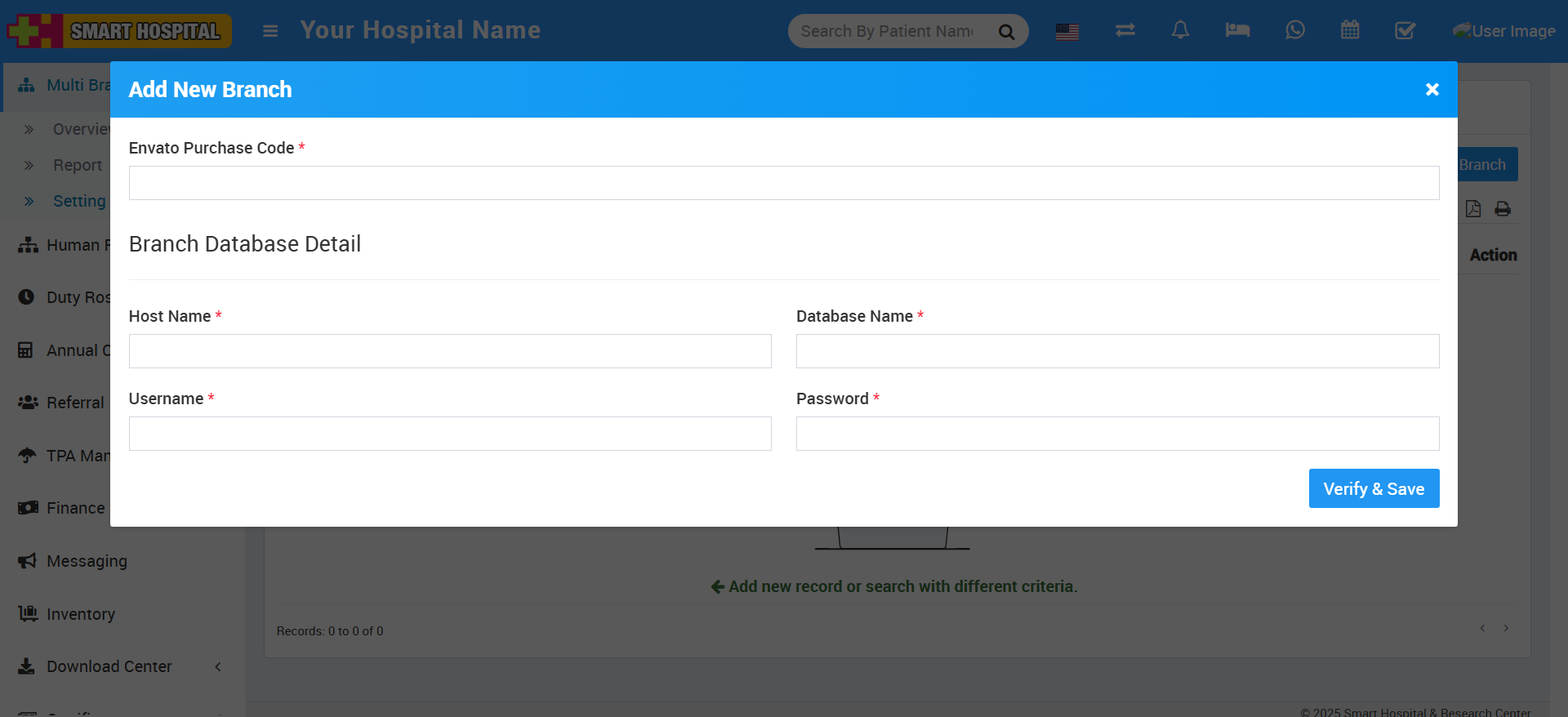
Once a branch is created, you will see the details of the New Multi Branch.
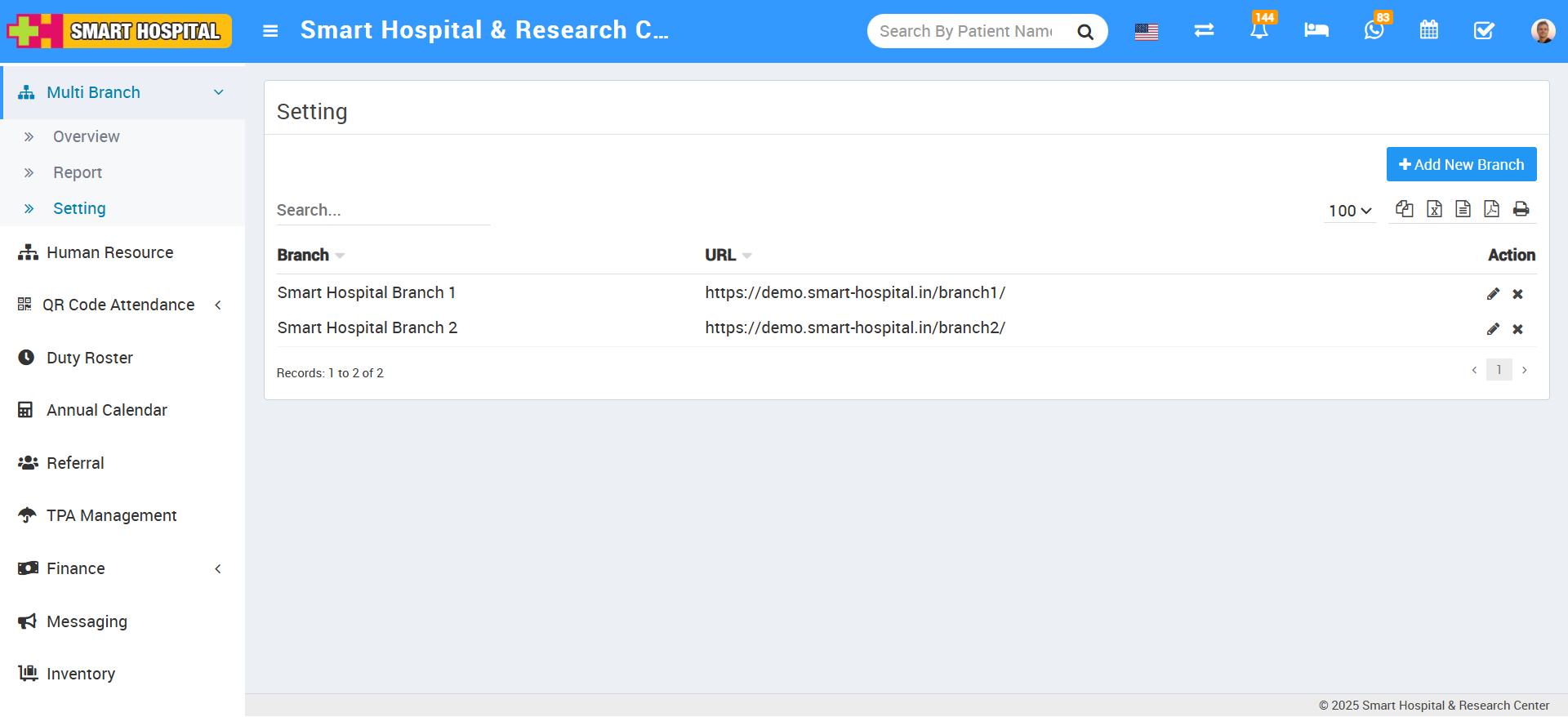
Note: Please check your Smart Hospital main branch and sub branch, Base Url and File Upload Path are entered correctly in your Setup > Settings > General Setting > File Upload Path. After saving general setting please once logout then relogin so changes will be come in effect.