To disable the auto attendance, go to QR Code Attendance > Setting.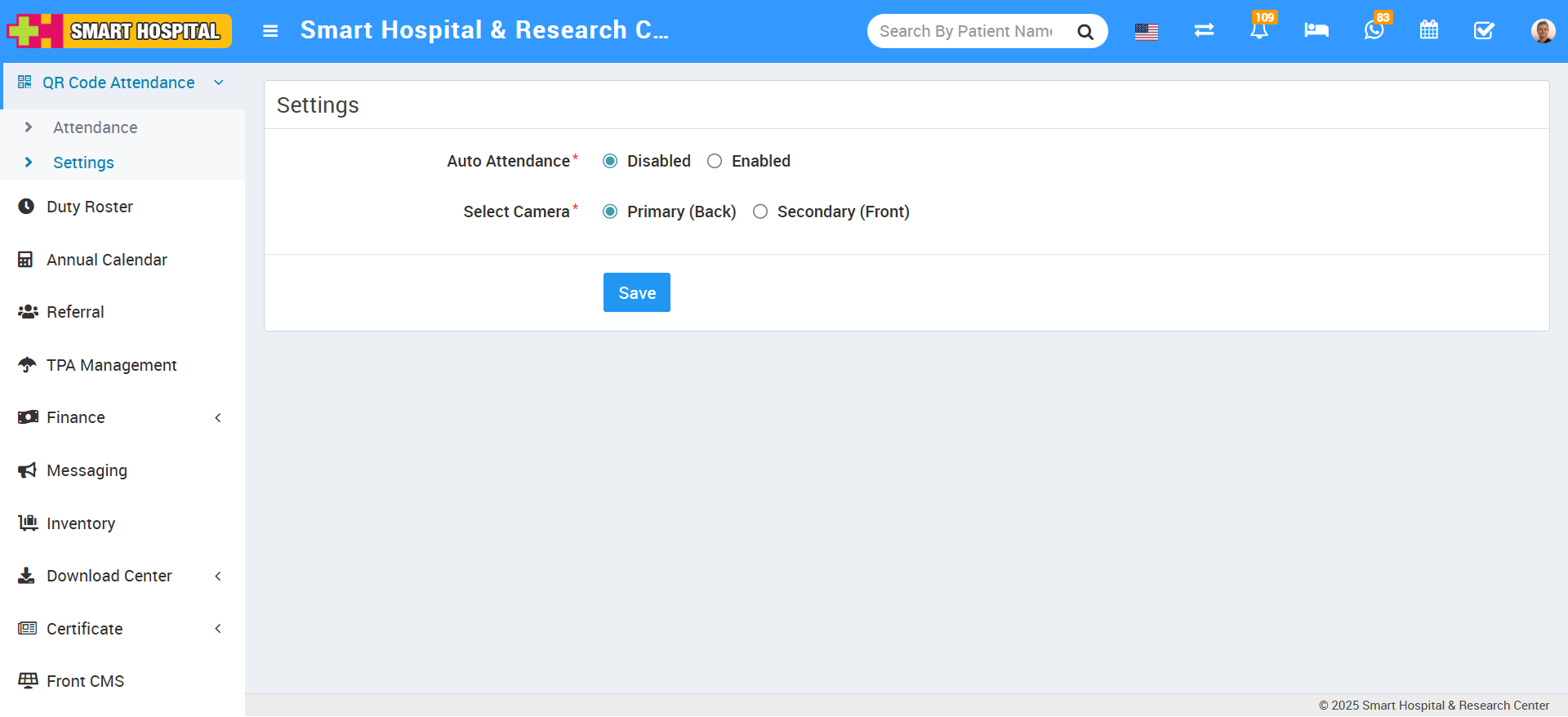
On the right side, the setting page will open. Here you can see the Auto Attendance Disabled and Enabled options available. Simply click on the Disabled option and auto attendance will be disabled. Now, you will not be able to mark the attendance automatically.
Now see how it works. Simply go to QR Code Attendance > Attendance. Here, the QR Code Attendance page will open, and on this page, you will see one scanner is open.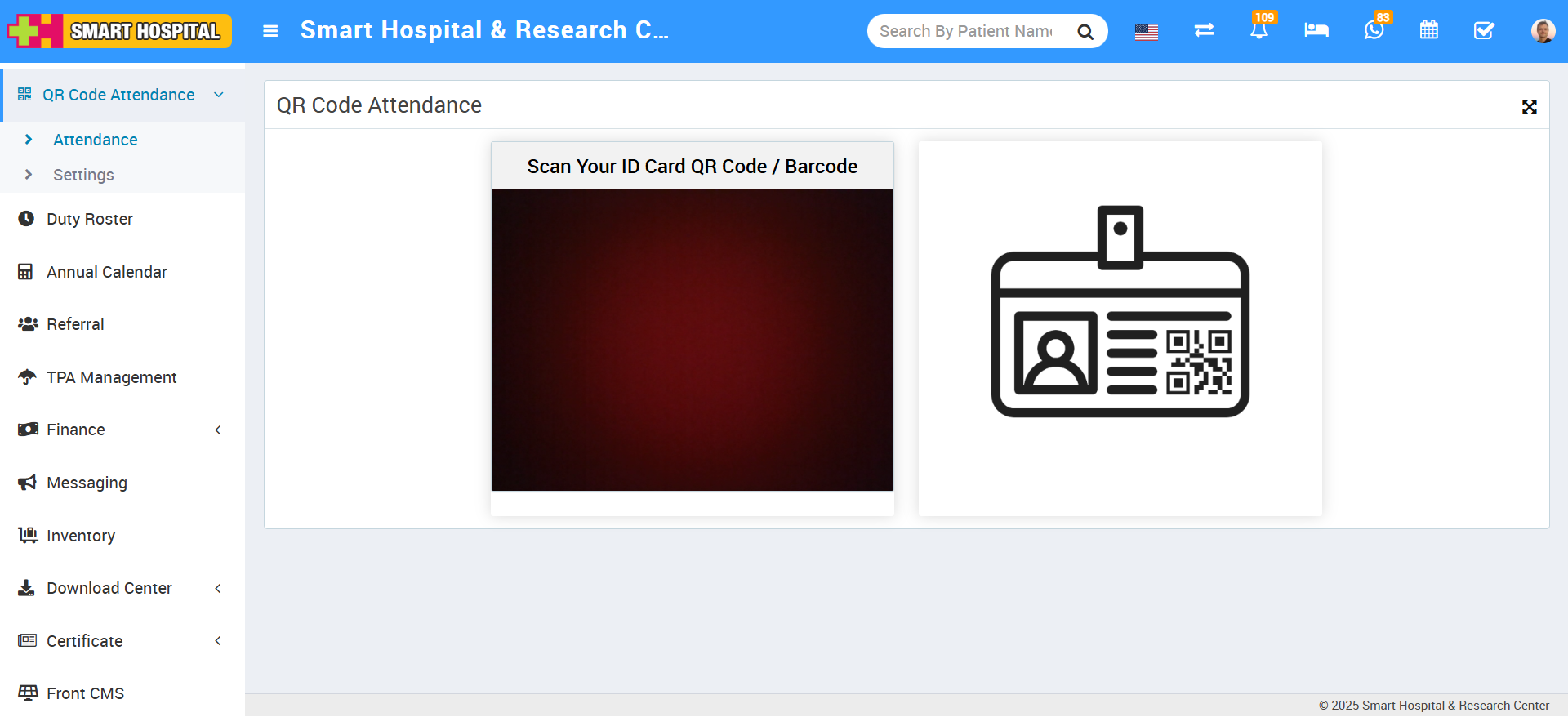
Now, you are ready to mark the attendance. Simply take the staff ID card on which the QR Code / Barcode is already displayed. Just show the ID card in front of the scanner, and the scanner will scan the QR Code / Barcode. Then the manual option for marking attendance will be shown on the same page.
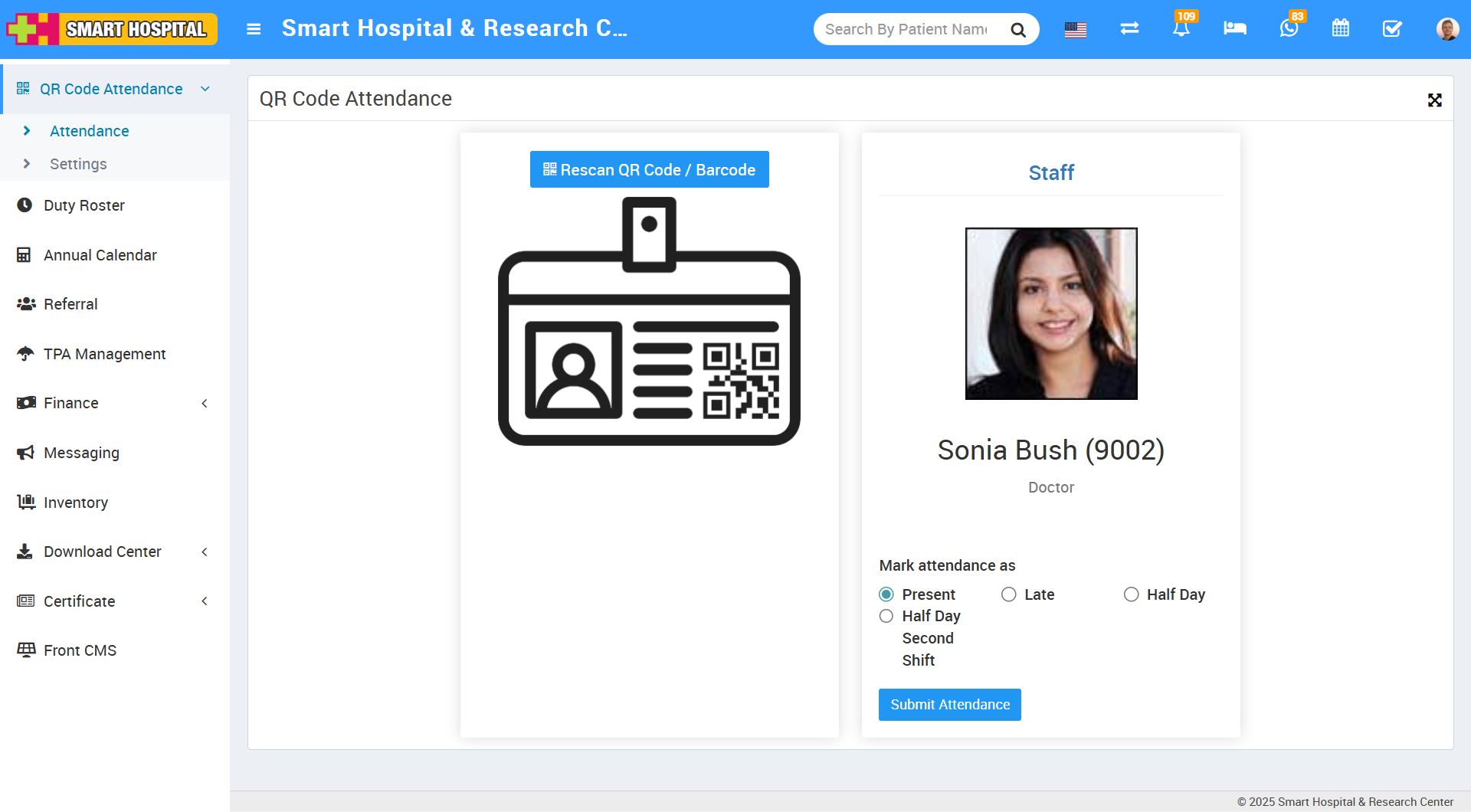
Now, you can view some details of the staff, such as the staff image, name, staff ID. Below, you can see the attendance options available. Simply mark the attendance as Present, Late, or Half Day, depending on the time of attendance, and click on the Submit Attendance button. Attendance will be submitted successfully, and a message will also be displayed on the screen.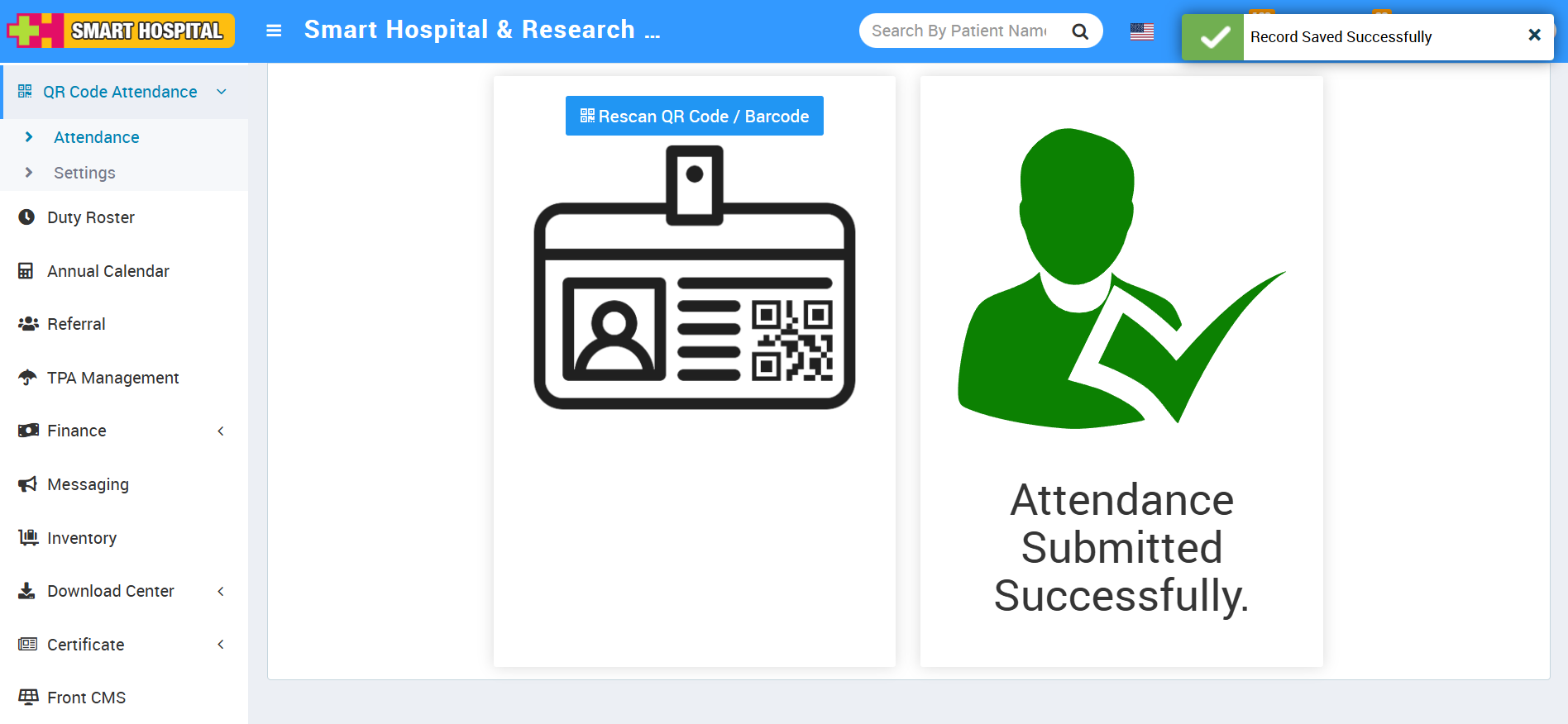
If you wish to rescan the same ID card of the staff member, click on the Rescan QR Code / Barcode button located at the top. The scanner will open, proceed to scan the ID card again. This time, a message will be displayed that Attendance has already been submitted as Present, Late, or Half Day.
Now, rescan the staff ID card.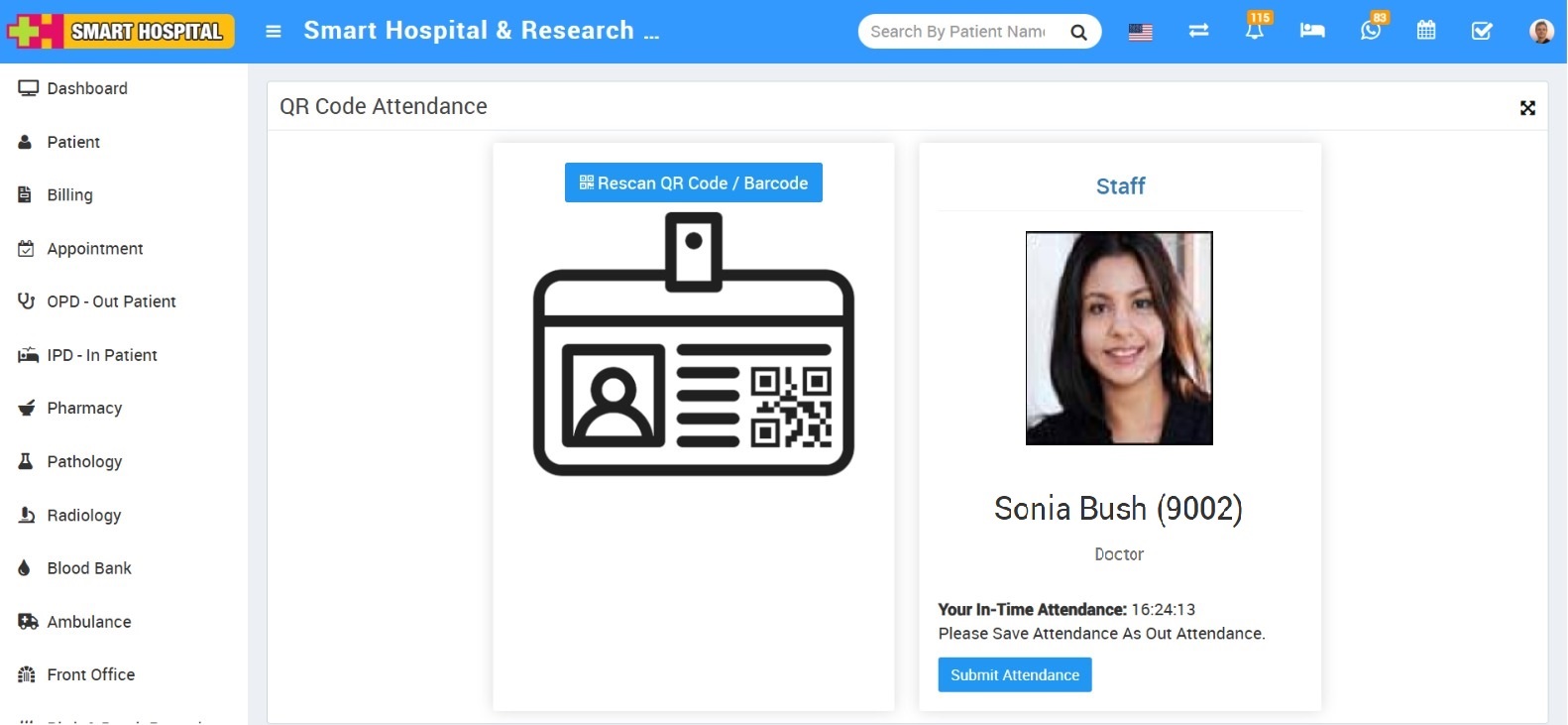
To verify the attendance that you marked using the QR Code / Barcode of the staff, simply go to Human Resource > Staff Attendance.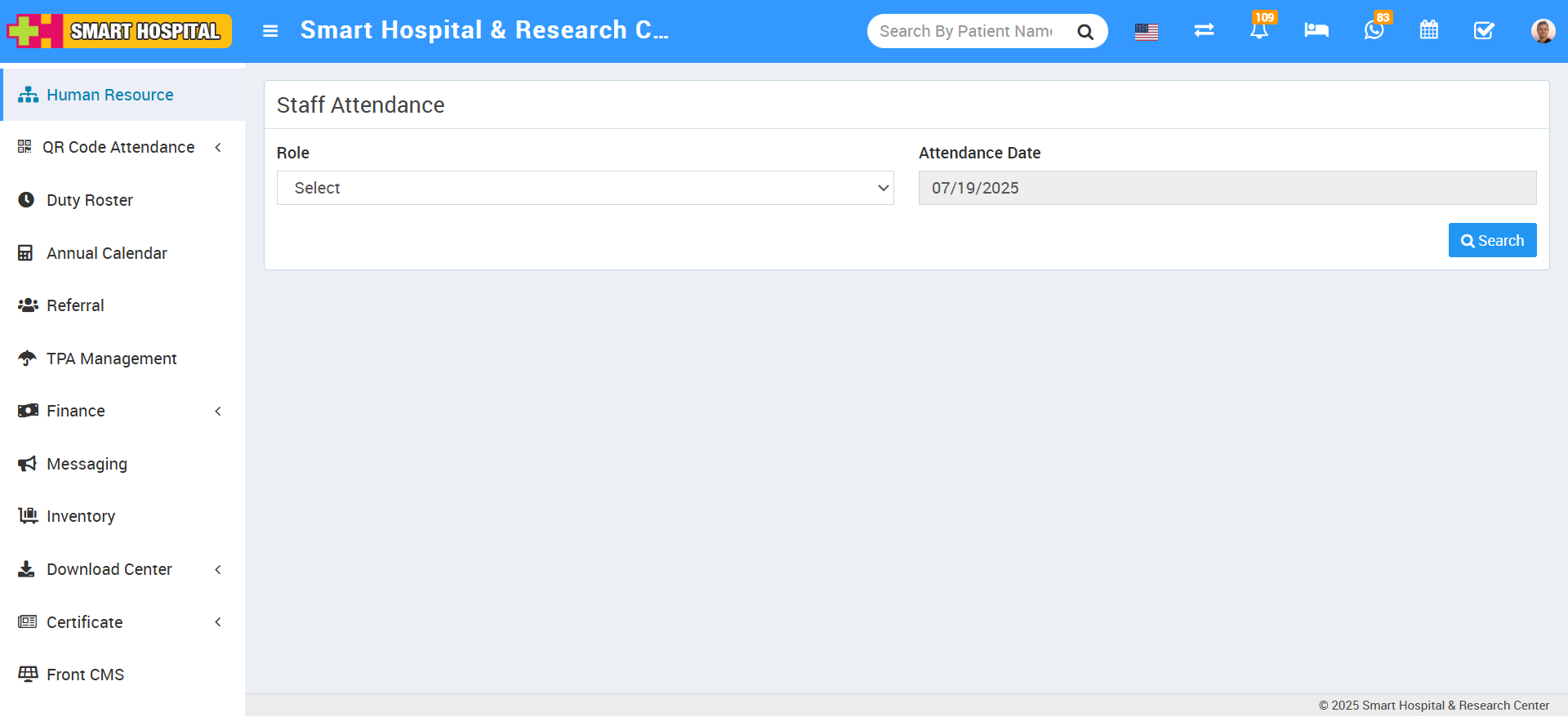
Simply, search the attendance you marked by scanning the QR Code / Barcode. Select the Role of the staff and the Attendance Date, then click on the Search button. The list along with their attendance will be displayed below. In the Source column, the type of attendance will be shown — here we marked the attendance through the QR Code / Barcode.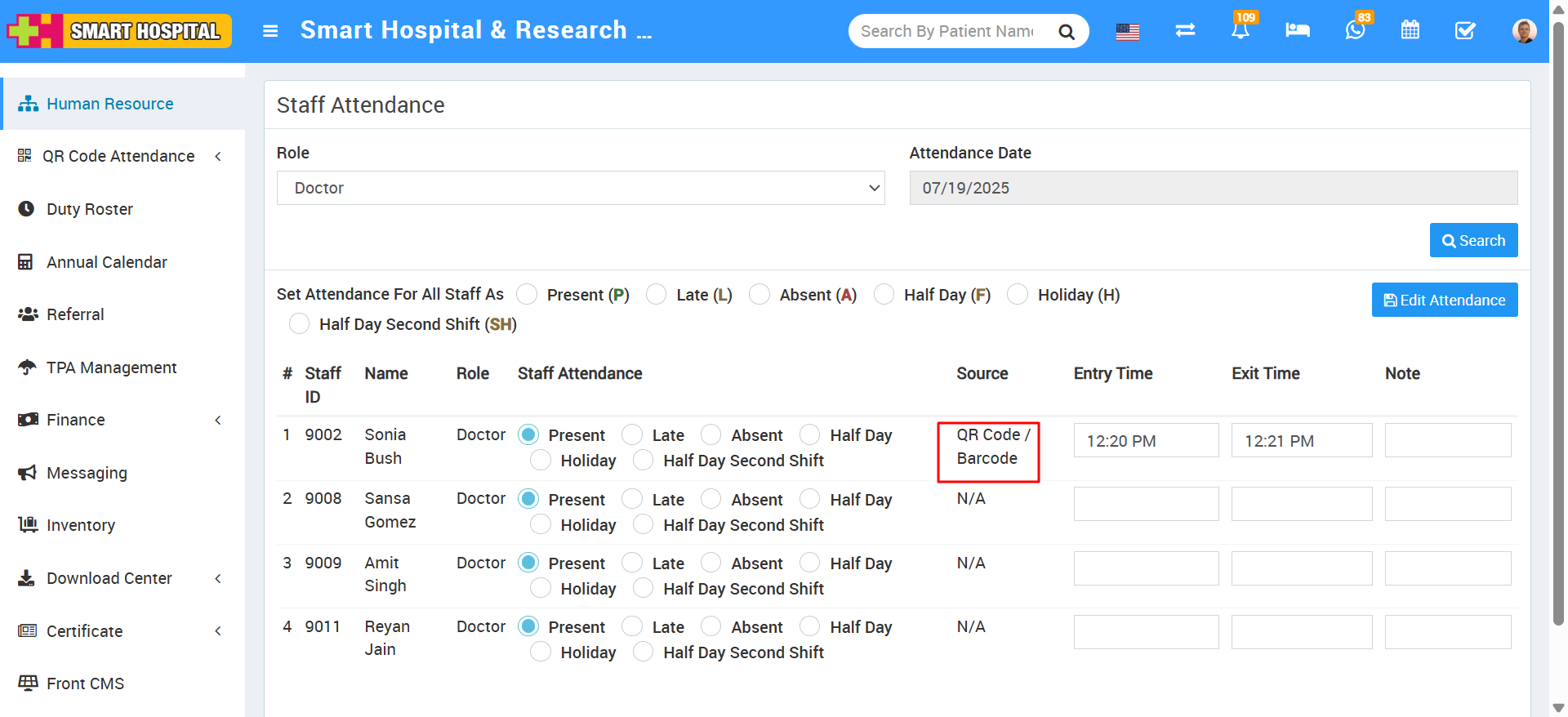
On this page, you can verify the attendance of the staff whose ID card was scanned, and the attendance status will be displayed, indicating whether the staff was Present, Late, or Half Day. You can also verify the Date, Time, and Source of the attendance on this page.