
Smart Hospital : Hospital Management System
The only software need to run your hospital Smarter.
By

Ver. 5.0
Email: support@qdocs.net
Website: smart-hospital.in
Full Documentation: https://smart-hospital.in/articles
We would like to thank you for purchasing Smart Hospital! We are very pleased you have chosen Smart Hospital for your institution, you will not be disappointed! Before you get started, please be sure to always check out these documentation files. We outline all kinds of good information, and provide you with all the details you need to use Smart Hospital. Smart Hospital can be used with any hospital, clinic, pathology center, radiology center, pharmacy, blood bank or medical training institute.
If you are unable to find your answer here in our documentation, you can also visit our Help & Support. Chances are your question or issue have been brought up already and the answer is waiting to be found. If you are unable to find it anywhere, then please go our Support section and open a new Support Ticket with all the details we need. Please be sure to include your site URL as well. Thank you, we hope you enjoy using Smart Hospital!
Help & SupportSystem Requirements
To installing Smart Hospital, Your web server must be running PHP 8.1 to higher and MYSQL 5.5 or higher (MYSQL 8 supported). We have tested it with Windows, Mac and Linux but for optimum performance we will recommend to use Linux with Apache webserver. Below are a list of items you should ensure your host can comply with.
- PHP 8.1 to higher
- MYSQL 5.5 or higher (MYSQL 8 supported)
- MYSQL SQL_MODE must not contain ONLY_FULL_GROUP_BY
- mod_rewrite Apache
- MBString Extension
- MYSQLi Extension
- Zip Extension
- CURL Extension (recommended)
- PHP max_execution_time should be atleast 60 seconds for smoother installation * In most hosting accounts, these extensions are enabled by default. But you should check with your hosting provider.
Before installation Smart Hospital to install and work properly, you must make few directories/files writable. Below are a list of directories/files you should ensure that have write permissions.
- installation_dir/application/config/config.php
- installation_dir/application/config/database.php
- installation_dir/application/config/autoload.php
- installation_dir/application/config/license.php
- installation_dir/temp
- installation_dir/backup
- installation_dir/backup/database_backup
- installation_dir/backup/temp_uploaded
- installation_dir/uploads
- installation_dir/uploads/<all_its_sub_directories>
Smart Hospital Installation
Smart Hospital comes with a simple automatic installer.
- Configure database connection
You need to have previously setup database from the cPanel or your hosting provider.
Here is a good tutorial how to setup MySQL database in cPanel if you are not familiar with this.
- Login to cPanel by accessing www.yourdomain.com/cpanel and navigate go MySQL Databases.
- Create database first.
- Create user and setup your password.
- Add the user to database by selecting the database and the username.
Make sure you have checked All privileged when adding the user to database.
- Install
Find the folder smart_hospital_src in your downloaded package from Codecanyon. This folder contains complete source code files need to install Smart Hospital. Upload all the files under this folder to your hosting folder and navigate to your url http://yourdomain.com/ . After hitting url http://yourdomain.com/ system redirects to http://yourdomain.com/install/start to start installer.
You will need to pass the server requirements in order to install Smart Hospital.
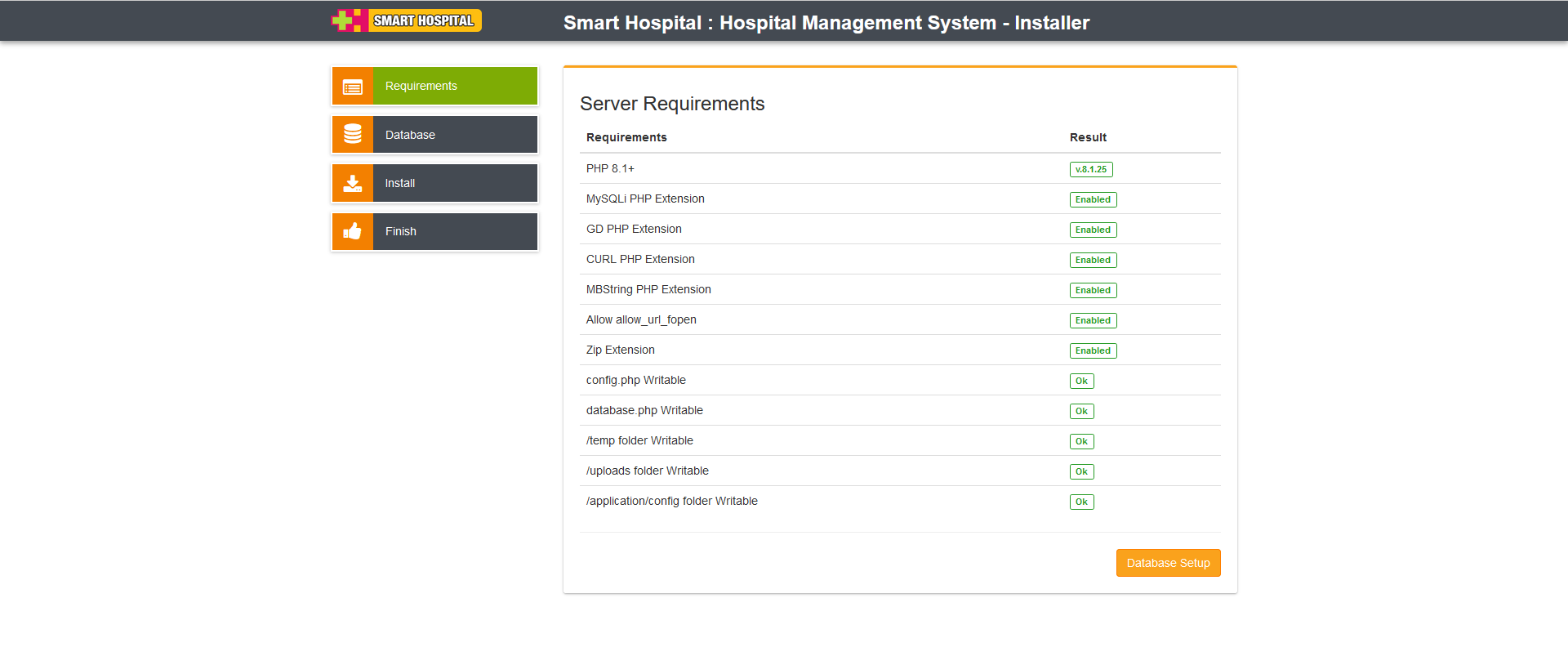
Click Database Setup and populate the fields according to your database setup.
If any errors found while connecting you will be notified otherwise you should see the credentials screen
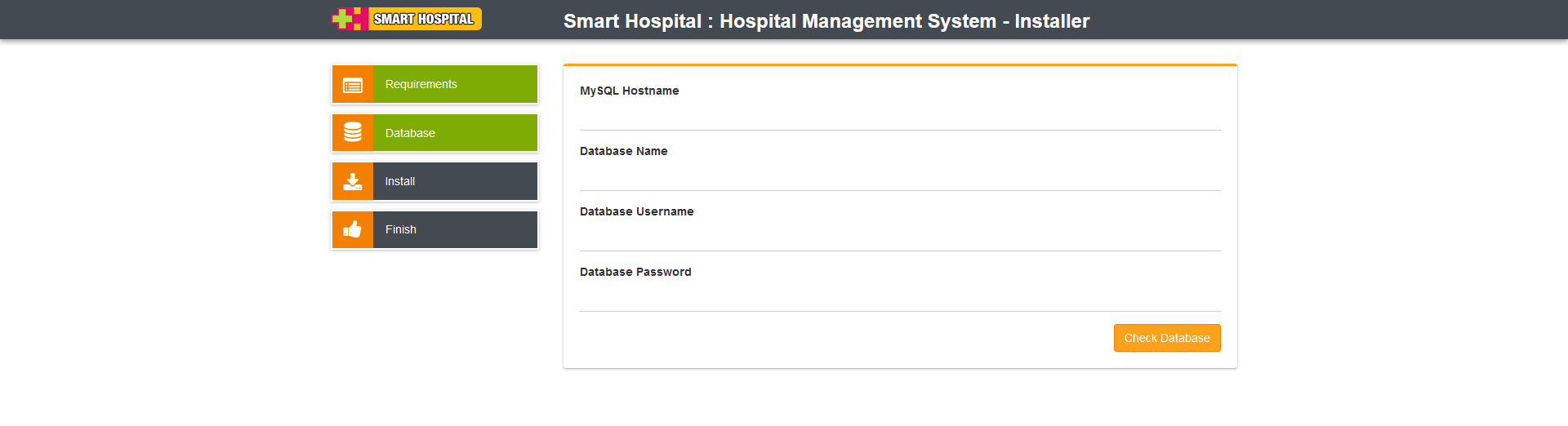
Enter Super Admin Email and Password for your Admin Panel Login
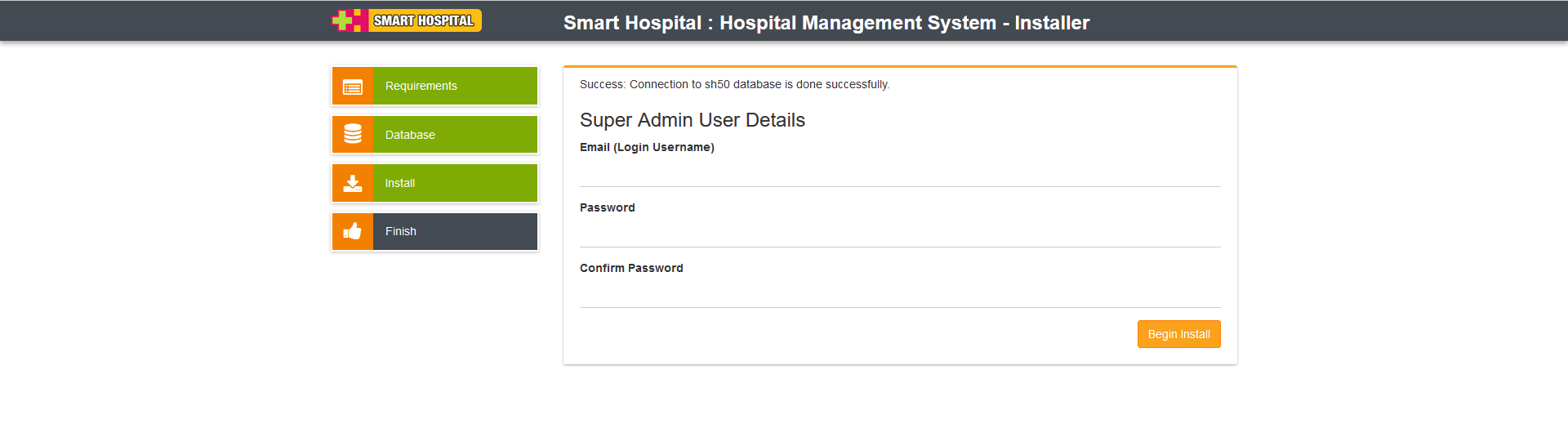
Great! You have successfully installed Smart Hospital. At last step click on Delete Install Directory and Login button to go to Admin Panel Login page.
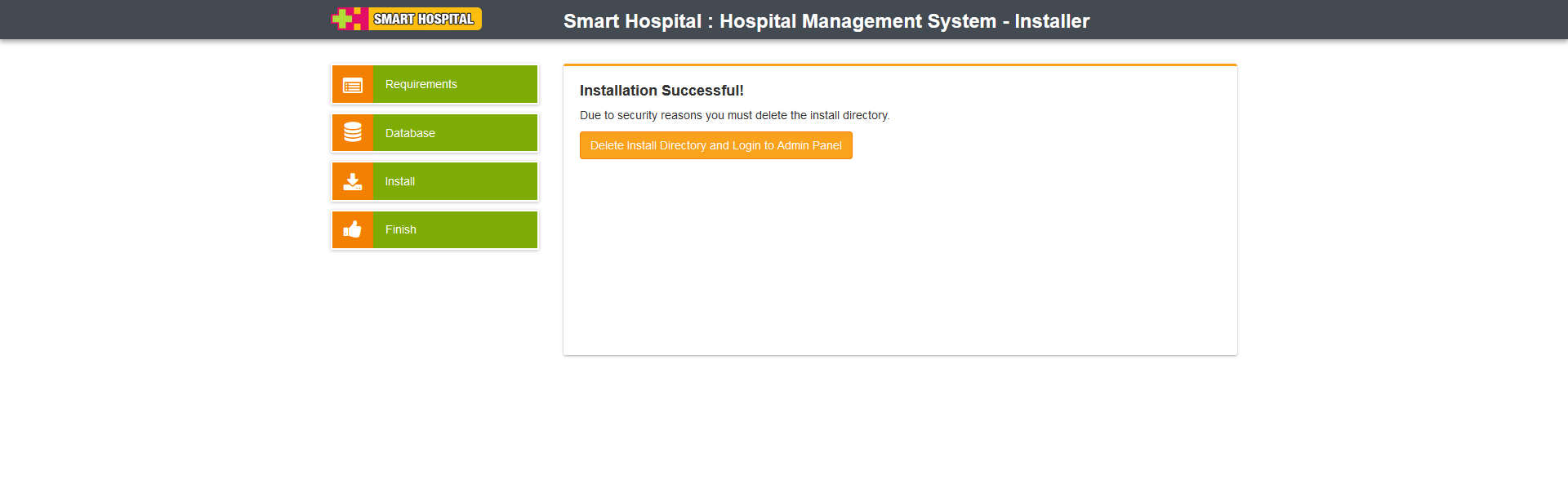
If you need help for installation, do not hesitate to open Support Ticket
After successful installation you need to setup few things about your hospital. Smart Hospital comes with some predefined data but you still need to configure them as per your hospital.
Upgrading from Previous Version
Upgrading from Version 4.0 to Version 5.0
If you are already using Smart Hospital version 4.0 then you should upgrade your Smart Hospital to current version 5.0 to get all the new features and bug fixes if any. The upgrade is pretty simple just follow the steps below and you will get the newest version of Smart Hospital.
Check the changelog for changes and bug fixed in this version.
Always backup your all files and database before making an upgrade to avoid any accidental data loss
- Create backup of all files you have made changes or customized for your features. After upgrade you should replace or re check these files for your changes.
- Download the newest version from CodeCanyon. Now extract and open smart_hospital_update_4.0_to_5.0/step-1 folder.
- Import migrate.sql file in your Smart Hospital database using phpmyadmin, while importing you must disable/uncheck Enable foreign key checks option at import page. After successfully import your database has been updated.
- After database update, Now go to your Smart Hospital installation folder then open application folder and delete third_party folder.
- After delete third_party folder from your Smart Hospital installation folder, copy all the files under smart_hospital_update_4.0_to_5.0/step-2 folder and overwrite to under your Smart Hospital installation folder.
- Check all directories permission required in System Requirements section.
- Clear the cache of your browser and login to Admin Panel and check if everything is okay.
- After update all roles permissions will be reset so if you have made any changes in permissions previously then re do them again.
- If you are using your own language, make sure to add key phrases in language files described in Languages section System Settings > Languages.

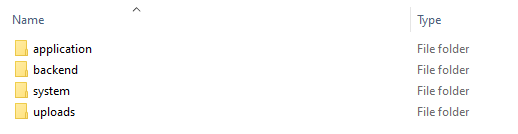
If you experience any trouble while updating, open support ticket and we will be happy to assist you.
Smart Hospital Changelog for major version 5.0
Please visit https://smart-hospital.in/category/changelog/smart-hospital to see current version changelog.
Free Help & Support
All of our items come with free support, and we have a Dedicated Support Ticket System to handle your requests. Support is limited to questions regarding the code features, bugs or problems with the application. We are not able to provide support for code customizations or third-party plugins. If you need help with anything other than minor customizations of your code then you should enlist the help of a developer or our customization service.
Please mention your Codecanyon Purchase Code with your support ticket.Thank you once again for the purchase!
Once again, thank you to trust on Smart Hospital. We will be glad to help you if you have any questions relating to this application. No guarantees, but we will do best to assist.